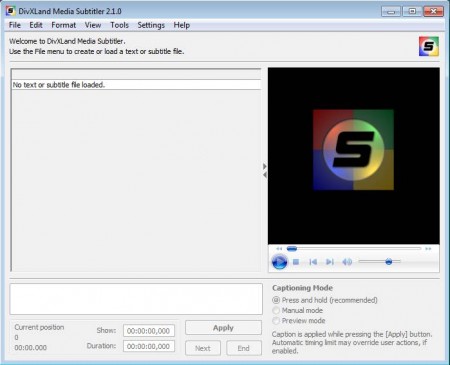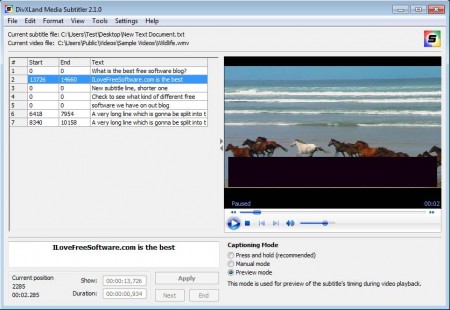DivXLand Media Subtitler is a free subtitle maker which you can use to create, fix, and edit external subtitles for a wide range of movie and video formats. Subtitle creation process is made simple, where pre-made movie scripts are used and dialog timestamps are added to the text with nothing more than a little bit of keyboard and few mouse clicks.
You may also try some similar software like Sub2DivX and AHD Subtitles Maker.
Image above is the default interface of DivXLand Media Subtitler. As you can see on the left side of the interface, the previously prepared text files with the subtitles lines are gonna be loaded. On the right you can see the video player where videos for which you are creating the subtitles are gonna be running.
Key Features of this Free Subtitle Maker are:
- Supported subtitle formats include SUB, SRT, TXT, ML, TTS, ZEG, SMI, OVR, MPL.
- Supported video formats include MKV, AVI, DIVX, WMV, MPG, MPEG.
- Two modes of adding time stamps are manual and press and hold mode.
- Video player where videos will play while subtitles are created.
- Adjustable subtitle formatting – font type, color, size.
- Built-in spell checker.
Creating subtitles is very easy with the help of DivXLand Media Subtitler. You don’t have to enter in time-stamps manually when the subtitle is gonna be shown and when it’s gonna be removed from the screen. A simple mouse click on the Apply button will measure the time when the subtitle will be shown on the screen and will automatically convert the time and create time stamps on the subtitle. Here’s how you can create subtitles for free with DivXLand Media Subtitler.
How to Create Subtitles for Free with DivXLand Media Subtitler?
Create a script of the movie dialog, or find one online. Save it as a text file or open an existing subtitle file. It will show up in the subtitle list on the left. Select File >> Open Video to open the video file for which you wish to create subtitle.
In the right lower corner of the window select the captioning mode that you want to use. Two can be selected, Press and hold mode, where you select the subtitle line and you then play the movie in the preview window. The Video part where you want the subtitles to be displayed, you need to click and hold the Apply button for the entire time that you want subtitle on the screen. Second option is the manual captioning, where you need to hit Start and Stop buttons when you want the subtitle to be shown on-screen.
When you release the Apply button while in Press and hold mode, DivXLand Media Subtitler will automatically move to the next line so that you can apply new line right away, as the movie plays. Of course corrections can be made in case of mistakes.
Conclusion
Creating subtitles for movies manually, where you need to type in time stamps on your own is an arduous task, for several different reasons. With DivXLand Media Subtitler you just need to perform a few clicks, and the program will do the rest automatically. Free download.