Do you know about Windows hotkey to add date and time to any document? This hotkey doesn’t exist in Windows by default, but there is a free software “Date Writer” that creates such a hotkey in Windows.
Date Writer is a free software to add date and time to any document, folder name, file name, email, Notepad, Sticky Notes, etc., using a hotkey. It can help you add date and time to almost any area where you can type. All you need is this simple software and the hotkey. It provides a preset hotkey to add date and time, but you can also change hotkey combination.
It also lets you change date and time format so that timestamp and date are added as per your wish. You can use “DD-MM-YY HH:MM:SS”, “MM-DD-YY HH:MM:SS”, or some other date and time format. It provides preset date format and lets you set custom format also. You have also the choice to insert only date or time.
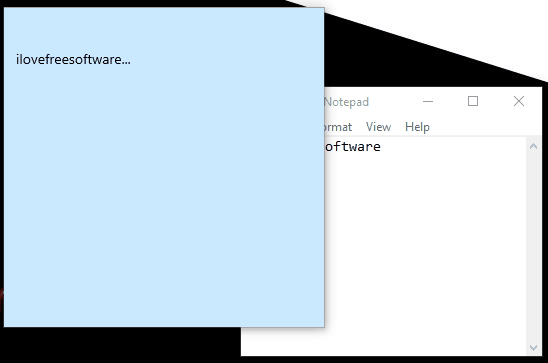
In the recording visible above, you can clearly see how easy it is to add date and time to some document or in file or folder name using this software.
How To Setup Windows Hotkey to Add Date, Time to Any Document
You can get the download link of this software at the end of this article. Grab its setup and install it.
After installation, it runs in system tray and doesn’t interfere with any application. Now open Notepad, Sticky Notes, MS Word, or some other application. After that, press “Ctrl+Alt+D” hotkey. It will automatically add the current date.
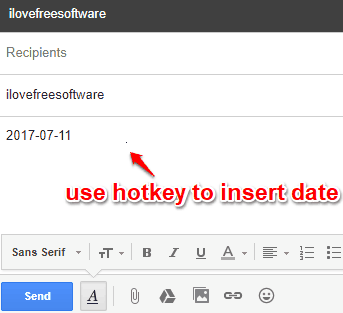
By default, it only adds current date in the document, but you can change date format easily. For this, right-click on the system tray icon of this software, and click Settings. When Settings window is opened, you will see that there are multiple date formats are available. Simply select a particular date format and set it is as the default date format. There is no need to manually save the date format. If you want to set a custom format, you can do that easily using the same Settings window.

When the default date format has set by you, close Settings window.
Now again press the same hotkey (Ctrl+Alt+D) in a document, folder name, etc., and your selected date format will be added.
In case you are not comfortable using the default hotkey, you can right-click on its system tray icon, and click Advanced Settings option. After that, you can change the hotkey. Do note that you can’t change ‘Ctrl+Alt’ combination, but you can change hotkey letter (A-Z).
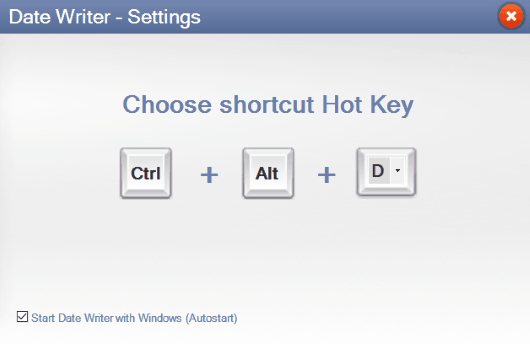
Save your setting and use this software to add date and time.
You may also try How to Add Date and Time in Title Bar of an Active Window and How To Batch Rename, Copy, and Delete Files.
The Verdict:
This is a really interesting software and very useful when you have to quickly add date and time in files or folders or some documents, and that too in bulk. There are some applications like Notepad and MS Word that provide the feature to insert date and time, but this software has the advantage that it works for almost all the applications and only a hotkey is needed to add date and time in a document.