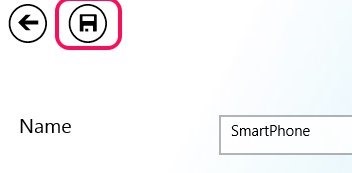Poll Perfect is a very useful app that is located in the productivity section of the Windows Store and it is completely free. You can create polls in Windows 8 and take surveys with amazing ease with Poll Perfect.
The app has been optimized for touching and swiping through the interface of the app. The process through which you can create polls in Windows 8 is extremely simple and when you take a survey using this app the reports are shown on-site in a very simple and easy to understand manner.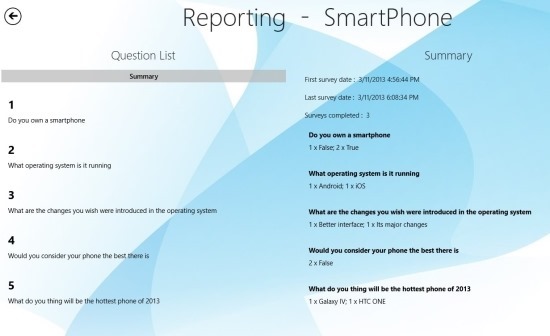
The app is fast and simple, you can create surveys with this free app within minutes. The app offers you the ability to create different types of question that includes simple yes or no question to multiple choice questions. The app allows you to save and carry multiple polls on the device and when a survey is completed the data is stored within the app itself. This free polling app for Windows 8 also allows you to import and export data as well.
To start with the app the first thing that you have to do is download the Poll Perfect app from the link provided at the end of this article. This link will re-direct you to the Windows Store from where you can download and install Poll Perfect for Windows 8. Follow the steps below to create polls in Windows 8.
How to create polls in Windows 8 with Poll Perfect:
- Run Poll Perfect from the start screen and you will have the interface as shown below in the screenshot. Now you need to add a poll; this can be done by clicking on the plus tile as pointed out below. The other option that main interface of the app offers is the ability to import surveys.
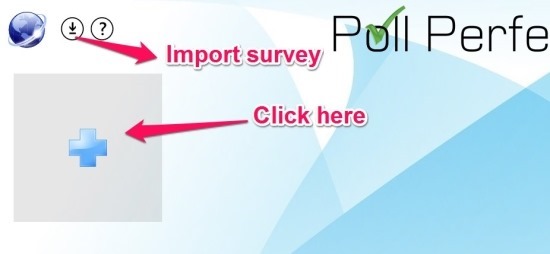
- Following the above step you will have the interface as shown below. Here you are supposed to enter the details like the name of the survey, description of the survey, and the image that you want to set of this survey’s tile.
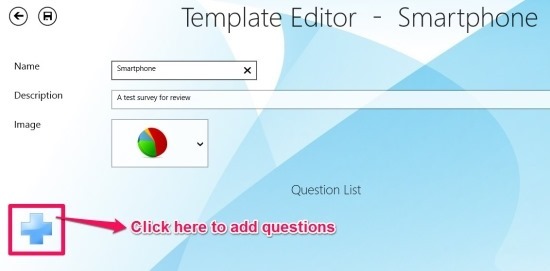
- Now the next step of the process is to add the questions for the survey. This can be done by clicking on the button as pointed out in the screenshot above and you will have the interface as shown below. Here you are supposed to add a question and the select the type of answer for it; the type of answers can be text, number, selection, yes/no, and multiple selection. To add more questions just click on the plus button as pointed out below.
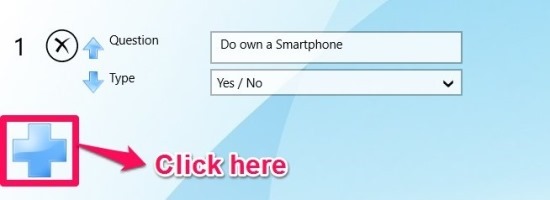
- After you have successfully created a poll now all you need to do is click on the save to button to save the poll in the app.
How to take a survey with Poll Perfect:
- To take a survey just click on the poll’s tile from the main window of app as pointed out in the screenshot below. This will bring up a windows; here all you need to do is click on the plus button to start a new survey.
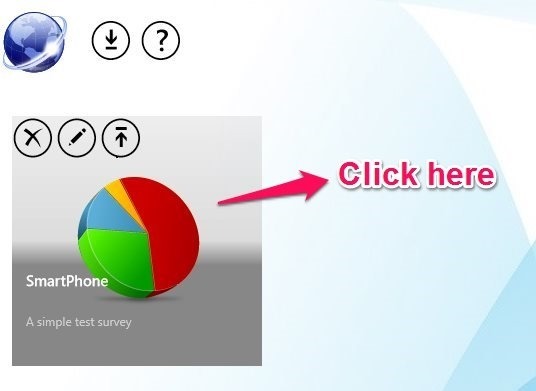
- Following the above step will bring up the survey as shown below. Now all you need to do is fill up the survey just like any other. After you are done with the survey simply click on the button located next to the back button. This will save your results of the survey in the app.
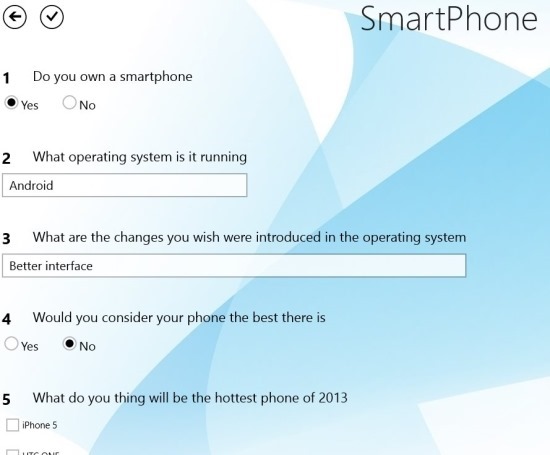
- After you are done with the poll you will be taken to the window as shown below in the screenshot. To view the summary as shown in the first screenshot of the post you will have to click on the summary button as pointed out below.
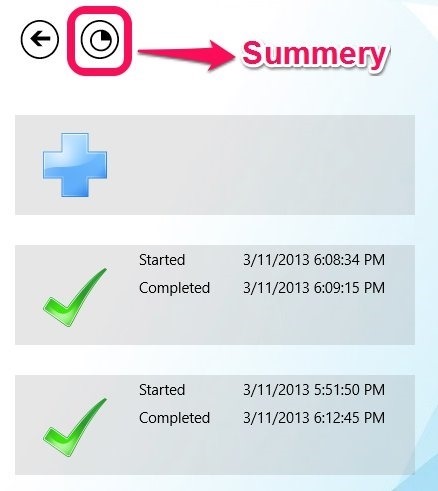
The app is simple and straight forward and lets you create polls in Windows 8 with complete ease and simplicity. To download Poll Perfect from the Windows Store click here. Also try out 5 best online survey makers. And don’t forget to check out EMI calculator for Windows 8.