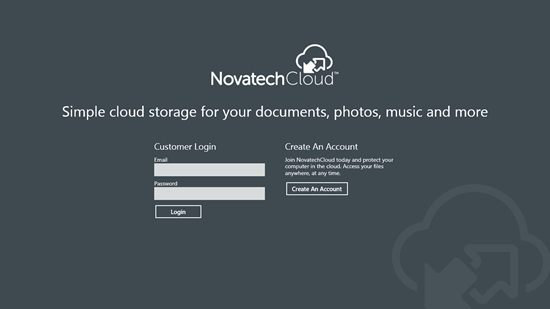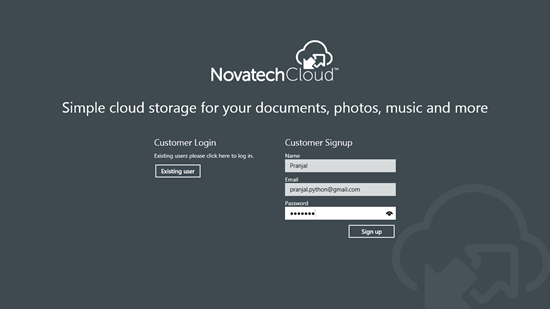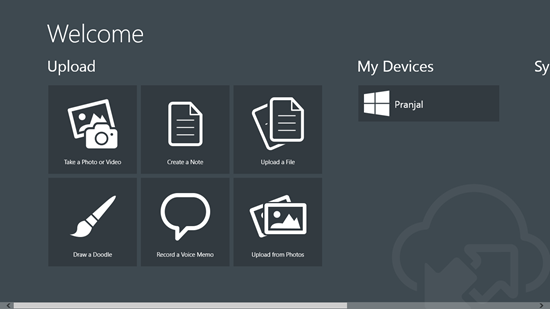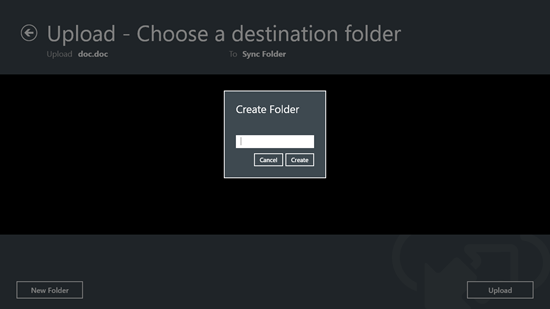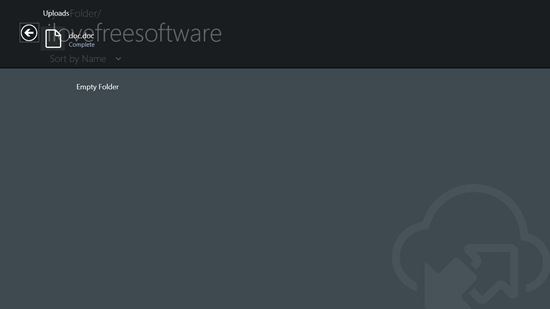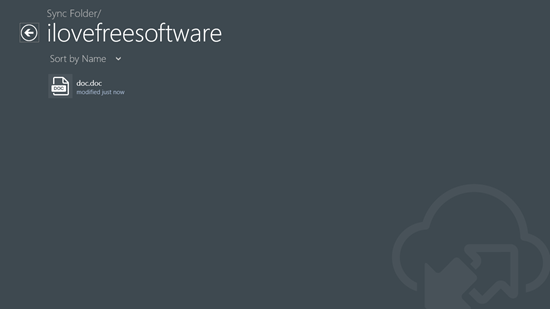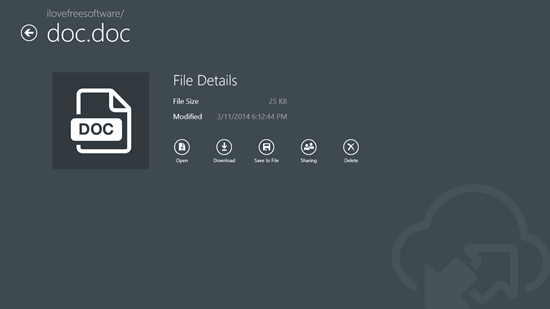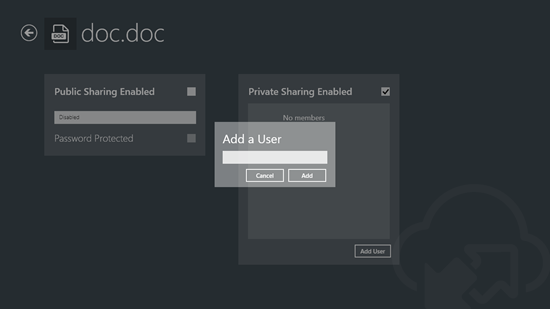Novatech Cloud is a free Windows 8 app that allows you to backup your data and access it later from the cloud. When you launch the app, you will be presented with an interface that allows you to log in or to create an account that you can use to sign up to the app, and once you are signed in to the app, you can easily start creating backups on this app (more to that later). Overall, the app is designed in a very minimalistic interface that allows you to focus well on what you want to do without getting much distracted. The app is lightweight, and as always, it’s available for free from the Windows 8 App Store.
Let’s read more about the features of this app now.
Features of Novatech Cloud
When you launch Novatech Cloud for the first time on your Windows 8 device, you will be presented with an interface which looks like the below screenshot.
As you can see above, you can either sign in to the app, or you can choose to create a new account. To create a new account, simply click on the Create An Account button at the right side of the screen.
As you can see above, the sign up process is extremely simple. Once you have signed up successfully to the app, you will be taken to the next screen of the app, which will allow you to create backups on your Windows 8 device.
As you can easily see above, you can create content by clicking on each of the displayed tiles in the above screen. The entire interface is sorted categorically and it houses categories like Upload (allows you to upload content), My devices (displays the devices that you have logged into with this app), Sync Folder, My Shares and My Account.
Let’s try uploading something for now.
When you click on the Upload a file tile, you will be taken to the file browser screen, and here, you can choose the file that you wish to upload to the cloud. When you have chosen a file, you will be asked to create a folder, or to select from a folder that already exists. I chose to create a folder.
Upon entering the name of the folder, I could easily navigate to the folder that I had just created, and then I was able to upload my file to the folder that I had just created.
Once the upload begins, you can see the progress in a bar that flies out from the top of the screen. Once the file has been uploaded, it will be displayed inside the folder that you just chose to upload it to.
Talking about accessing options for an uploaded file, when you click on an uploaded file, you get options that allow you to Open, Download, Save, Share or Delete it.
You can easily choose any one of these options to interact with this file.
Sharing a document…
If you want to share an uploaded document with other users of Novatech Cloud, simply click on an uploaded file, click on Sharing and then you will be presented with a screen that allows you to share the document either with the public, or with private users.
To share the file with public, click on the check box next to the Public Sharing Enabled option to tick it. You can also choose to password protect your document at this stage, should you want to share it with multiple people in the public, but want only trusted people to be able to open the document. In the above screenshot, I showcase the method of sharing the document with private users. To do so, simply click on the Private Sharing Enabled check box, and you will be able to add a private user to the list if you want the user to view your document.
Other options…
The app also houses other options that allow you to Upload Photos, draw Doodles, record Voice memos etc. All these options can be easily accessed from the main screen of the app.
In a nutshell…
Novatech Cloud is a free app that allows you to securely backup your content to the cloud, with the optional feature of allowing you to share your documents with specific people or to the public. Overall, this is one nicely designed app that definitely deserves a look!
Get Novatech Cloud.