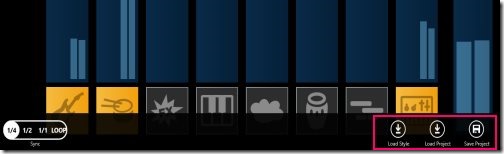Music Maker Jam is a free Windows 8 music maker app available under the ‘Spotlight’ category of Windows 8 Store. This music app for Windows 8 lets you create music by using large section of professional music styles and loops including Dubstep, Jazz, and Tech-House. You can create you own hits, load a particular style, make music projects, and save those projects for future use.
This Windows 8 Music Maker is really easy to use. It gives you a music studio experience right on your PC. To create your music just select musical instruments to get the type of sound you desire, adjust the keys, add vocals, modify the tempo given at the extreme right or add some amazing real-time effects. The Windows 8 music app comes up with various musical instruments such as Bass, Brass, Drums, FX, Sequence, and many more.
As you keep creating music, the music plays in the background, and you can just keep adding more instruments to it and see effect of that in real time. So, you can keep enjoying your music, and also add more instruments to it to even enhance it further.
Some of the other music making software we reviewed earlier include: Soundation Music Studio, ACID Xpress Music Production Software, LMMS, and Anvil Studio.
Let me point out the key features of this music app for Windows 8.
Features Of Windows 8 Music Making App:
- Availability of professional generated loops such as Dubstep, Jazz, Tech-House.
- Lets you make music using plenty of spectacular key sounds.
- Instruments such as Bass, Brass, Drums, FX, Sequence, and more are included.
- You can save the music that you create with this free music maker.
- Lets you get music studio experience.
- It’s a free Windows 8 app!
How To Create Music on Windows 8 with Music Maker Jam App:
As you open the Music Maker Jam app, you will see the main page where you can select a music style: Dubstep, Jazz, or Tech House. Once you have selected a style, you will be taken to a screen where you get all the options to create your music. Start by adding a song part by clicking on the ‘+’ button given at the top of the screen. This specifies the part of the song for which you are trying to create music. Then, adjust the tempo, and enable the musical instruments you want to put in your track.
Now, once you are done with all the song parts, you can now save the project and allot a name to it. To save a project, right-click anywhere on the screen, a horizontal panel will open at the bottom of the screen. Just click on ‘Save Project’ option and enter a name you want to address your project with.
To load a project that you have created, use ‘Load Project’ option at the main screen. Once the project is loaded, you can change the style of the project by right clicking on it, and choosing option to load a style. Clicking on this will let you load a new music style in case the current one does not seem suitable for your song. Similarly, you can browse around with other options and create a hit track.
In addition, you can also delete a project. To delete a project, just right click on the project that you want to delete. A horizontal panel at the bottom of the screen will open, from where you can easily delete any project.
The description of this app mentions that it has inbuilt sharing options, but I wasn’t able to find any. You can try your luck and let us know in comments as to how to share a project.
How To Install Windows 8 Music Making App:
- Click on this link.
- The page that opens will show option of “View in Windows 8 Store” (this option will come only if you open the link from a Window 8 system).
- That will take you to Windows 8 Store on your Windows 8 PC. Just install Music Maker Jam app from there.
Conclusion:
Music Maker Jam is a fun Windows 8 app where you can try you music talent by creating a number of hit tracks. If you love to compose music, then this app is indeed for you. Go ahead and install this Windows 8 music maker now.