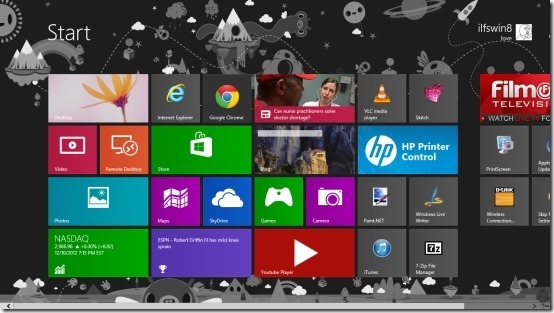[yasr_overall_rating] [yasr_visitor_votes]
This simple tutorial will guide you through the process that will enable you to clear personal information from the tiles in Windows 8.
In the new Widows 8 there is quite a bit of information that is displayed on your start screen like social media updates, pictures, email etc. for your convince.
But if you don’t want Windows 8 to display all this personal information on the start screen for any reason then follow this tutorial to clear personal information from the tiles in Windows 8.
Steps to clear personal information from the tiles in Windows 8:
- Firstly we have to open up the charm bar. To do so just press the Windows key + C combination when you are on the start screen. This action will bring up the charm bar as shown in the screenshot below.
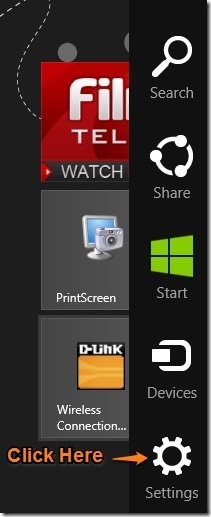
- Once the charm bar has come up just click on the settings buttons which is located on the lower most part of the charm bar as pointed in the screenshot above. Just be sure that this will only work if you are on the start screen; not anywhere else in the operating system. After you have clicked on settings buttons, a settings panel will come up as shown below in the screenshot.
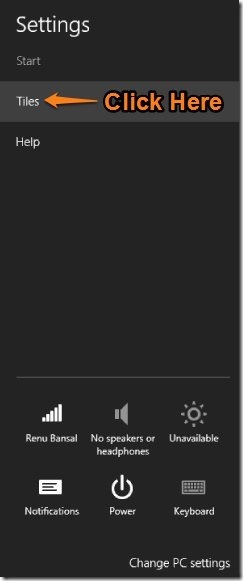
- As shown in the screenshot just click on the tiles option. After you have opened up the option as shown below you will be able to clear personal information from the tiles in Windows 8. Now that you have been presented with options; just click on the Clear button as shown below to clear personal information from the tiles in Windows 8.

- Once you have clicked on the Clear button, all your personal information that was been being shown on the start screen will be cleared off as shown in the first screenshot of this post. In this manner you can clear up all your private information from the start screen and protect your privacy.
Here are some other interesting tutorials for your new windows 8 PC:
How To Use Task Manager In Windows 8
How To Get Start Menu In Windows 8