Here, is a simple tutorial that will enable you to turn Windows firewall off in Windows 8. This is probably not a good idea, and follow through this post only if you know what you are doing. Turning off the firewall in Windows 8 will make you computer more venerable to malicious entities. 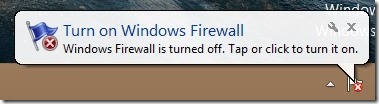
If you are having trouble with the firewall, want to test out something, or want to use a third party firewall then only use this tutorial and turn Windows firewall off in Windows 8. This article will also show you how to turn on Windows firewall on in Windows 8.
Steps to turn Windows firewall off in Windows 8:
- The first step is to go to Control panel of Windows 8. For that, just go to the start screen of Windows 8 and type Control Panel. You will see the control panel icon as shown in the screenshot below. Once you have the control panel icon opened up, just press enter or click on it to open the control panel in Windows 8.
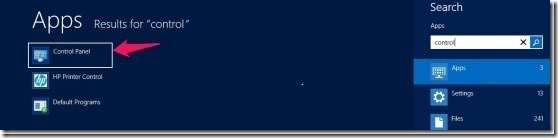
- Now that you have the control panel window opened as shown in the screenshot below, just click on the option which says “System and Security”.
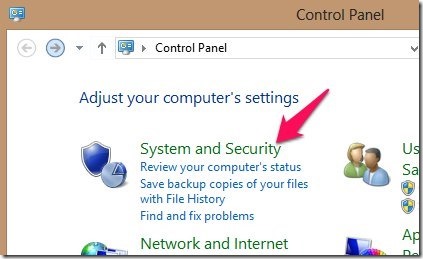
- You will be presented with the set of options as shown in the screenshot below. Just select the option Windows Firewall.
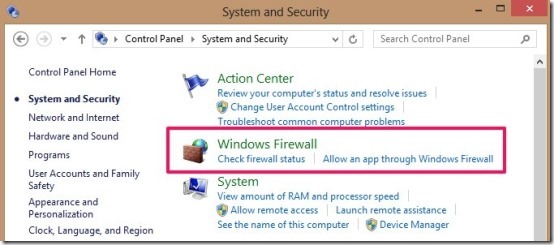
- Now you will be presented with the options as shown below. Just select the the option which says Turn Windows Firewall on or off as again pointed out below for your convenience.
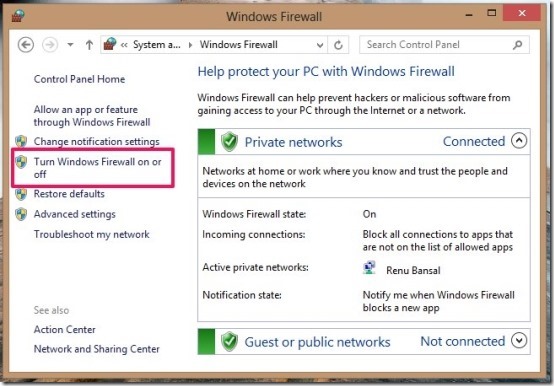
- After the clicking on the option as shown in the step above, you will be presented with the options as shown below. Just select the option which says “Turn off Windows Firewall”. After you have clicked on the option which says OK; you will be taken to the window in the above step with all green check marks tuned red. Also Windows will show a pop up as seen in the first screenshot of this post.
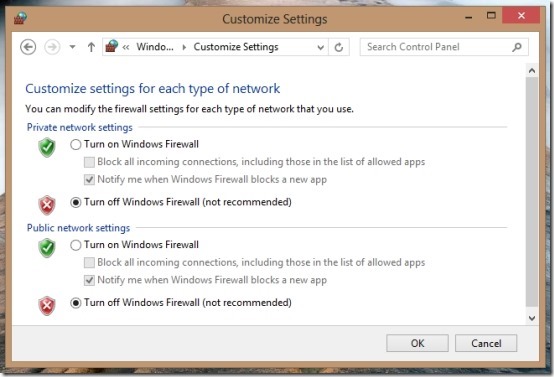
Now you have successfully turned off firewall in Windows 8, though I wouldn’t recommend doing that. For safety of your computer, you need to ensure you always have your antivirus and firewall turned on.
In case you did turn off the firewall and want to turn it back on, just follow the same steps as above and select “Turn on Windows Firewall” in last step.
Here are some other useful Windows 8 tutorials:
How To Turn Off Location In Windows 8