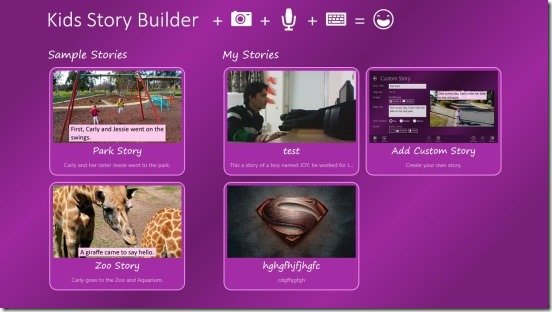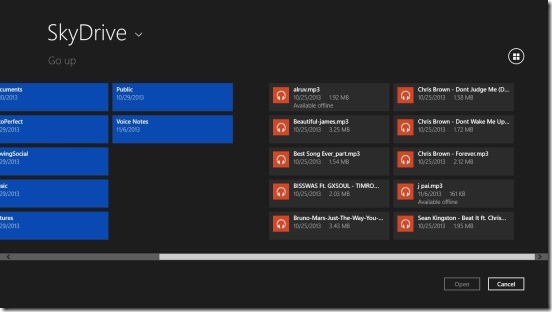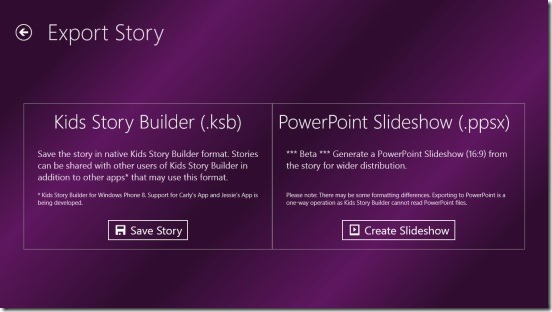Kids Story Builder is a free Windows 8 story builder app, that is used to create interactive kids stories and then save them either in SkyDrive or locally in your Windows 8 devices. You can then watch them whenever you want. The stories are built from the pictures stored locally in your Windows 8 device or in SkyDrive. Or you can also take photos directly while using the app and then import them in the app, so that you can build a story which is fresh and very new. You can also add texts and audios to narrate the story and make them more personalized.
And once your story is built, you can watch them within the app itself, or if you wish, you can also save them in PowerPoint Slideshow (.ppsx) or Kids story builder (.ksb) file formats.
It’s a simple but very useful app that you can use to save the memories in a much more better way, so that you can relive the moments again, some time in the future.
Build Stories in a fun way and watch-share them using this Windows 8 Story Builder app:
The app is very easy to work with. I liked the app’s ability to quickly build stories in just few minutes. Plus, it also gives you the option to add an audio file present locally in your Windows 8 devices or in SkyDrive. Or if you wish you can also record your own voice explaining the details of the event when the photo was taken. That’s a really good way to personalize the photos of the story. The app has a clean and nice user interface, that makes it easy for anyone to build their stories. Since the app can save the stories as a PowerPoint Slideshow, so you can also use the app for making simple presentations.
The app integrates with SkyDrive for importing the photos and videos that you add in the stories, and then export the whole story back to SkyDrive again, so that you can view stories again; anytime. This integration does works well, without any problems. You can not only view the stories, but if you like to add some more photos or make some adjustments, then you can also edit them anytime. All you need to do is right click on the View Story screen, while viewing the story. And then click on Edit Story button.
By default the app allows you to create and store only 3 stories in it’s cloud. If you create another story, you will need to delete a previous one stored in the cloud.
Creating a story is very easy, and the story is built page by page, one page at a time.
All you have to do is click on Add Custom Story in the main screen, this directly takes to the screen where you build stories. Simply give a suitable story title, add Page text and choose location for it, add an image by clicking on Get Photo or Take Photo buttons, and finally add audio by either importing an audio by clicking on Get Audio button, or record your voice by clicking on Record button. There’s a big difference between the Get Audio and Record Button options. The audio file that you import and use in the story gets played throughout the whole story, whereas if you use record option, then recorded audio will be played only in the page where you added the audio. So, recordings are page specific.
Once you are done with current page, right click on the screen and click on Add page button to add next page to the story, and fill the fields the same way. That’s pretty much it. Once you are finished building story, simply click on Back button present at top left corner. The app automatically save the story in it’s cloud, and shows it in the main screen. To view it again, simply click on the requisite story in main screen. The story gets played in full screen, and you can use the next and previous buttons on both sides of the screen to control the playback.
And if you liked the story, simply right click on this screen and click on Export Story buttons, this gives you two options to either save the story as .ksb file or a .ppsx file.
Key features of this Windows 8 story builder app:
- Completely free.
- Good Windows 8 story builder app.
- Build story of multiple pages made up of photos, texts, and audios and then edit them anytime.
- Integrated with SkyDrive.
- Export stories as kids story builder file or PowerPoint slideshow.
- Fast, easy, and simple.
- Clean UI.
If you have kids around you then, do check out this Windows 8 Entertainment App to watch Teenage Mutant Ninja Turtles for free.
Final note:
Kids Story Builder sure is a good Windows 8 story builder app. Moreover, it’s very fun and not too complicated or boring as PowerPoint. The features are good and work well. However the only thing that I felt missing in this app is integration with Windows 8 Share Charm. Otherwise, it’s a functional and well made free Windows 8 app.
Here’s another Windows 8 entertainment app that can keep your kids occupied for a while: Puss In Boots.