QuickEdit is a free Android code editor app which comes with syntax highlighter as well as the character encoding detector. The app supports syntax highlight for more than 40 programming languages including the popular ones like C++, C#, Java, PHP, HTML, CSS, etc.. You can also open multiple files in tabs and work on them together. Other options include search, find/replace, show/hide line number, undo/redo, select all, paste, increase/decrease indent, word wrap, auto-save, etc..
Another good feature of the app is the color picker. It lets you insert the hexadecimal value of any color with one tap with no need of remembering them.
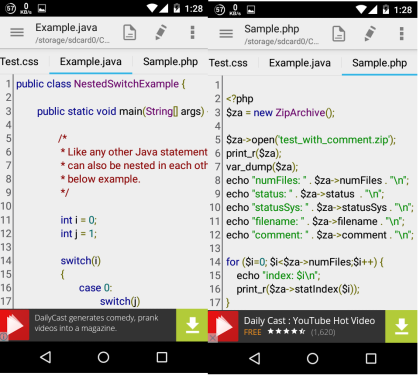
Using the Syntax Highlighter:
The first step for using the syntax highlighter of the QuickEdit Android app is to open a source code file. You can do so by launching the app and tapping on the documents icon. From the list of options, choose Open and browse the file and open it. The app automatically recognizes the file type and highlights the syntax accordingly.
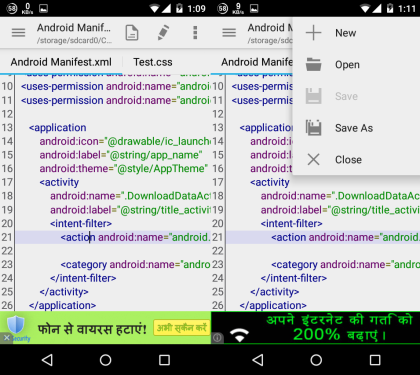
If it doesn’t, then tap on the three dot icon and choose Syntax. It will give you the list of supported programming languages:
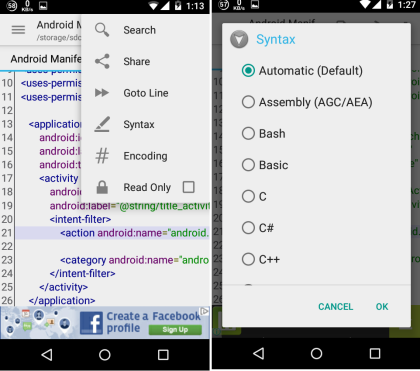
- Assembly (AGC/AEA)
- Bash
- Basic
- C
- C#
- C++
- CSS
- Clojure
- Dart
- Erlang
- F#
- Go
- HTML
- Haskell
- Java
- JavaScript
- LLVM
- LaTeX
- Lisp
- Logcat
- Lua
- Makefile
- Matlab
- Mumps
- Nemerle
- OCaml
- PHP
- Pascal
- Protocol Buffers
- Python
- R
- R Documentation
- S
- SML
- SQL
- Scala
- TCL
- VBScript
- VHDL ’93
- Visual Basic
- Wiki
- XML
- XQuery
- YAML
On choosing the language, you will see the syntax being highlighted accordingly.
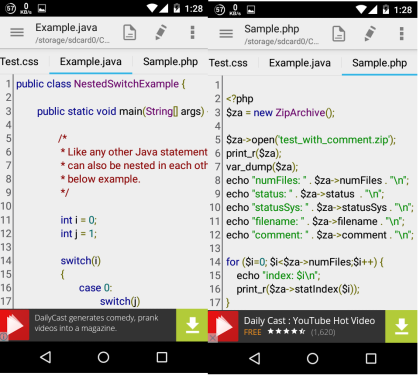
You have to tap on the language name related to the file type. Similarly, the app also auto-detects the encoding type, but you can always choose or change it manually. To do this, choose Encoding from the list of the options. Some of the supported encodings are: UTF-8, UTF-16, UTF-16BE, UTF-16LE, etc..
As for opening the files, you can also open multiple files of different programming languages and work on them. Each of the opened file is displayed as a tab and you simply need to tap on the tab to go to that file and start working on it.
Working on Code Files Using QuickEdit:
It is very easy to work on any code file using the QuickEdit app for Android. After opening the file, you can type the code like you type normally while the advanced options can be accessed by tapping on the pencil icon. The options are: Undo, Redo, Select All, Paste, Insert Color, Increase Indent, and Decrease Indent. All the options are self explanatory with no special tweaks needed to be done.
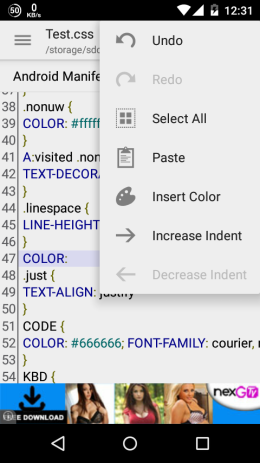
Inserting Hexadecimal Value of Colors Automatically Using QuickEdit:
There is one really simple but good feature of the QuickEdit which automatically adds the hexadecimal value of the color of your choice. It will prove to be really helpful especially when you working on large number of code lines. To use this feature, all you need to do is take the cursor to the code line where you want to insert the color’s hexadecimal value. After this choose the Insert Color option from the drop down menu.
It will show you the color picker. Use it to pick the color which you want to insert. As you will change the colors, you can also see the hexadecimal value changing. When you have found the color of your choice, tap on OK and the corresponding hexadecimal value will be inserted.
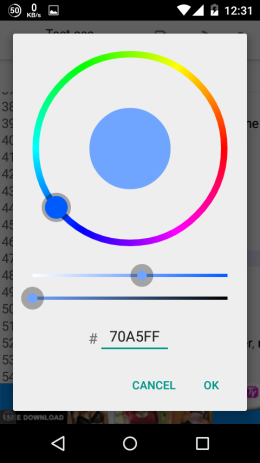
Other Settings of the QuickEdit App:
Apart from the syntax highlighter, text encoding finder, and the color picker, the app provides you with a few more options. These options are word wrap, auto-indention, auto capitalization, show/hide line number, font type, font size, line spacing, and much more. You can access them from the app settings and adjust them as per your need.
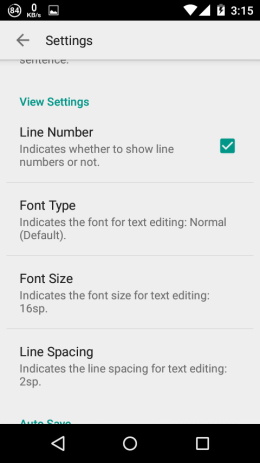
You may also like: 5 Free PDF Editors Android to Edit, Annotate PDFs.
Final Verdict:
QuickEdit is a really good Android code editor and it really lives up to its name. It lets you edit the codes and texts fairly quick and its various options make it easy to work on them. Do give it a try.