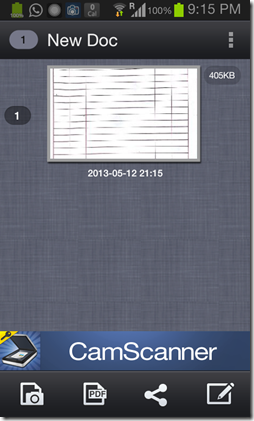CamScanner is a free scanner app for Android that allows you to create professional looking scans of your documents. It has been developed by IntSig Information Co.,Ltd. This scanner app uses your phone’s camera to click a photo of a document that needs to be scanned, auto adjusts the boundaries, and presents it before you to be cropped. You can adjust the boundaries, and after this you can crop the image that you just clicked. After this, camscanner intelligently enhances your image and converts it into a professional looking scan which looks as if it has come fresh out of a scanner!
What’s more, you can also convert the documents into a PDF file and store it on your phone, or maybe transfer it to your desktop/laptop.

Camscanner can be very handy in situations when you’re travelling on a business or a recreational trip and can’t carry around a bulky scanner that needs to be plugged into a laptop/desktop to create document scans. It may also come in very handy if you are just looking forward to purchasing a scanner, but can’t afford one due to the high costs. Whatever be the case, CamScanner comes to your rescue.
Another scanner we reviewed earlier is Handy Scanner.
Features of this Free Document Scanner App for Android
CamScanner for Android offers a host of features. From the simple task of creating a document scan to converting it into a PDF and mailing it to a desired contact from within the application itself, CamScanner is your perfect business/travel companion.
- The user interface is very smooth and slick. It feels fast, and understanding the application is really easy as well.
- After the splash screen has appeared, you will automatically be take to the CamScanner homepage, which looks like the following screenshot. Here, clicking the camera button will launch the camera module, and inside the camera module, you have to click a picture of a document to be scanned.
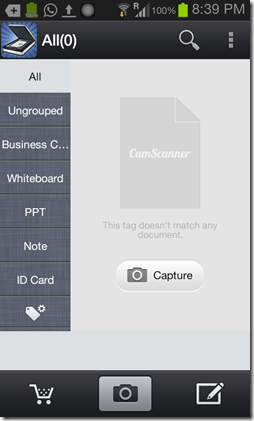
- After you have clicked the picture, CamScanner will automatically adjust the boundaries of the photo that has been clicked of the document. If you feel that CamScanner is not selecting the boundary of the document correctly, you can manually drag and adjust the boundaries as well. The boundary selection screen will look like the following. As you can see in the below screenshot, CamScanner has accurately selected the margin of the page to be scanned. Here, you can manually adjust the boundaries, adjust enhancement levels, rotate the image clockwise/counter-clockwise etc. Clicking the tick button will process the image for scanning. (Note: There are a lot of dots in the image that I clicked because the camera on my test device has a few problems with it.)
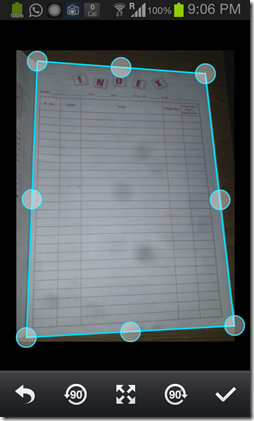
- Once you click the tick button on the bottom, CamScanner should process your image and convert it into a professional looking scan. Note that even though my device’s camera was slightly faulty and there were a lot of visible dots in the picture that I clicked, CamScanner has accurately gotten rid of 90% of the picture distortions. The enhance mode removes most of the flaws in the image. On comparing the screenshot and the screenshot below, you can see a highly noticeable difference between the two screenshots. You can clearly see that CamScanner has created a nearly perfect, professional looking scan of my document.
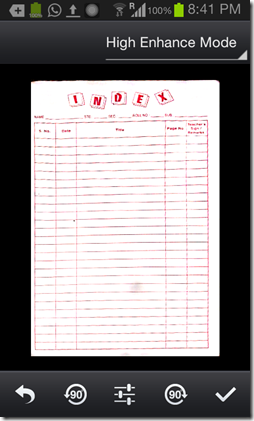
When you will finally click the tick button in the above screenshot, you will get the following screen from where you can convert the scan into a PDF file, click more documents to scan, or share the scan that you just created. If you intend to create a PDF with multiple scans, just click the camera button, complete scanning as shown in the above step, and you will get a list of scans instead of just one scan in the following screenshot page. Then you can click on PDF button, and a PDF file will be created, with multiple scans. The point of creating a PDF file is that you can manage multiple scans without having to deal with multiple image files. Before you create PDF, you can set the name of the PDF file by clicking on the pencil icon.
What I like about this free document scanner for Android
- It’s free.
- Creates nearly perfect looking scans of any document, given that your smartphone has a decent camera.
- Resource friendly to the smartphone’s camera.
- Supports Android 2.0+. In other words, it supports nearly all Android devices in the market.
What I don’t like about this app
- It is ad-supported.
- I wish it had ability to scan barcode and QR codes as well, so that I didn’t need to have separate Android Barcode Reader app.
Conclusion
CamScanner for Android is a must have app for students, teachers, doctors and entrepreneurs alike. There are always times when you may need an urgent scan of something important, and this app comes to your rescue in such a situation. It is a powerful app and should be a must have application on ever android user’s phone/tablet!
Get Camscanner by clicking here.