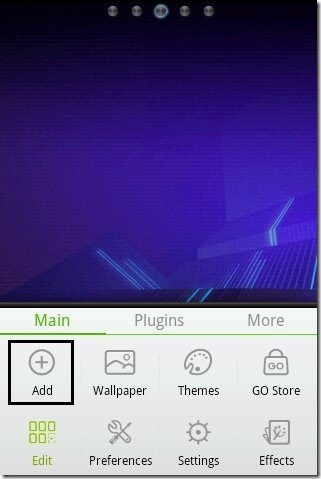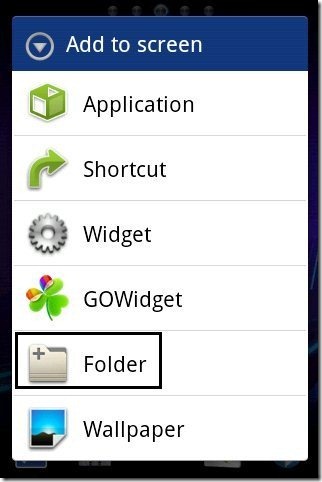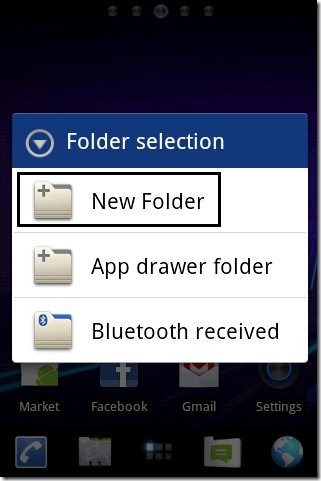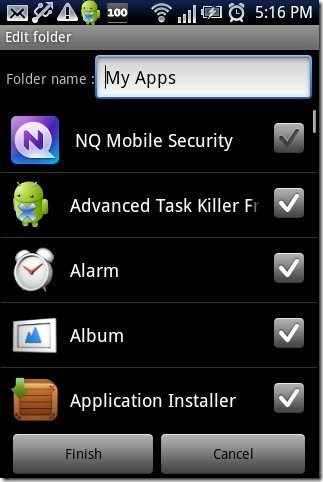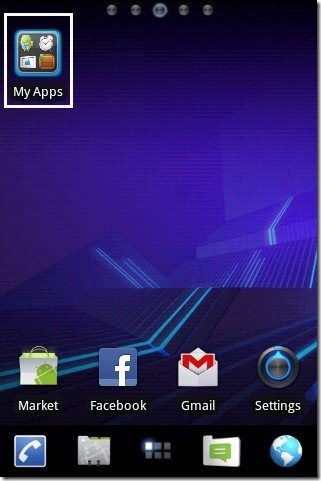Here, are steps to access selected or favorite Android apps directly from home screen. Earlier I was very unhappy about scrolling and searching my Android apps on my Android phone.
I usually play games on my Android. Also, I do have a good collection of Android games installed on my Android phone. The only problem which I face is to scroll and search for the games installed in the apps menu page on Android phone.
At that time I used to think that if there is any way that can bring all my favorite games all together in one place on Android. I searched and found a way that brings all my favorite apps or games in one place on Android. Now I can access all my favorite apps or games in one go directly from my Android home screen. So here we go with the steps to access selected or favorite Android apps directly from Android home screen.
Steps To Access Favorite Android Apps Directly From Home Screen:
Step 1: Install Go Launcher EX app from Google Play Store on your Android phone.
Step 2: Apply the launcher installed on your Android phone.
Step 3: Long press on your Android home screen or tap on the options menu from your Android phone.
Step 4: Tap on “Add” option incase you are accessing it from options menu.
Step 5: Tap on “Folder” option from the list of multiple launcher options available.
Step 6: Tap on “New Folder” from different folder options.
Step 7: Rename the folder and then select your favorite apps or games which you access the most on your Android phone.
Step 8: Now you will see a folder with all your favorite apps or games loaded. From there you can directly access any app on your Android.
This method is really a helpful method to access selected or favorite Android apps in one go from Android home screen. You can also adopt this method incase you have excess app icons on your Android home screen or main menu page.
Also, check out how to create Wi-Fi shortcut on Android home screen reviewed by us.