How do you collaborate media files with your clients, media editing vendors, or even with your offsite team? Well, either you share the media files on Google Drive or Dropbox or review them on Vimeo or YouTube. Then you communicate with the other party through mails or chat. Not anymore!! Frame.io eliminates all this tiring stuff providing you an all-in-one solution for collaborating your project! It is a media collaboration tool that lets you “privately upload, review, and share media with your team, anywhere in the world!” Frame.io is an interesting tool that offers features like minimum upload time, inbuilt media player, and excellent feedback sharing options.
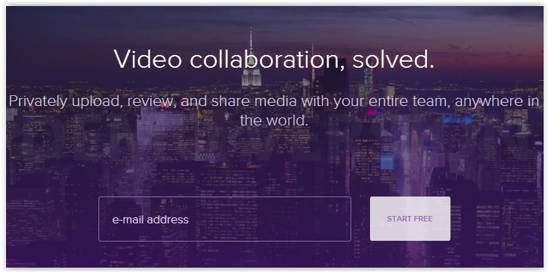
In order to start working on a media project in Frame.io, you must create an account. You can do so simply by giving your email ID. Confirm your credentials, and you will be taken to Frame.io dashboard, which looks something like this:
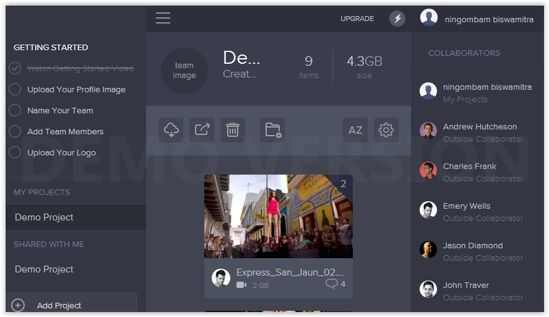
As you can see, the dashboard is divided into three sections. On the left hand side, you can see details of your projects, and options to create a new project. In the middle section, you will see the media files for that particular project. From here, you can add, download, delete media files. You can even preview the file by simply hovering your mouse over the desired file. On the right hand side, you will see all the contributors, rather collaborators, who can either be your clients, vendors or team members! You can also add new collaborators if you will!
How Media Collaboration Works on Frame.io
If you double click on a media file, you will be taken to the media player, where you can review your media (it can either be videos or images). This is the space where you collaborate.
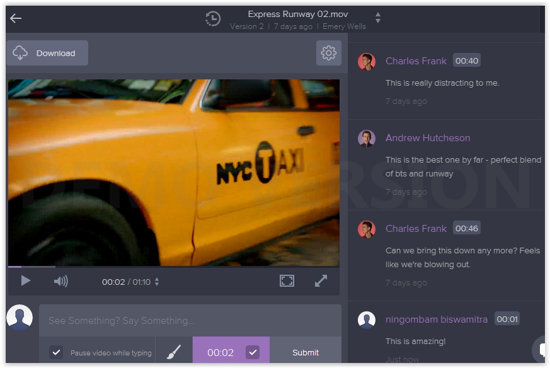
You can play the video and share your feedback for the whole video, or for a particular frame in that video. The panel on the right side shows the feedback given by you or the collaborators. You can share your own feedback by typing in below the video. The timestamp enables your team to see the particular time/frame of your feedback.
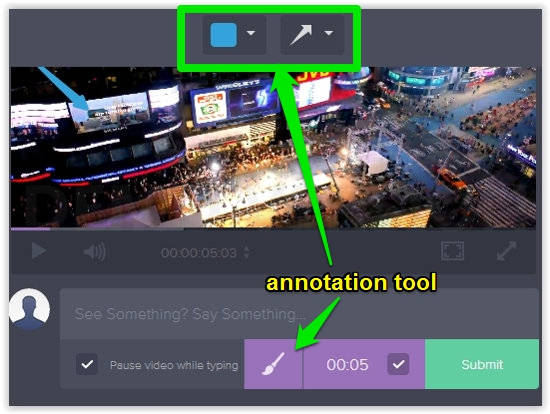
Frame.io also features an annotation tool for highlighting a particular detail in the video. You can use different colors and shapes to emphasize your feedback. Thus, it offers ample transparency so that you do not miss a single feedback. Once you are done reviewing the media file, click save.
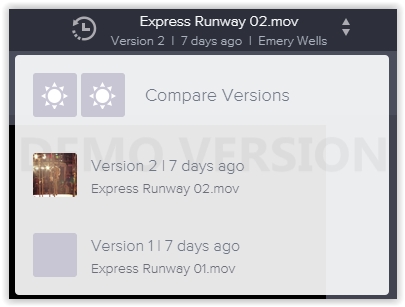
As you and your team continue working on a file, you can compare the different versions (original and revised) of your media file. You can compare both versions by playing them side by side. In order to do so, simply click on the name of your file on the top, select “Compare Versions” to start.
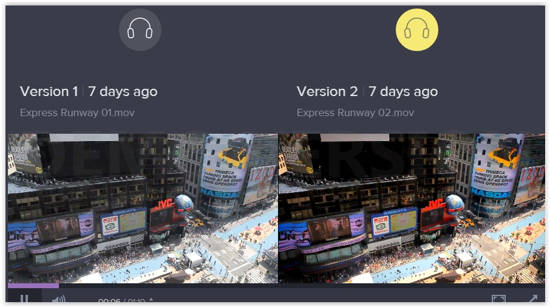
Conclusion
Frame.io is a smart tool and it is highly efficient in what it does! It eliminates a lot of manual work, saves you from awkward meetings with your clients and, in turn, offers you some of the best tools needed for reviewing and collaborating media projects in an organized way. Frame.io enables everyone to take part in the brainstorming process, enhancing productivity and streamlining workflow. This application is one to watch out.