Here, are 5 free Android apps to remote control PC from Android phone. You can now create wireless controls between Android and PC. These apps let you use Android phone as a wireless keyboard and wireless mouse for PC.
Remote controlling PC from your Android phone makes it easy for you to control your phone in case you want to sit a bit far from your computer screen.
RemoteDroid:
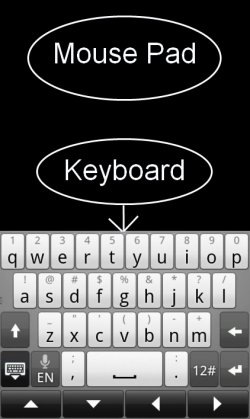
RemoteDroid is a free Android app to use Android device as keyboard and mouse for PC. This Android app works wirelessly between your Android device and PC. Both the devices (PC and Android) should be connected on a same Wi-Fi. Also, along with the Android app, you need a PC client to get connected. Remote Droid app has a simple interface which works on your internet IP address. You just have to launch the app on your Android device and Windows client on your PC. You will find an IP address in PC client, which you have to enter in the Android app. Now, you are ready to create a wireless connection between your Android and PC to use Android phone as keyboard and mouse for your PC. You can also check out the review by us on RemoteDroid app for Android.
Unified Remote:
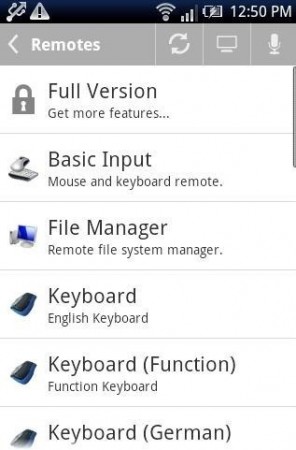
Unified Remote is a free Android app to control and manage your PC from Android. This Android app provides remote access to your Android to control some specific application on your PC. The app allows you to control the music player with the media player button given in the app. The additional controls in the app include media player controls, VLC player controls, and YouTube control. The best Part of the app is its keyboard and mouse functionality. You can easily use your Android phone as PC keyboard and mouse to control your PC from your Android phone wirelessly.
To get started with, you need to install a PC client on your Windows PC and Android app on your Android phone. Just connect your Android phone and PC on a same Wi-Fi network. Now launch the PC client on your Windows PC to start the server. Launch the Android app and click on the server to add and get started with. You can then control your PC via Android wirelessly. You check out full review by us on Unified Remote app for Android.
Remote Mouse:
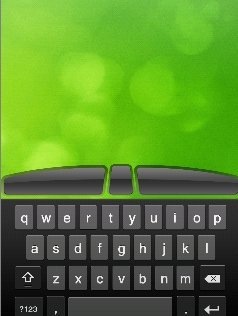
Remote mouse is a free Android app to turn your Android as PC mouse. This Android app is a nice and simple app that allows you to easily use your Android phone as mouse. On top of this, you can even use your Android phone as PC keyboard to type from Android phone on your PC. The app needs a PC Client for your Windows PC and Android app to be installed on your Android phone. Launch the Android app and allow the app to connect automatically. If you find any problem in connecting your Android with PC, then select the app to connect manually. Just right-click on the app icon from the system tray of your PC and select to show IP address. Check out the IP address and then enter the same IP address in the Android app. Now your Android phone will be connected to your PC which you can use as PC keyboard and mouse. You can check out the full review on Remote Mouse app for Android.
Gpad Remote Touchpad/keyboard:
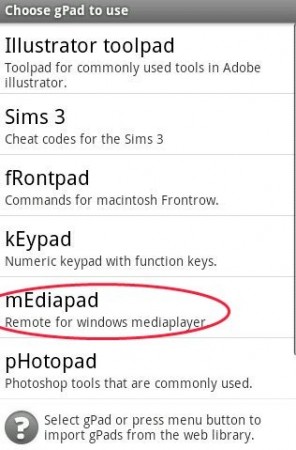
Gpad Remote Touchpad/keyboard is a free Android app to turn your Android phone into a remote control for your PC. The app lets you manage windows media player on your PC from Android. On top of this, the app lets you use your Android phone as PC keyboard and mouse. The app lets you connect your Android phone via USB cable, Wi-Fi network, and Bluetooth. To get connected, you need a Gpad package for your Windows PC and app on your Android phone. To know how to get connected and start the remote connection, check out the full review by us on Gpad Remote Touchpad/keyboard app for Android.
TeamViewer For Remote Control:
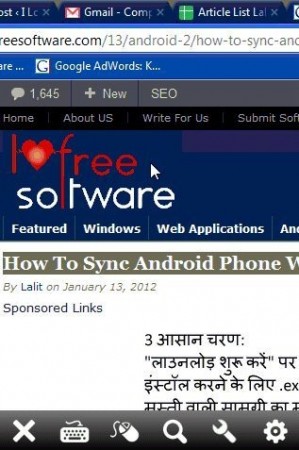
TeamViewer is a free Android app to remotely control your PC via Android. This Android TeamViewer app lets you manage your PC from your Android by transferring your PC monitor screen onto your Android screen. The app lets you view your PC monitor over your Android screen. Along with your PC monitor, you can also view the mouse point of your PC on your Android screen. You can then easily control your PC by scrolling the mouse point from your Android screen. To check out more details, you can check the review by us on TeamViewer For Remote Control app for Android.
All the apps above make it extremely simple to connect to control PC remotely using your Android phone as a PC keyboard and mouse. Try out these apps and let us know which one you liked best.