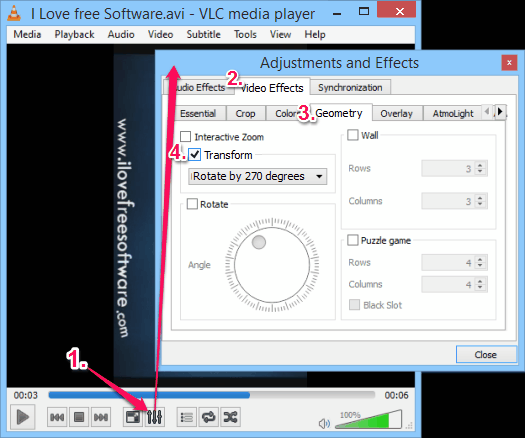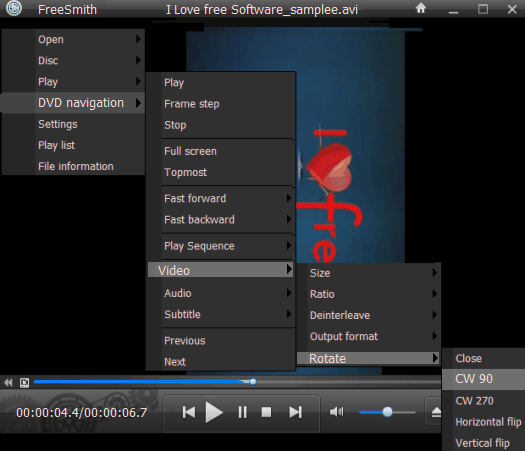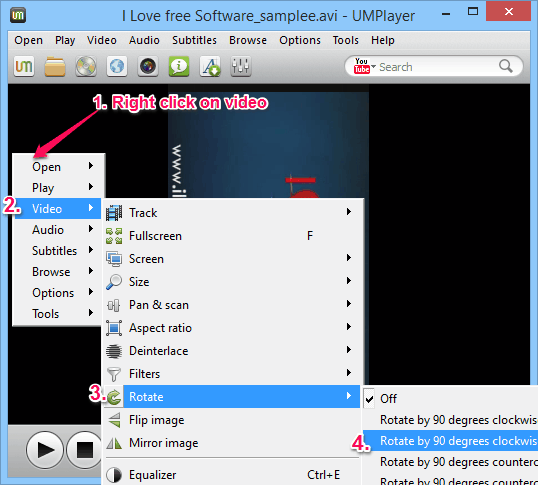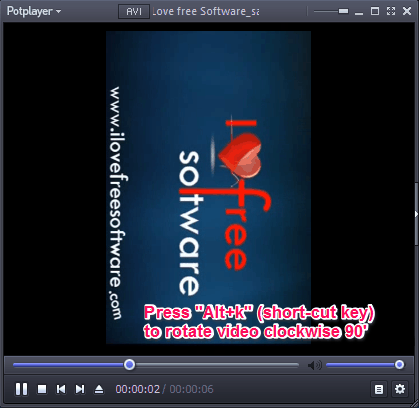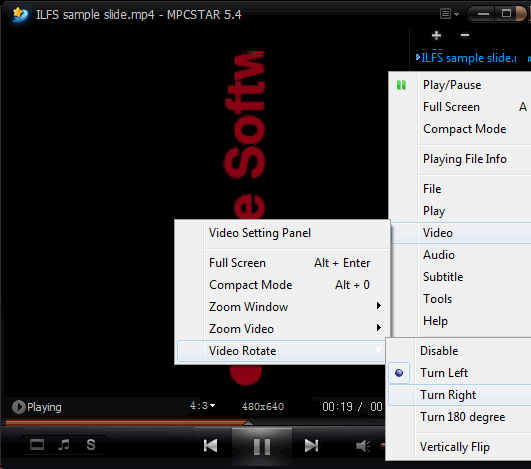Here is the list of 5 free media players to rotate videos.
All these free media players come in handy when have a video that has been wrongly rotated. Videos recorded with your smartphone or handycam are good examples. Of course, there are free software to rotate videos that you can use to permanently fix the orientation of the videos, but in case you just want to play the rotated videos, you can try any of the media player listed here.
VLC media player
VLC media player is a well known and very popular media player. Many of us don’t that it comes with video rotation feature as well (to be fair, this media player has so many features that most of us don’t know about many of them).
Here are the steps to rotate video in VLC media player:
Step 1: Play a video file in this player. After this, click on Show extended settings button.
Step 2: Adjustments and Effects window will open up. In this window, click on Video Effects section, like visible in screenshot above.
Step 3: In Video Effects section, access Geometry section.
Step 4: Geometry section contains Transform option. Enable this option by clicking on the available box. This will open video rotation drop down menu.
Step 5: Using drop down menu, you can rotate video by 90 degrees, 180 degrees, and 270 degrees.
Option to flip video horizontally or vertically is also available in drop down menu.
You may also read full review of VLC media player.
Freesmith Video Player
Freesmith Video Player is another media player that is helpful to rotate videos. Here are the steps:
Step 1: Play video and right-click to access context menu options.
Step 2: In context menu, place your mouse cursor on Play option.
Step 3: Now you need to access Video option.
Step 4: Video option lets you access Rotate option.
Step 5: Using Rotate option, you will be able to rotate video 90 degree clockwise and 270 degree clockwise.
Option to flip video vertically and horizontally is also present in this.
If you want, you can also check full review of Freesmith Video Player.
UMPlayer
UMPlayer is also useful to rotate any supported video file. It can also flip video, along with rotation. You need to follow these steps:
Step 1: Start playing a video file and access context menu.
Step 2: In context menu, go to Video option. You can also click on Video button present on top of its interface to skip first step.
Step 3: Video option contains Rotate option. It helps you to rotate video 90 clockwise and counterclockwise.
Apart from rotation, you can also use Rotate video by 90 degrees clockwise/counterclockwise and flip options.
Check full review of UMPlayer.
PotPlayer
PotPlayer (or Daum PotPlayer) comes with beautiful interface and provides feature to rotate playing video. It also comes with a hotkey (Alt+K) that makes it more easy to rotate videos with this player. To manually rotate a video, here are the steps:
Step 1: Play a video and right-click on its interface to access Video option. You can also click on Show main menu button present at top left corner on its interface to access this option.
Step 2: In Video option, access ‘Screen Rotation‘ option.
Step 3: Screen Rotation option lets you rotate video to 90 degrees position, 180, and 270 degrees position.
Check Full review of PotPlayer.
MPCStar Media Player
MPCStar is the last media player in this list that supports video rotation feature. You need to follow these steps:
Step 1: Start playing a video file and right-click on its interface to access context menu.
Step 2: In context menu, just access Video option.
Step 3: Video option contains ‘Video Rotate‘ option.
Step 4: Now you can rotate video to left or right using available options.
If you want, you can also flip video vertically using Video Rotate option.
FLV Player nano is another video player which can be used to rotate FLV files. You can also rotate and save video by this free video rotator software.