Here are 4 free websites to add watermark to videos online. These websites let you add an image or custom text watermark to videos with ease. These websites come with a simple interface to help you easily do the job. Among these video watermark websites, some of them let you overlay a text watermark only, whereas, some allow you to add your own logo image to videos. They also offer various customization options like change watermark position, resize image/text, change text font, choose specific video part for the watermark, and more.
There are many free software available, which also allows you to add watermark to videos. But, if you don’t want to download or install anything on your PC to add watermark to videos, then using these online applications is the best choice for you to do the same.

Let’s get started with the websites and see how to use them for adding watermark to videos.
Vidlogo:
Vidlogo is probably one of the best free websites which can be used to add watermark to videos online. It allows you to choose any video from your PC and then add an image watermark to it. The maximum video length which you can upload to this website is limited to 40 MB. It is completely free to use for adding watermark to as many videos as you want.
How to Add Watermark to Videos Online using Vidlogo:
Step 1: After you visit the homepage of Vidlogo, it will ask you to choose the source video file along with the watermark image. To do that, you can simply click on the “Add Files” button and then select the video and your logo image from PC. Then hit the “Next” button visible at the bottom.
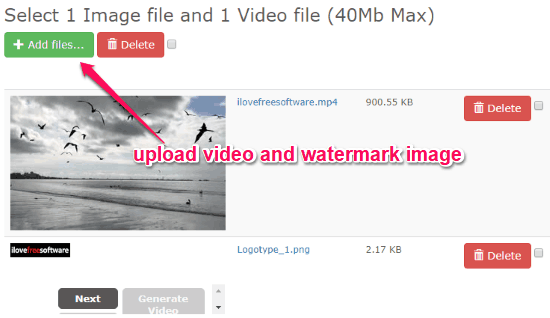
Step 2: As soon as you do that, the watermark image can be seen on top of the video. You can now customize the watermark to shape it in any way you want. You can resize the image by dragging the edges, move it anywhere you want on the video by clicking and holding, and also change the opacity of the watermark.
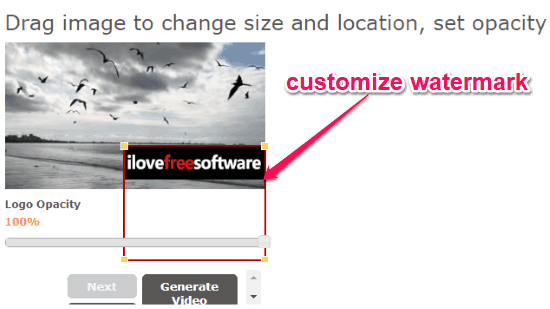
Step 3: Once you’re done with customization, you can go ahead and click on the “Generate Video” button at the bottom. After that, it will automatically process the video and watermark image and generate the resulting video (AVI file) for you to download.
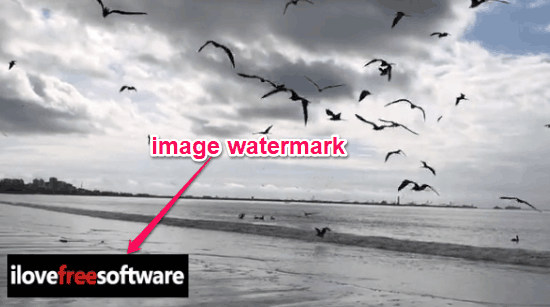
LunaPic:
LunaPic is another free website which you can use to easily add watermark to videos online. You can pick any video from your PC or video URL and then add a text watermark to it. This can come in handy if you just want to write your brand’s name on the video or to mention your website URL. You can use this website to add text watermark to unlimited videos for free.
How to Add Watermark to Videos Online with LunaPic:
Step 1: When you open the website, simply click on the “Draw” menu at the top. After that, you can see various tools among which you need to select the “Watermark Tool”.
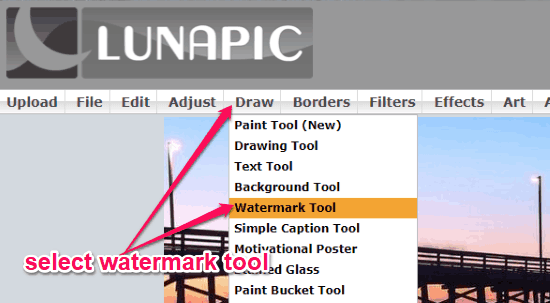
Step 2: After selecting the tool, it will ask you to upload the source video to which you want to add the watermark. You can either choose one from your PC or enter a video URL for that.
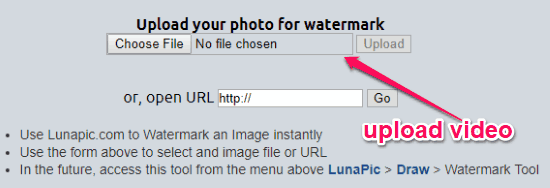
Step 3: Once you upload the video, it will open up a new screen where you can see the option to create and add the text watermark. You can enter any watermark text, choose the position, select text size, select text font, color, and transparency. You can also include a symbol along with the watermark like the copyright symbol, trademark, etc.
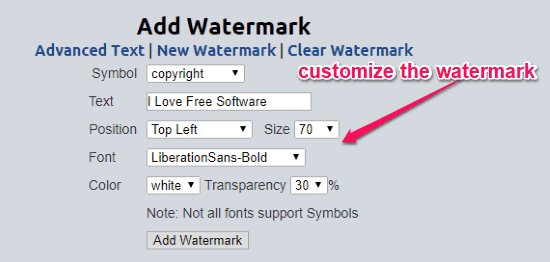
Step 4: After you’re all set with the customization, click on the “Add Watermark” button. This will add the text watermark to the video instantly. You can then go ahead and download the video with the watermark for free.

Video Toolbox:
Video Toolbox is another useful website that can help you add watermark to your videos online for free. Similar to LunaPic, it allows you to select a video and then add a text watermark to it. There is no limit on the size of the video that you can upload and add watermark. It also doesn’t have any limitation on the number of videos that can be processed for free.
How to Add Watermark to Videos Online using Video Toolbox:
Step 1: After opening this website, you would need to sign up for a new account. Then select the “File Manager” on the left and then you can see the option to upload the video. You can either upload a video by entering video URL or choose from PC.
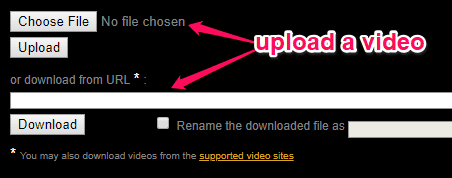
Step 2: Once you’re done with that, simply select the video in the “File Manager” and click on the “Select Action” drop-down menu. After that, you can see different options among which you need to select “Add Watermark”.
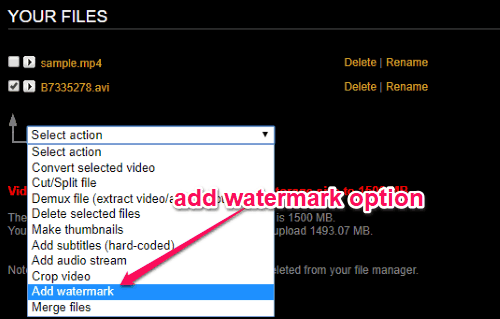
Step 3: As soon as you do that, it will open up the option to create the text watermark. You can enter any custom text, change the text font, font size, and the color. You can also add an additional stroke effect to the text if you want. When all set, hit the “Generate Watermark Image” link.
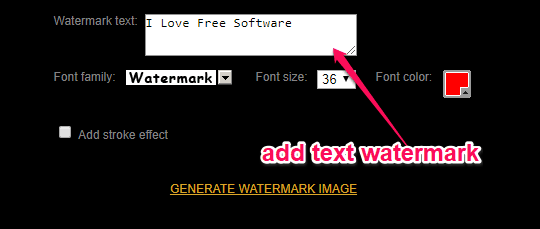
Step 4: Now, it will start processing the video and allow you to change the position of the watermark. Once done, click on “Add Watermark to Video” option and the text watermark will be added instantly. You can now save the output video with ease.

Watermark.ws:
Watermark.ws can also be used to easily add a watermark to videos for free. It allows you to add both image and text watermark. But, the free version has a limitation where you can add watermark to only 30 seconds of a video. The 30 seconds limit is the only reason, I have listed Watermark.ws at last. Or else there is no doubt that it is one of the best video watermark websites which let you add both image and text watermark to videos.
How to Add Watermark to Videos Online with Watermark.ws:
Step 1: When you open this website, you would need to create a free account to proceed. After that, you can see an “Add Files” button using which you can upload the source video. When you upload a video, simply hover over it and select the “Edit” option.
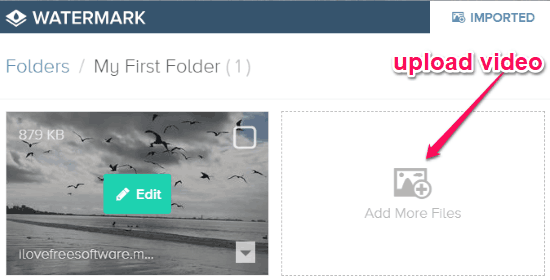
Step 2: When you do that, the editor will open and you can see a “Watermark” option at the bottom. Simply, click on the option and then it will ask you to choose between “Logo Watermark” and “Text Watermark”.
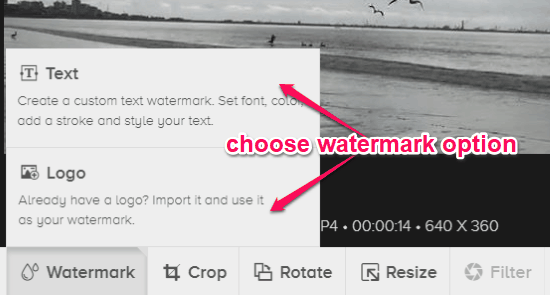
Step 3: Let’s say, you have selected the “Logo Watermark” option, then you can import any image from your PC and add it to the video. You can also customize it like change the opacity, resize, change position, add tiled mode, etc. Similarly, you can add a text watermark and customize it.
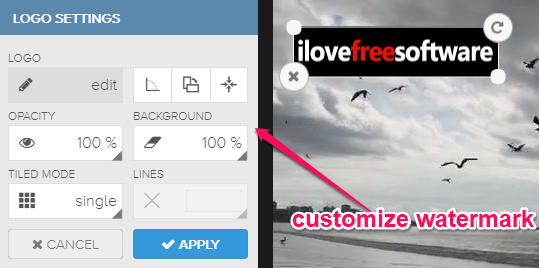
Step 4: When you’re all set, click on the “Finish” button and it will generate the watermarked video. You can then export it to your PC for free.
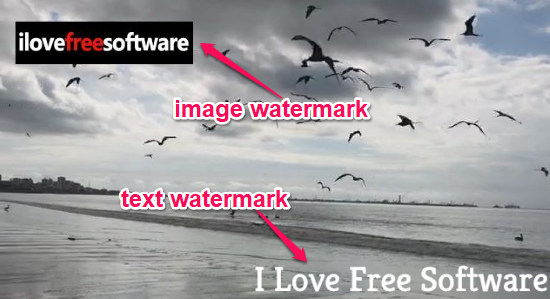
Closing Words:
So, these are some of the best free websites which can help you easily add watermark to videos online. These websites are very simple to use and provide a convenient way to watermark videos with a logo image or text. Now, add your brand’s logo or business name to any video you want online absolutely free. Try them out and let me know which website you liked the most.