Here are best 5 free Backblaze B2 desktop clients for Windows. These software allow you to backup a local folder on the Backblaze B2 cloud. These software natively support Backblaze B2 cloud and let you easily backup data to the cloud. Some of these software offer other features too that you may like. And not only backup files and folders, but you can also download files from Backblaze to your PC easily. In the following list, I have added some cloud storage clients and some free backup software to do the same.
Backblaze B2 is probably the cheapest cloud storage out there. And its suitable for the people who need to regularly backup their data to the cloud. And if you are one of the users of B2 cloud storage, then you will find these software handy. You can easily use these software to upload files to cloud automatically. Though some of the following software impose some limitations, that won’t obstruct the backup part of these software.

5 Free Backblaze B2 Desktop Clients for Windows:
Cyberduck
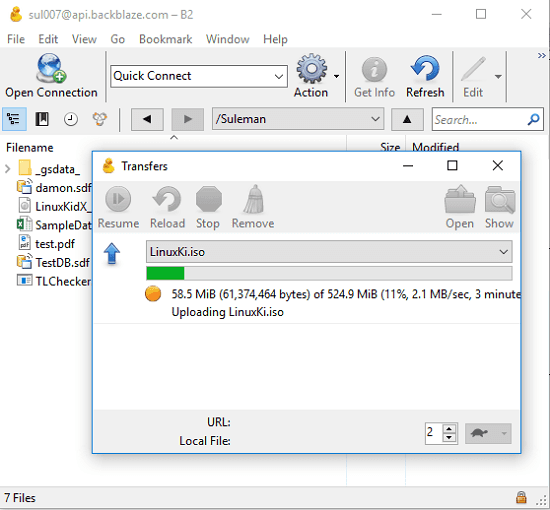
Cyberduck is quite a popular software to manage cloud storage and FTP, SFTP servers. It supports a long list of cloud storage providers and lets you perform various operations. It natively supports Backblaze B2 cloud storage and you can connect to that with this software to view files, upload files, and even download files on your PC. It works as a fully functional desktop client for Backblaze B2. And the best part is that you can use it to manage your other cloud storage accounts at the same time like Google Drive, Dropbox, Box, OneDrive, etc. After you have connected your Backblaze account in it, you are free to do whatever you want.
For connecting Backblaze B2 cloud storage in this software and other software in this list, you will need Account Id and Application key. Those will be used for authentication of your account. So, first, connect your account in it using the “Open Connection” button and then proceed with the login process. After you have successfully connected to your Backblaze bucket, it will list all the files from there. You can then start downloading and uploading files in the way you want. To upload files, you can use the “Upload” option from the context menu of the software. And to download files, you can simply double-click on the file you want to download from the interface of the software.
CloudBerry Backup
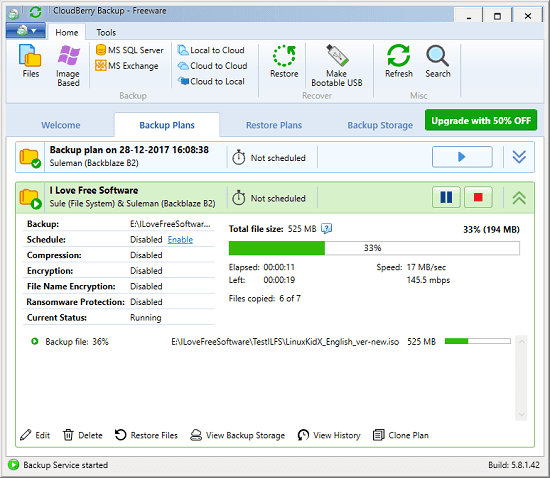
CloudBerry Backup is a free software which is meant to backup files from local storage to cloud and vice versa. However, in the free version of CloudBerry Backup, you can only manage 200GB of data volume. The software supports other popular cloud services like Google Drive, Dropbox, OneDrive, etc., and of course the Backblaze B2 cloud. It lets you create backup jobs that you can run manually and automatically at the specified time. Also, apart from backup, you can anytime download and upload files to the cloud as usual. In the automatic backup schedule, you can opt for many options like including-excluding certain type of files, excluding folders, etc. And it can even send you email alters to notify you about the backup activities or error reports.
Using this software to manage the files on your Backblaze B2 cloud is very simple. But, at very first, you will have to configure it. After installing, you can create a backup job in it. And for that, you will have to input various parameters which will assist the downloading and uploading of files. It opens a wizard in which you have to specify various parameters including login information to your B2 cloud bucket. After you have connected your B2 bucket with the software you can start making a backup of files through it. And you can either do that manually and automatically as per your will.
GoodSync
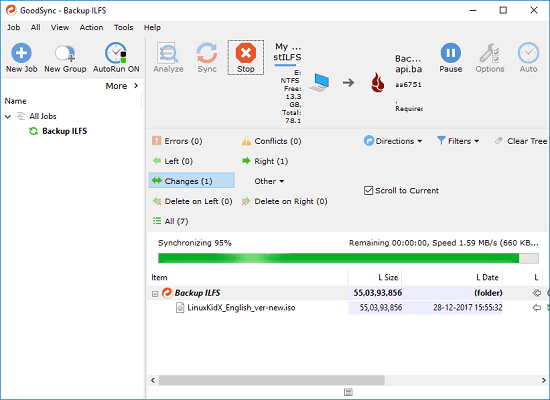
GoodSync is another very good software for Windows that you can use to make a rapid backup of your data to the Backblaze B2 cloud. This is a simple software and actually it is a backup software which can easily backup file to cloud storage and vice versa. You can also use it to sync files between your PC and your Backblaze B2 cloud. This software works with different cloud storage providers too and you can easily use them in parallel. And while backing up files, you can apply filters to include or exclude certain type of files and some other optional options.
Getting started with this free software is very simple. Just open it and log in using the ID and key. After that, you are all set to back up any folder from your PC to the Backblaze bucket. Simply create a job, and then you can specify the certain parameters and configure it according to your needs. You can run it whenever you want. And before starting the backup, you can check the differences between the cloud files and files in a local folder. After that, you can selectively backup files to Backblaze B2 by clicking on the target files.
qBackup
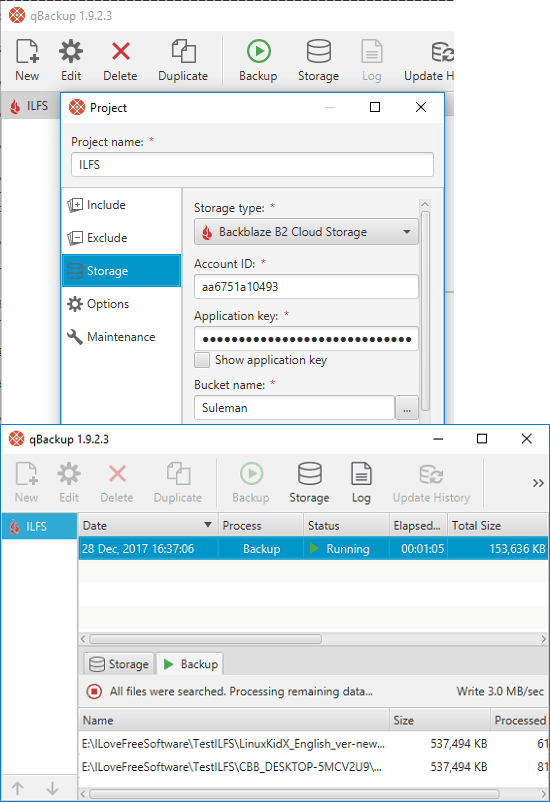
qBackup is a freemium software that can connect to Backblaze B2 and lets you upload and download files. Primarily it is a backup software, supports a lot of cloud storage services to upload or backup your files. It lets you selectively choose files and folders to automatically backup data to the cloud. Also, you can opt to do that manually. It lets you create backup jobs and you can specify various parameters there to assist the uploading process. Apart from Backblaze B2, it supports other cloud storage sites like S3 compatible storage, Google Cloud Storage, SFTP, and some others.
Using this software to backup files from PC to cloud is very simple. After installing, you have to create a new project in it and then specify the local folder to backup. Also, in the project, you will have to specify the Account ID and Application key to login. You can choose any bucket from the cloud to which you want to upload files from your PC. You can even specify files that you want to include in the backup or exclude. After all set, you can start the backup process and it will upload all the matching files from your PC to your Backblaze B2 bucket.
odrive
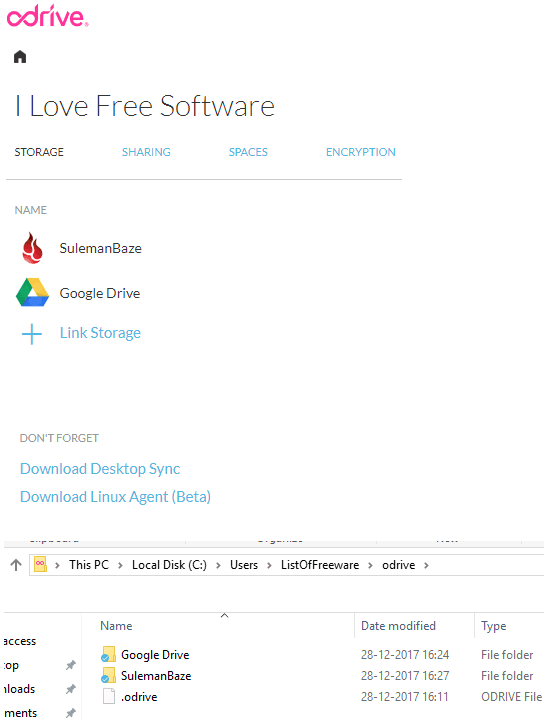
odrive is the last and unique software on my list which you can use to easily upload and download files from Backblaze B2. But, this software works in a different way on PC. It is an online service and comes as an agent for the desktop. All the configuration you have to do on its website. It syncs the cloud files locally on our PC and to upload files, you just have to copy-paste the target file in “odrive” folder in Explorer. It also adds two context menu options in Windows Shell that you can use to sync or un-sync any folder along with its contents to Backblaze B2 cloud.
Not only Backblaze B2, but you can link other cloud storage’s to it. And for each cloud storage, it will create a separate subfolder in “odrive” drive explorer folder. To use drive, you will have to sign up for it using its online version. After signing in, you will have to configure it. If you sign up using your Google account, then by default Google Cloud will be linked. But you can simply unlink it and connect your Backblaze B2 cloud storage.
Just like in other software, you will also need the account Id and key to login to your Backblaze account. After the cloud has linked you can download the PC agent and install it. The first time you run the software, you will have to log in using your “odrive” account. After that, it will create an odrive folder in file explorer. And inside the odrive folder you will find your B2 cloud files.
Final Thoughts
These are some free Backblaze B2 cloud storage clients for windows that I could find. Using these software you can easily link Backblaze account and start uploading downloading files from Cloud in an easy way. Also, I have added some backup software that will help you save a backup of any folder to your Backblaze account. So if you are looking for some desktop client for Backblaze B2 then this list of free software will come in handy.