Here are some best free Excel to SQL converter software for Windows. These software allow you to convert any given Excel file to SQL statements easily. These tools take an Excel file from you and generate the corresponding insert SQL statements that they save in a SQL file. The insert statements that it generates can be used in other database systems to construct the database equivalent to the Excel file. The tools that I have added in the following list support both XLS and XLSX files to generate the SQL insert statement. In the following list, I will talk about two such tools that let you convert an Excel file to SQL.
Converting Excel to SQL can be useful in many cases. Generally, in keeping the schema of a database, you will need the SQL files that you can either create manually or using some tools. Also, if you want then you can use some tools to convert the SQL files to other formats as well, for example, SQL to CSV. You just need the Excel file and then these tools will read the data from it to generate the equivalent SQL file. After getting the SQL file, you can do whatever you want.

Free Excel to SQL Converter Software for Windows:
Exl2Sql
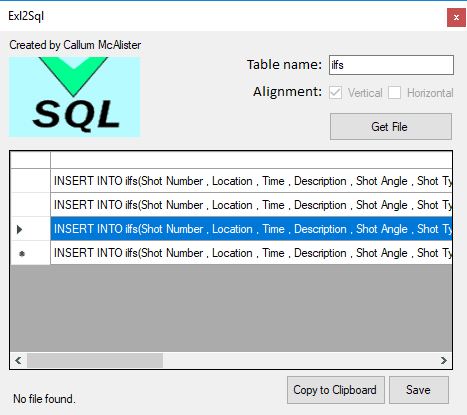
Exl2Sql is one of the best free Excel to SQL converter software for Windows that you can use. It simply takes an Excel file from you and then generate the SQL insert statements. After it processes the whole Excel file, you can copy the SQL code that it generates to clipboard and then save it in a file. In addition to the input Excel file, it takes the name of a table from you to use in the SQL statements. You can specify the table name according to your needs and then you can get the corresponding SQL output. This software is quite powerful and can process an Excel file with thousands of records in it in a few seconds.
The software is very simple and you can easily use it for Excel to SQL conversion. Just get it from the above URL and then install it on your PC. After that, open it and then use the “Get File” button to specify an Excel file. But before specifying the input Excel File, you have to specify a table name to be used in the SQL statements. So, specify the table name and then specify the Excel file. As soon as you specify Excel file it will start processing it. It will place all the generated SQL statements on its interface. You can copy them and then save them in a file.
ExcelToSqlScripts
ExcelToSqlScripts is a command line tool that you can use on your PC to convert Excel to SQL. It takes an Excel file from the command line argument and then save the corresponding SQL file to any folder you want. This tool only requires Dotnet Core to be installed on your PC. And because of Dotnet Core, you can even use this tool on MAC as well. And being a command line tool, you can use this tool for batch processing as well. You just have to write the main command in batch file by just changing the Excel file names. After that, just run the batch file by double clicking and easily convert multiple Excel files to SQL files.
The process of installing and using this tool is given below.
Step 1: Clone or download the GitHub repository of ExcelToSqlScripts. And make sure that you have Dotnet Core installed on your PC. If not then you can get that from here.
Step 2: Now, extract the contents of the GitHub repository of ExcelToSqlScripts that you have downloaded to some folder of your choice. Next, open command prompt in the same folder and then run the following command to install this tool. If the command runs successfully, then the “excel2sql” command will be accessible from any directory.
dotnet tool install -g ExcelToSQLScripts.Console
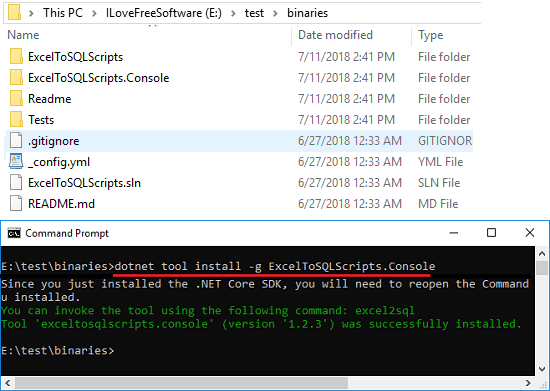
Step 3: Now, you can start using this tool to convert Excel to SQL. To use it, just navigate to the folder where you have the Excel file that you want to convert to SQL. Next, open the command prompt in that folder and then run the following command and with the same syntax.
excel2sql insert -i <PATH_TO_XLSX_FILE> -o <OUTPUT_DIRECTORY_FOR_SQL_FILES>
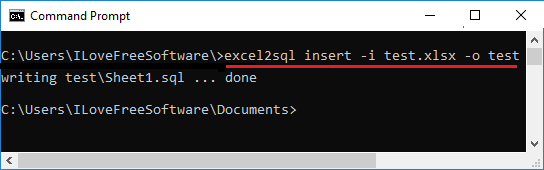
In this way, you can use this free command line tool to convert an Excel file to SQL. And it hardly takes a few seconds to convert that. You just have to run single command to use this tool for Excel to SQL conversion. And I have already told you that it is a command line tool, so you can use it to convert multiple Excel files to SQL by using batch files.
Final thoughts
These are the only free tools that I could find for Excel to SQL conversion. Both these tools can be really handy to get the SQL insert statements from each record of an Excel file. If you are in database development related field, then I am pretty sure that you will find these tools useful. So, if you are looking for some free Excel to SQL converter software for Windows then you have come to the right place.