This post lists 10 free video editing software for YouTube. With these software, you can edit a video on your Windows PC using the numerous amazing features that they offer. All the software that I have listed here let you edit a video with basic and advanced editing tools and export that. While exporting a video, you can choose a variety of formats as well. To edit a video, all you need is a little video editing knowledge and use the different tools from these software to edit your video and export that. And in the following post, I will talk about 10 such software which are very good for editing videos to be uploaded on YouTube.
Even though there are some video editor software but in this list, I will mention some video editors that are easy to use and offer a powerful set of features. Also, in the following list, I will add some software that you can use to stabilize the video and increase the overall performance of the video. All the video editors that I have added offer you basic and advanced tools like crop tool, video trimmer, add audio, add video effects, add transitions, add captions, add text over the video, and do much more. There are some other advanced tools in these software that you will like.

10 Free Video Editing Software for YouTube:
HitFilm Express
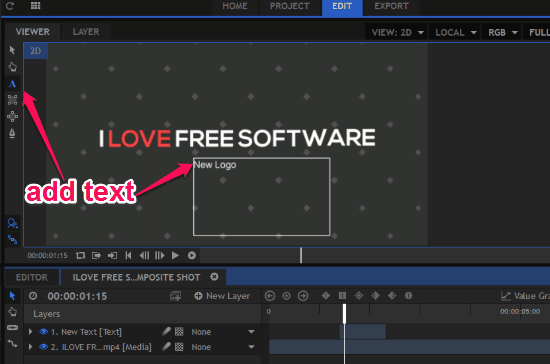
HitFilm Express is one of the best free video editor software that you can use. Here it offers a long list of some pretty cool features that are more than enough for users to create video for YouTube. It is not just an ordinary video editor, but it is a professional video editor as well to create amazing videos for YouTube. It comes with video tutorials that you can use to learn the basics of video editing. With some advanced knowledge of video editing, you can add the Star Wars like lightning effects in your video and then export that. It supports video formats like MP4, MOV, AVI, MPEG MTS, M2T, WMV, and HDV for the input video. And you can export the video after editing in formats like MP4, MKV, MPEG, AVI, WMV, and some more. See the features and highlights of HitFilm Express below.
- Basic Editing Tools: You will find the basic editing tools on its interface like crop tool, trim tool, blend tool, zoom tool, transform tool, opacity changer, snapping tool, rotate, and scale tool. You can use these tools from the toolbar and make the corresponding edits in your video.
- Quick Transitions: You can add a lot of transitions in your video to add animation effects. There are more than 410 effects and presets that you can choose for your video. The effects that it offers are suitable for professional videos as well.
- Audio Keyframes: With the audio keyframes, you can make changes to video’s audio according to time. With the help of this, you can control fading the volume or an effect in or out in the middle of a video.
- Loop Keyframes: The keyframes that you add in your video can be looped over a clip. And you can do that using the timeline section in the software.
- Speed/Duration Editor: There is a Speed/Duration editor in the software that you can use to control the speed of the videos.
- Motion Tracking: HitFilm express offers multiple options for tracking. You can use this feature to track moving 2D elements in your video. After marking the tracking data in the video timeline, you can opt to stabilize it or transform it.
Above, you can see the main features and highlight of HitFilm Express. You can download the software using the above link and then start editing videos in any way you want. However, I will suggest you to install a graphics card in your system to make the video rendering and editing process faster.
DaVinci Resolve
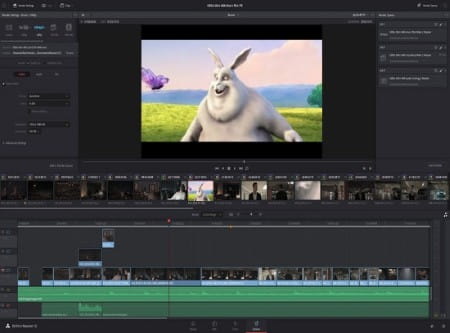
DaVinci Resolve is another professional video editor software for YouTube. This software is a bit advanced and meant for advanced video editing. It offers you the basic and advanced editing tools that you can use to create, edit a video on your PC easily. Here it uses some advanced color correction techniques and offers some fusion effects to add a professional touch to your videos. It lets you edit MP4, DPX, MPEG, AVI like video files that you can export in MP4, AVI, WEBM, like formats. This is quite a heavy software that you can download from the above link and start using it. There is a feature in it called, BlackMagic Raw that gives you stunning image quality and fast processing speed. You can learn more about Blackmagic here. Below is the list of main features that DaVinci Resolve has to offer.
- Cross-Platform: Most of the software in this list are limited to Windows only. But this is cross-platform software that you can use on MAC and Linux as well apart from Windows.
- Basic Video Editing: It has all the basic editing tools that you can think of. The crop, rotate, resize, scale, like tools available and with their advanced usage. For example, it offers you advance trimming tool to trim a video dynamically when it is playing, asymmetric trimming, and context sensitive trimming.
- Advanced Effects: There are amazing video effects available that you can use to make your video look more professional. It offers you tools for vector paint, rotoscoping, 3D particles system, and powerful keyring like features.
- 3D Compositing: With the 3D compositing, you can add amazing effect in a 3D workspace to make your video attractive. With this, you can combine live actions with lights and cameras, etc.
- Tracking and Stabilization: It offers you advanced tracking and stabilization features to optimize the video that you are editing. Use these features to match, move, and track anything in your video.
- 2D, 3D Titles: Adding titles in normal text is very common in other video editors. But here it lets you create realistic 3D titles for your video that you can add in the beginning.
- Digital Audio Workstation: Here it offers you some really powerful tools to manipulate the audio of video. You will get a professional mixer here to mix the different tracks. Apart from that, there is a 6 track equalizer to change the audio frequencies.
- Export to YouTube: Apart from exporting a video to PC, you can use this software to upload video to YouTube directly. And while uploading, you can opt to make your video private or public.
You will find the above listed features in this software and use them while editing a video. After you have created a video, simply you can export that on your PC or you can also upload the video directly to YouTube.
VSDC Video Editor
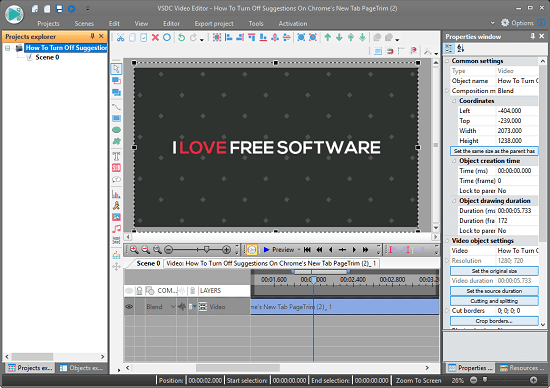
VSDC Video Editor is quite a popular video editor software for editing videos for YouTube. It offers some really amazing features in its free version that you will like. Here It offers you an intuitive interface where you can import a video file and the edit that using the powerful tools that it offers. It has basic as well as advanced editing tools in it that you can use. This software offers non-linear video editing with video conversion and DVD authoring. You can add visual and audio effects in your video and export your video to social media like Facebook, Twitter, etc. And the best part is that, it’s a rare free video editor software that lets you do 4K and HD export. You can edit video files like MP4, FLV, AVI, SWF, MOV, MKV, etc., and the export them online or on your desk.
- Basic Editing Tools: Just like any video editor, you will find basic editing tools in it. Using the basic editing tools, you can crop, rotate, scale, transform, align elements and use some other features.
- YouTube uploader: This software comes with a YouTube upload option too that can upload a video that you are editing directly to YouTube. You just have to sign in via your Google account and allow this software to upload files from your PC to your account.
- Non Linear Video Editing: Most video editors offer linear video editing. Means, you can only add the different elements in a linear fashion. But here you have freedom to do anything at any specific point on the timeline.
- Visual Effects and Audio Effects: There are some visual and audio effects that you can use to edit your video. You can easily add some 2D and 3D effects and transitions in your video and then save the changes.
- HD and 4K Support: This is probably the only free video editor that supports latest H265/HEVC codec to export videos in high-resolution such as 4K.
- Create Charts: one of the nice features of this video editor is the ability to add charts and graphs in your video. If you want to create a comparison video then you will need the charts like tool to represent the data. And that’s where this software will help you.
- Video Stabilization: Generally, video editing software don’t come with video stabilization feature. But if your input video is little bit shaky then you can fix that to very much extent using this tool.
You can easily edit a video using this software and then upload it to YouTube directly. All the tools that it offers are very powerful and you can easily find them in the different sections of its header.
VideoPad
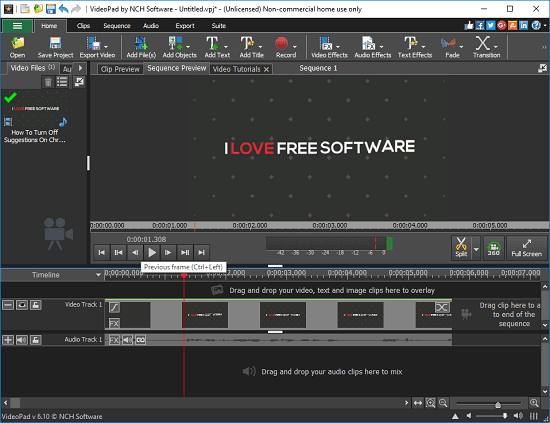
VideoPad is a free software that is only free for non-commercial use. It is a lightweight video editor software that comes with all the tools and features to create professional quality videos quickly. It offers you tons of features to create your video and share that online or save them on your PC. Here it lets you import video files of formats like AVI, 3GP, FLV, MKV, MP4, DAT, APNG, VOB, WMV, and some more. You can edit these type of videos on the intuitive editor and then export them. It lets you export the video as a Blu-Ray, 3D Video file, MP4, ASF, APNG, SWF, and some more. Not only on the disc, but you can export your video to YouTube, Facebook, Dropbox, Google Drive, Flickr, OneDrive etc., as well. See the list of main features below.
- Basic Video Editing: You will find basic editing tools like drag drop on timeline, crop tool, rotate tool, trim, zoom, transform like tools in it to assist you with the editing. You can simply import a video and start editing your videos using these tools.
- Transitions and visual Effects: There are more than 50 amazing effects and smooth transition available that will help you add professional touch to your videos. You can easily add different transitions in the clip and then save the changes.
- YouTube Upload: After editing a video, you can upload that directly to your account on YouTube. For that, you will have to authorize this software to upload video from this software. After that, from the Export menu, you can export a video to YouTube by specifying the quality and mark that as private or public video.
- Video Capture: This software supports video capturing ability from different sources. You can use this feature to capture video from DV, webcam, a video file, Camcorder, VHS, etc.
- 360 Videos Support: If you have a 360 video file then you can edit that as well in this software. You can easily apply different editing operations on those files and then save the changes. You can add text on a 360 video and export that in 3D video file format as well.
- Digital Audio Tools: Here it lets you manipulate the audio tracks that you add in your video as a background or support music. You can opt to the mix the tracks, add audio effects like echo, choral, distortion, and some more. And it also lets you add different sound effects and music from free sound library as well.
- Video Optimization: VideoPad allows you to optimize a video and offers the corresponding tools as well. Here you can stabilize the video to remove shakiness from it, control the playback speed of the video, reverse playback, fine tune colors, and optimize other video parameters.
- 3D Video and 4K Support: As I have mentioned that you can process a 3D video in this software and export that. Also, while exporting a video, you can choose high-resolution mode as well like 4K.
- Stop Motion Animation Creator: Apart from editing videos and export them you can do other stuff in it as well. If you want to create a stop motion video then this software lets you do that. You can bring images to life with this feature by adding different effects to specific parts of static images.
You can use the different tools that I have mentioned and then edit your videos easily. The size of the software is very light and you don’t need a specific graphics configuration to use it. Also, the process to export a video doesn’t take so much time.
Shotcut
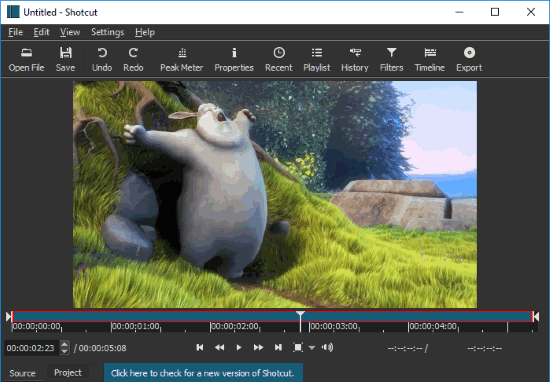
Shotcut is another free, open source, and a cross-platform video editing software for YouTube. This is quite a powerful video editor that you can use for general and advanced video editing. It offers you numerous features along with the 4K video export support. And you can create high quality video with this software and then export that easily. It offers some really nice advanced audio and video editing features that will help you create professional grade videos as well. There is a powerful toolbox and a workspace where you can import a video file and edit it. You can import video files in AVI, MP4, MPEG, WMV, etc., and then export them. Simple as that. See the following list for more features.
- Video Capture: This software allows you to capture videos from various sources and then you can edit that. You can use it to capture videos from your webcam and then import them on the editor.
- 4K and FFmpeg Support: Shotcut supports all the new audio and video formats due to the support of FFmpeg. And it can generate high quality videos in 4K resolution as well.
- Audio Effects and Management: With this software, you can mix the audio and add in the video. Also, you can use the different audio filters like balance, bass, band pass, low pass, normalize, etc., along with the audio mixing abilities.
- Powerful Video Effects: Here this software allows you to do video compositing across video tracks, deinterlacing, auto rotate, apply video filters like alpha channel, grayscale video, sepia tone, sharpen, and much more.
- More Editing Features: Shotcut offers you easy cut, copy, and paste operations on the video timeline. It also allows you to hide and lock track controls with the support of multitrack timeline with waveforms, thumbnails.
These are the main features of this video editor that you can use to create a high quality video. After when you are done with the editing, you can simply export the final video and upload that on YouTube.
VideoSpin
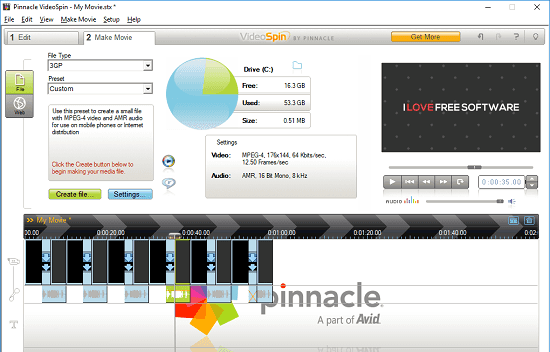
VideoSpin is a bit outdated software but still offers a very nice feature set to edit videos. This software is quite big in size and you can quickly start using it to edit videos for YouTube. There was a feature in it to upload videos directly YouTube but that seems to broken at this time. But it lets you handle the editing part very well. There are a lot of tools and features in it for video editing that you will like and they are easy to use.
There are two sections in software to create a video. In one section, you can import and edit a video. And in the second section, you can export the video that you have created. For importing a video for editing, it supports video formats like AVI, MPEG, MP4, MP2, MTS, WMV, MOV, and some others. After editing, it lets you export the video in AVI, DIVX, 3GP, MP4, Windows Media, etc. See below the features list and tool set that it has to offer.
- Basic Video Editing: This video editor comes with the basic editing tools like cut, copy, crop, loop video etc. And you can easily use them by right clicking on the timeline.
- Video Transitions and Effects: You can find some most common 2D video effects and transitions from the “Transitions” section. Just select any effect and drag that to the video timeline to add in your clip.
- Add Text to Video and Title Design: You can add text on video and then you can create a title of the video. For title, it offers you some amazing templates that you can edit, customize, and use in your videos.
- Add Photos to Video: After importing a video on the timeline, you can explicitly import photos as well to add in the videos. You can add as many photos you want and then merge them in the video you are creating.
- Add Sound Effects: There are some built-in sounds available in it that you can use and add in your video. Sounds of animals, objects, nature can easily be added in your videos. Just select any sound and then drag it to the timeline to add in your video.
- Preview Playback: Just like most video editors, you get a playback previewer. You can analyze the playback of the video that you are editing and control the speed of the playback as well.
- Custom Preset While Exporting a Video: When you are about to export a video, it lets you choose custom presets. The custom preset help you to export a video high, medium, and low quality.
You can use this video editor easily and also read its full review by us here.
Windows Movie Maker
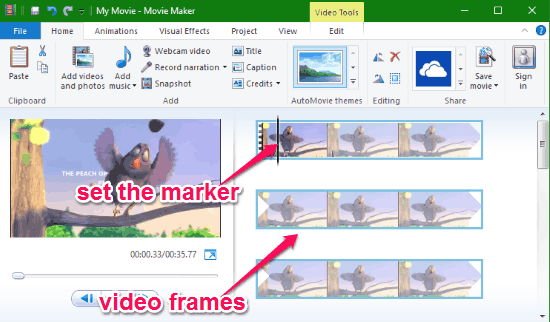
This is probably the first video editor that I ever used and I am sure most you too. Now discontinued, but still you can install it explicitly on your PC. It was a part of Windows till Windows 8 and then Microsoft removed it. Here it doesn’t work like most of the video editors that I have listed above. All the features that it offers work in straightforward manner. You can use it to make videos from photos or you can import a video and then edit it. It supports video formats like MPEG, AVI, MKV, MP4, etc. And after editing a video, you can export that to MP4, AVI, and MPEG or save it as movie maker project. The main features of Movie Maker are below.
- Basic Video Editing: The basic editing tools included in movie maker are crop, trim, zoom, rotate, etc. And you can also use it to split a video, merge a video, and convert video that it supports to other formats.
- Great for newbies: As there are not so many features in it and having a classical interface makes it a perfect choice for beginners. If you want to learn basic video editing then use Movie Maker and make short clips with effect and transitions.
- Create Video from Photos: One of the primary use of Movie Maker is making video from photos. And along with the photos, you can add small video clips in between them and then reposition them later.
- Create Photos Slideshow: Using its ability to create videos from photos, you can make a beautiful slideshow of wedding photos or photos from any other occasion. With the smooth transitions and effects, you can bring photos to life easily.
- Animation and Movie Effects: There are some really nice effects available in it that you can add in your video. And those effects will make the final video look like a professional movie. However, you will have to put some extra effort in that.
- Fast Processing: One of the biggest plus point of Movie Maker is that you don’t need a specific graphics configuration for it to work. You can literally install it on any PC and start creating or editing videos. And due to no need of graphics card the rendering and exporting process is faster.
- Video Annotation and Adding text to Videos: You can add captions to videos using the text tool but annotations are not there. But there is workaround to do that and we have covered that in a separate article that you can read here.
If you want to create general purpose videos then Movie Maker is a very good option. Also, if you don’t want to get into the advanced video editing tools then you can try it.
Download Windows Movie Maker from here
ScrenToGif
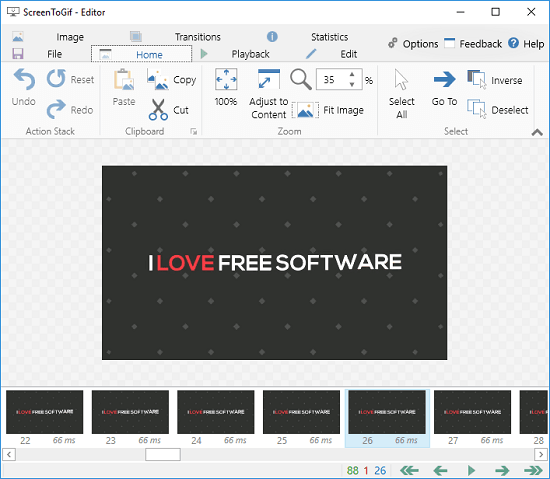
ScrenToGif is basically a screen recording tool that ships with a simple video editor as well. Though, it is not really a video editor but sometimes you need to make time-lapse videos so it will be helpful. For creating demonstration of a process you can make a time-lapse video by recording your screen with this tool. It even lets you record a specific part of your desktop and opens that recording on its editor by breaking that into frames. You can then edit the individual frames and export the final recording. By default, it exports the recording in GIF, but you can also export that in AVI format. And if you have FFmpeg installed, then you can export that to other formats as well.
This is simple software which is open source and comes in portable mode. It offers you three modes of recording including webcam recording, screen recording, and Sketchboard. You can record a specific region on your screen and it will open that in its editor. After that, you can manipulate frames using the editor that it offers. Apply editing operations like cut, crop, scale, add text, draw on any frame, remove frames, add some basic transitions, change aspect ratio of the final video, edit downloaded GIF, add watermark to videos, cinemagraph, playback the recording in any way you like and some others. All these features are packed in it and you will really like them.
You can get it from the above link and then install it or run it. After that, it will ask you what you want to record (screen, webcam, or board). So, start the recording and stop it when you’ve done. It will automatically open all the frames that it has captured. Next, you can use the different tools from the toolbar of the editor and apply the corresponding edits. In the end, you can export your recording as GIF or as a video.
Avidmux
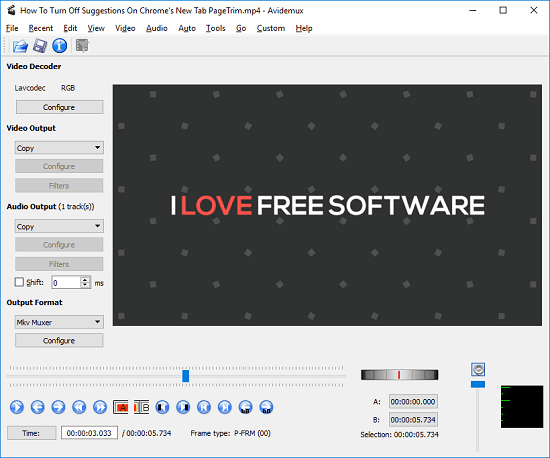
Avidmux is yet another free video editor that is a good video editing software for YouTube. It lets you import video files like MP4, AVI, MKV, and export in the different or same formats. Here you will not get the advanced transition or video effects but you can use this software to edit many parameters. It allows you to trim, copy, cut, crop a video and then save the changes. Also, you can use it to change the brightness, contrast, chroma, hue, saturation, etc. And it also allows you to black out some parts of current video to hide them. Additionally, there are options in it to flip videos, change frame per second, create a watermark and some others. You can choose any tool and then make the corresponding edits in the video you are editing.
Download this software from the above link and then install it. After that, create a project and then you can import a video file from PC to edit that. When it loads the video in the previewer, you can start using the editing tools. Simply select different tools from its interface from the different menus. Make the necessary edits and then you can save the changes. Finally, when you are done with the editing part, you can simply export the video. It lets you save the edited video in AVI, MP4. WMV, MOB, like formats and then can upload the final video to YouTube.
Vidiot
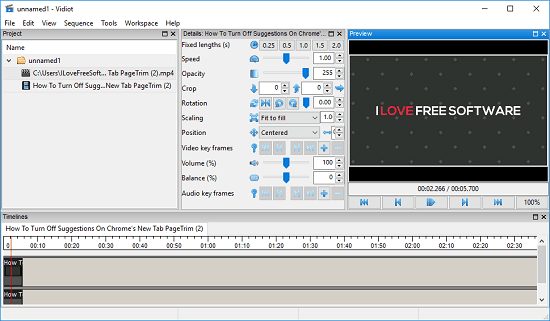
Vidiot is a simple and lightweight video editor software. It offers some basic editing features for general purpose videos. It doesn’t offer much tools and that is why it can’t be considered for professional level video editing. You can either use it via its installer or go with its portable version. There are video editing features like trimming video, cropping a video, change opacity of the video, rotate a video, manipulate video keyframes, and some others. You can use all these tools and then you can apply changes to a video. However, here it doesn’t offer you the visual or transition effects. You can only use this software for editing basic parameters of a video only.
This is an open source software as well that you can download from Sourceforge using above link. And then run it on your PC. After that, simply create a new project and then add a media file to edit it. It supports ASF, AVI, MOB, MPEG, MKV, MP4, like video files and you can export a video file after editing in AVI, MPG, MKV, like formats. To export a video, simply choose the Sequence > Render Settings menu. After that, specify your preferences and then export the video. The rendering process is low in this software so it may take up some time.
Final thoughts
These are the best free video editing software for YouTube in my opinion. If you are planning to create videos for uploading them on YouTube then you can try anyone from these. If you are a beginner then I will advise you to use Windows Movie Maker, ScreenToGIF, VSDC Video Editor, VideoPad etc. And if you need some video editors for professional grade video editing then use HitFilm Express, VideoSpin, Davinci Resolve, Shotcut and some others. So, if you are looking for some free video editors for creating and editing videos for YouTube then this list will surely come in handy.