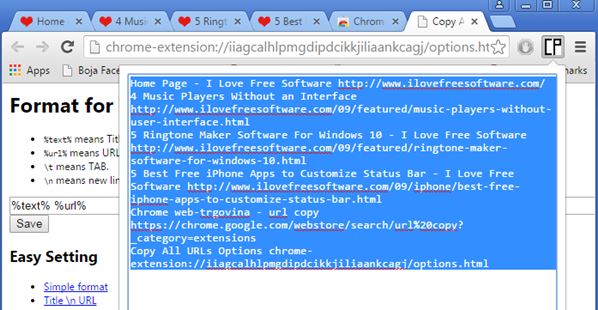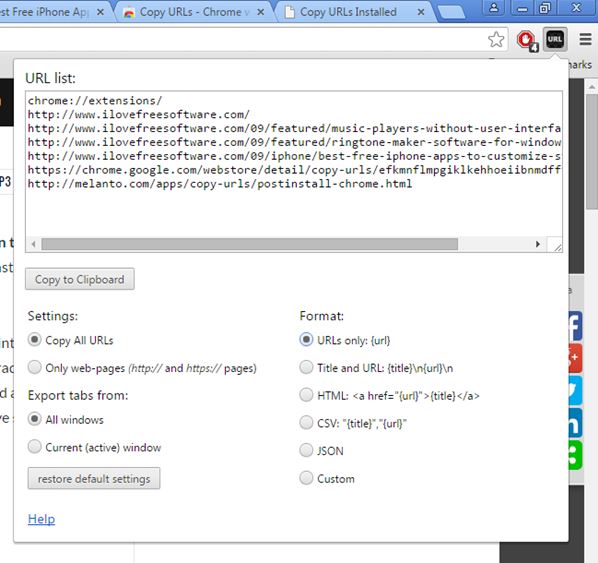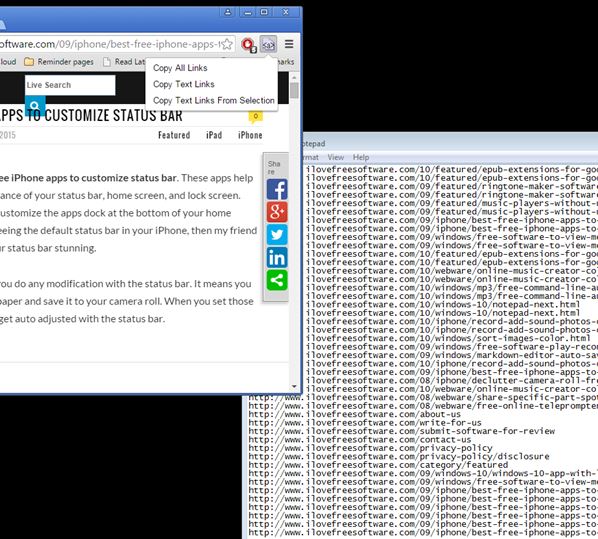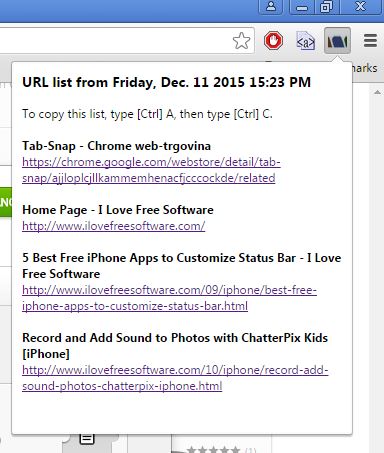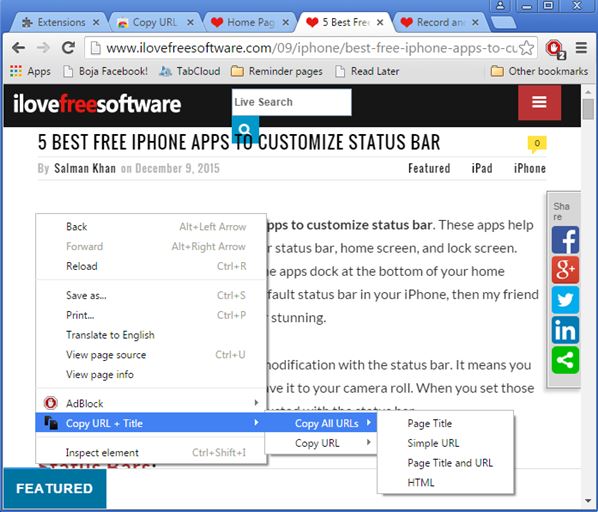Here’s a list of 5 URL copy extensions for Chrome which you can use to more easily copy URLs off of web pages and currently active tabs. Extensions that I covered down below will scan web pages or address bars of tabs and copy all the URLs into the clipboard from where they can be easily pasted into a document. Copying links from web pages in bulk will come in handy when you want to download files, fetch links to news stories and more.
Let’s see how exactly it is that they work.
Copy All Urls
Copy All Urls is a URL copy extension for Chrome which can be used to copy URL addresses off of all the currently active tabs. URLs are scraped up from the address bars and displayed in a pop-up as soon as you left click on the top right corner icon.
Default formatting shows URL title followed by URL. This can be changed in extension settings, see image above. Easy presets let you select link formatting that’s suitable for Excel, HTML embed, with a line break and more.
Get Copy All Urls.
Copy URLs
Copy URLs operates similarly to how Copy All Urls does, only it’s more polished up, as you see on the image above.
Here you get a control panel with options after left clicking on the top right corner icon. URLs of all the currently active tabs are collected, across either all Chrome windows, or just the one that’s active, the one that you have opened. There are 4 link formatting presets, or you can setup your own custom formatting.
Get Copy URLs.
Also, have a look at 3 Plain Text Copy Extensions For Chrome.
Copy Links
Copy Links copies links from web pages, it doesn’t copy URL addresses of tabs like it is the case with the two URL copy extensions that I mentioned so far.
To get the extension to work you will need to restart Chrome. It’s really important that you do this otherwise you’ll receive “undefined” errors when pasting links. Three copy modes are available, all links, only text links (image links ignored) or only text links from selection. After selecting the appropriate copy command from the top right corner drop down, nothing will happen, but the links are going to be copied to the clipboard. You just need to paste them in Notepad, for example.
Get Copy Links.
Tab-Snap
Tab-Snap is another tab URL copy extension, but that’s not its intended purpose.
Copied URLs can either be displayed within the top right corner pop-up (see image above), or they can be directly exported as TXT/CSV files. Tab restoration is what’s great about Tab-Snap, and what its main feature is. Using tab restoration user can reopen saved URL as tabs.
Get Tab-Snap.
Also, have a look at How To Copy URLs of All Opened or Selected Tabs in Chrome.
Copy URL + Title
Copy URL + Title doesn’t have any special features. It is a URL copy extension for Chrome that lets you copy URLs of currently open tabs.
Next to copying URLs of all the tabs, Copy URL + Title also offers the option for copying the URL of only the currently active tab. Right click context menu has all the options that Copy URL + Title has to offer.
Get Copy URL + Title.
Conclusion
Copy URLs and Copy Links are my favorites from the list of URL copy extensions above. Copy URLs has a neat interface for copying URLs of tabs, while Copy Links will copy all the links off of actual web pages. With these two you’re covered no matter what your URL copying needs are.