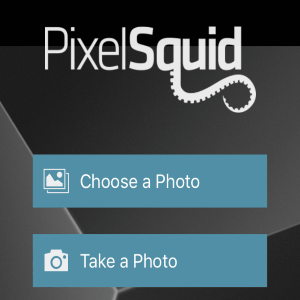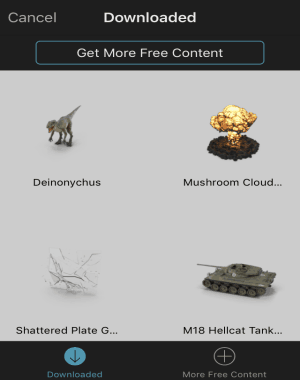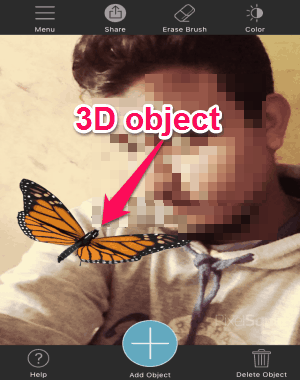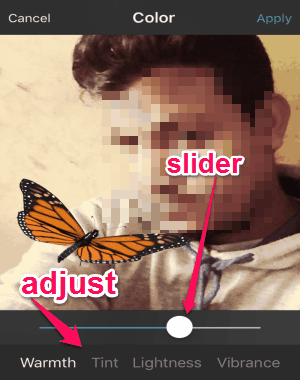PixelSquid is a free iPhone app to add 3D objects to images. Using this app, you can easily turn your photos into something stunning and interesting by adding realistic objects to them. You might have used dozens of photo editing apps such as Litely, Photoblend, PicsArt Photo Studio, and more, but the 3D objects control make this app distinct and unique among them. Whether you’re a professional photo editor or a Rookie, this app is going to help you create great photos for sure. You can add and customize 3D objects to images with your fingertips, and in the same manner as you do with stickers on different messaging apps.
You can either import photos from your camera roll or take one using the built-in camera. After that, you can add 3D objects (like Mushroom Cloud, M18 Hellcat Tank, Open Money Bag, Daisies, etc.), and customize it by spinning, rotating, and resizing to make it ideal for your photos. It also allows you to adjust Warmth, Lightness, Vibrance, and Tint of the added object.
How to Add 3D Objects to your Photos on iPhone:
Step 1: This app doesn’t require any registration, which means you can simply open it up and start using. At first, it will ask you to either capture a photo or choose existing one from the camera roll.
Step 2: As soon as you tap the “Choose Photos” option, it will ask you to allow access to your camera and photo library. Then simply select the photo to which you want to add 3D objects. Crop the photo as required and tap “Next” to proceed.
Step 3: At the bottom of the screen, you will be able to see a big “+” icon. Tap the icon to insert objects to your photo. Initially, there will be 8 different objects like Monark Butterfly, Disco Ball, Daisies, Open Money Bag, M18 Hellcat Tank, Shattered Plate Glass, Mushroom Cloud, and Deinonycus. But don’t worry as it also allows you to download dozens of free 3D object packs from the built-in store.
Step 4: After that, you can relocate and resize the object by simply pinching on the screen with two fingers. To set the object at an ideal angle, spin it with your fingertip to make the object look more realistic and 3D.
Step 5: At the top of the screen, there will be a color icon. Tap the icon to adjust Warmth, Tint, Lightness, and Vibrance of the 3D object. To adjust any of these aspects, simply drag the respective slider left or right.
Step 6: It also comes with an eraser tool, which lets you erase a certain area of the object to make it fit for your photos. When you’re done with adding a 3D object to your photo, you can either save it to the camera roll or share it to your friends via Facebook, Instagram, Twitter, etc.
My Final Verdict:
PixelSquid is a simple and fun app that lets you add realistic looking 3D objects to your photos. You can completely customize the object like adjusting color tone (Warmth, Tint, etc), resize and rotate with a pinch, and spin it to place it at a perfect angle.
Get the PixelSquid app here.