ClipMe is a free iPhone app to shoot collaborative video clips with friends. The collaborative video clip shooting means that you can record a clip and then share with your friends. Then your friends can continue shooting the clip from where you stopped. They can record anything they want and this way, all the recorded video clips are stitched together. The only thing, to remember is the duration of complete video clip which can’t be more than 15 seconds.
You can add as many friends as you want, add as many clips as you want but just remember the 15 seconds limit. Other than this, You can also follow other users, like and comment on their video clips. The app lets you choose whether you want to share your clips on ClipMe community or not.
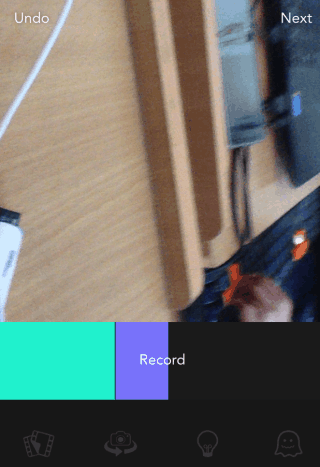
Note: The ClipMe app is also available for Android and Windows Phone.
Using this iPhone App to Shoot Collaborative Video Clips With Friends:
Launch the ClipMe app on your iPhone and register for the free account. The account is required so that you can invite your friends for collaborating on video clip shooting. On launching the app, you will see the home screen as shown in the screenshot posted below.
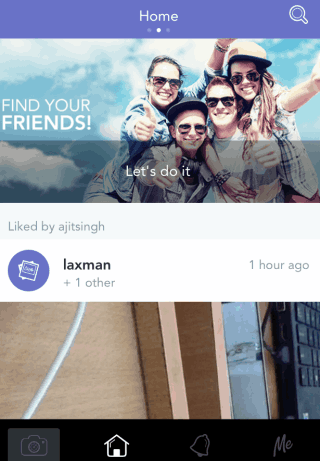
To start recording video clip, tap on the camera icon at bottom left corner. The app will launch the iPhone’s camera and you need to tap and hold on the screen to start recording. When you are done recording, tap on Next to proceed.

Enter the video description and add friends with whom you want to collaborate for the video clip. If you haven’t added any of your friends yet then you can also send them invite to join the app before you can start collaborating. At the bottom, you can choose the social media platforms where you want to share your video clip. Tap on Done option when you have set all these options.
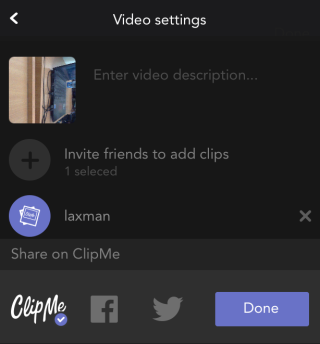
On inviting your friends, they will receive the notification confirming that they have been invited to edit a video clip. Tapping on the notification will give the interface as shown in the screenshot below. You have to tap on Add Clip to start collaborating.
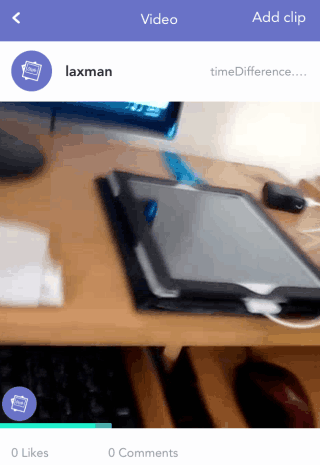
You can then start recording and you can also check the portion of recording. As can be seen on the screenshot below, the Greenish portion shows the part of the video clip recorded by you while the Purple portion shows the part of the video clip recorded by your friend. Tap on Next to proceed.
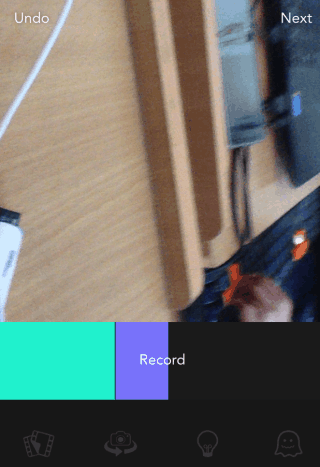
The next steps are same like adding description and adding more friends. You can add as many friends as you like and edit the clip but do remember that the maximum length of the video is 15 seconds. This way you can record clips, add friends, and shoot collaborative video clips.
Other Options of this iPhone App:
- Home: This option has 3 sections: Popular, Home, and New. You can switch between them by swiping on the screen. These categories are self-explanatory except that Home category shows the posts from you and your added friends.
- Notifications: Checkout notifications related to your account and posts like someone followed you, liked/commented on your post, etc..
- Me: Checkout your profile and edit the fields as per your wish.
You may also like: How to Create Videos That Plays Backwards Using iPhone.
Final Verdict:
ClipMe is an awesome iPhone app to shoot collaborative video clips with ease. I liked how easily you can invite friends to collaborate although I wish that length for the video should have been more than 15 seconds. The app is definitely worth a try.