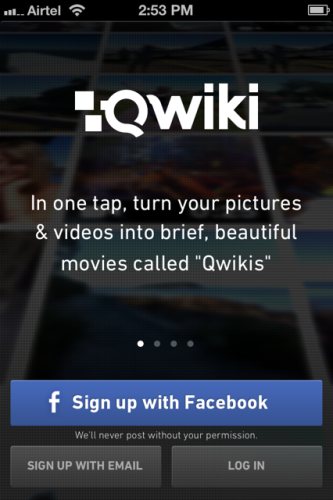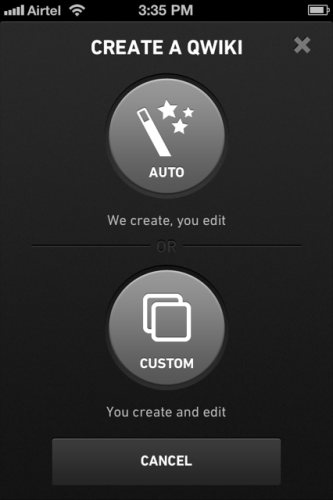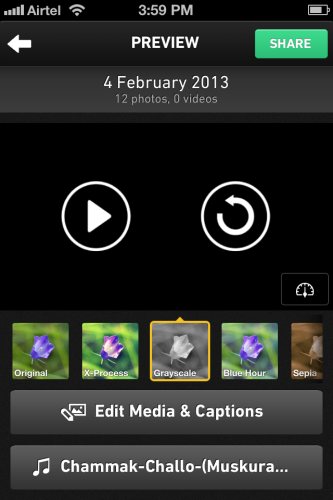Qwiki is a free iPhone app that lets you create beautiful movies out of events that you have captured on your phone. The app takes images and videos in your camera roll according to the events they were captured in and creates short movies combining these photos and videos. The quality of the movies/videos created are awesome. The app picks the best images from your camera roll and gives you a beautiful video/ movie with effects and music to enjoy and share with your friends.
Let’s see how to download and use this app:
Download Qwiki from iTunes store or scan the QR code below to download it.
Once downloaded, open the app to sign in. For signing in you can either use your Facebook account or sign up using and email address. If you choose Facebook then you will have to give permission to the app for using your Facebook details. Otherwise if you sign up using an email address then you will have to provide a username, password, email address, your full name and location. We decided to go with Facebook account sign in, somehow it sounds easier than filling up all those details.
After logging in, the homepage of Qwiki shows you latest posts by other users. When you click the icon on the top right corner, it will take you to your activity feed, showing how many posts you have made and how many people are following you. On the home page if you click the top left icon which shows a figure, then that will take you to your profile. On profiles page you can change settings by clicking the wheel icon on top right hand corner. You can change settings like your password, notifications status, sharing permissions, etc. If you click the Qwiki icon top center on the homepage you will get a drop down menu showing a search bar to search for people or Qwiki’s, people you are following and popular Qwiki’s.
Now lets see how to create a video. At the very bottom of the screen you will see a link “create”. When you click on this link you get two options: auto and custom mode.
Auto mode: This mode automatically takes best images and videos from your camera roll and create videos for you to edit.
Custom mode: This mode allows you to select images, create and edit a video.
Whichever mode you select you will get a screen asking you permission to use your camera roll. Click next on that screen and click ok on the pop up window. We decided to go with the auto mode, so after selecting this mode Qwiki started processing camera roll to create videos. After processing various videos previews were shown which were sought according to date the images were taken on. The videos also had music playing along which was picked up from the phones music library.
The videos created turned out to be amazing. The video preview gives options to edit the music and video. The editing part allows you to add effects to the video like grayscale, sepia, blue hour, etc. Edit music by clicking on the song button at the bottom. The edit media and captions button allows you to rearrange the images as they appear in the video. Also it lets you add captions to the video. For editing the app will provide you space to enter captions after every few images. Go ahead and put appropriate captions which will be displayed as the images come up. Similarly you can drag and change the position of images as you would like.
The only downside to the app is that it does not let you save the created videos or movies. You can either post them on your Facebook or Twitter profile or you can even email it to your friends. So if you want to share it with your friends go ahead and post it to your social profiles. Otherwise email it to your friends for viewing.
Even with the limitation of not being able to download the Qwikis, this app is real fun and gives you amazing videos to share with friends. So I would recommend everybody to try it out. Also checkout the video we created using Qwiki on our Facebook page.