Exportizer is a free software to edit and convert database files to CSV, DB, PDF, etc.. Using this free software, you can easily open a database of type DB, CSV, RTF, PDF and covert it other database formats. Also, using Exportizer, you can copy the data to the clipboard or send it to the Printer directly. However, there are some limited database files formats available in the free version of Exportizer. For some other formats like SQL or XLSX, you will have to purchase it.
If you have a backup of a certain database, and for some reason, you want to edit or convert it other database file format, then this software will help you. Using this software, you will be able to convert database formats like CSV, DB, XLS, RTF, HTML to one another.
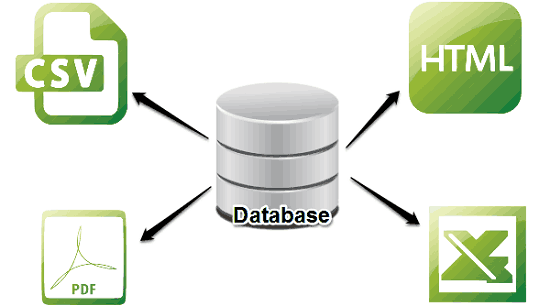
So, let’s see what it takes to edit and convert database files to CSV, DB, PDF.
How to edit and convert Database files to CSV, DB, PDF?
The biggest advantage of Exportizer is that you can use a database file across various database software by converting it. Suppose, you have a .db database file and you want to use it with MySQL. Then, under normal conditions, it’s not possible. Since, MySQL supports CSV format for databases, so you can convert a .db file to CSV first, then use that data file in MySQL. And Exportizer can do that in a very efficient manner.
Exportizer is pretty easy to use software and you can easily get your hands on it after going through the following steps.
Step 1: Download and install Exportizer from this link. After that, launch it and you will find its interface similar to the following screenshot.
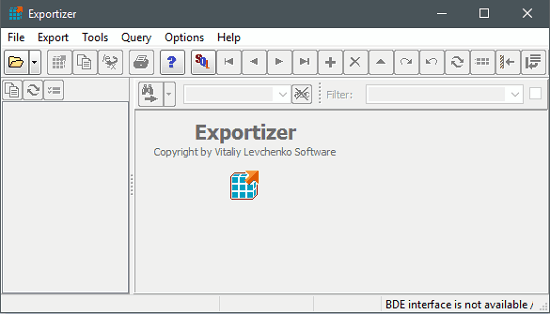
Step 2: Import a database file that you want to convert using the File > Select Data Source menu. After that the tables in your database files will appear in it. If you want to edit data, then just click on any entry to edit it.
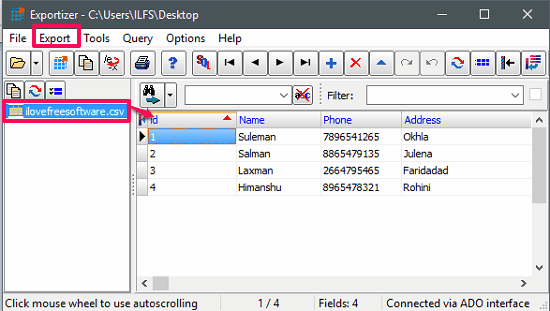
Step 3: Now, move to the Export > Export to File or Database menu. After that, a windows will pop up where you will see various tabs in it. Choose the tab corresponding to the format in which you want to export the current database file.
After switching to the respective tab, you can also specify various parameters there, such as Alternate row color, whether you want to include the column names, number of records, export location, etc.
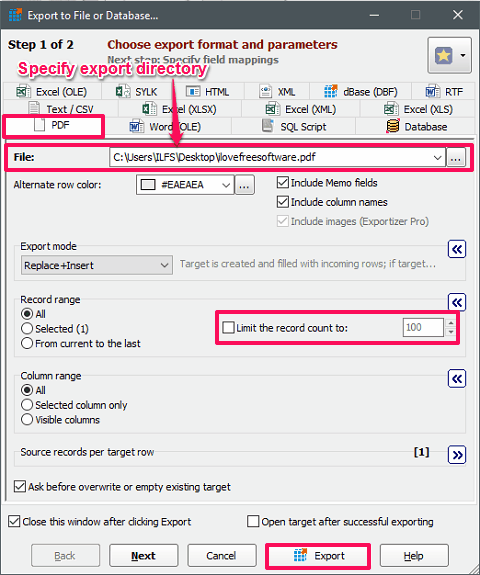
Step 4: After specifying all the preferences and parameters, hit the Export button. And your database will be exported in the selected format at the same location that you specified.
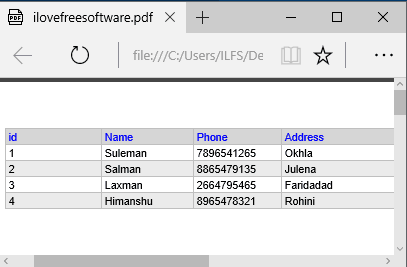
So, in this way you can easily edit and convert database files to CSV, DB, PDF. And Exportizer does that in a very efficient manner. Also, apart from exporting the database files, you can export it to the Printer or clipboard as well.
All in all, I find Exportizer to be a very useful software. If you are dealing with the various databases, then using Exportizer, you can easily use the same data with each one of them by converting it.
Also see: How to Compare Databases of different type
Conclusion
In the article above, I have explained about a free database files export tool, called Exportizer. Using this unique software, you can easily edit and convert database files to CSV, DB, PDF. The software does what it promises. So, if you are looking for ways to export the database files to various formats, then this article will help you.