404Checkr is a free Bulk 404 Checker. You can add as many URLs as you want for 404 error, and it will check all of them in one go. You can copy the URLs, or add the URLs from a text file. You can also choose number of threads that it should use for checking the URLs. And finally, you can choose to export the results as a csv or txt file.
If you have a lot of URLs from external sites, that you want to check for 404 errors, then there aren’t many good free options out there. The ones that are there have some sort of limitation on number of URLs that can be checked, or number of parallel threads that can be executed. Thankfully, that is not the case with this free Bulk 404 checker. It offers you unlimited of everything, for free. So, go ahead and upload your hundreds your URLs in this, and see it checking all of them quickly.
What I really like in this bulk 404 checker is that it is too simple to use. There aren’t any complicated settings to take care of. Just add the URLs you want to check, and off you go. Here is a brief step by step overview of using this freeware.
Note: Even though the software is free, developer has mentioned on his website that if this software is used for commercial purposes, then he should be informed, or atleast some donation could be sent to him via PayPal.
If you are looking for some free online option, then check out HTTP Status Checker.
How to Bulk Check Links for 404 Errors:
- Download this software from the link given at the end of this post. The download size is just 116 KB, so it should download instantly.
- In the downloaded zip file, there is a exe file. You just need to run it. There is no installation required.
- Once you run, you will see interface of this software, as in screenshot below:
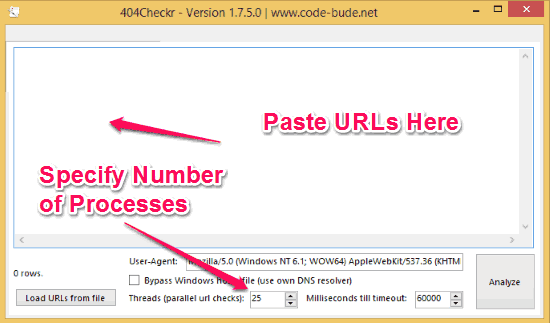
- In this window, just go ahead and copy paste the URLs that you want to check for 404 errors. Paste 1 URL per line. There is no limit on number of URLs that you can paste. If you prefer, you can also upload the URLs from a file.
- After that, there are a couple of settings that you can change:
- Most important setting is the number of Threads. This basically tells how many URLs should this software check in parallel. If you have a PC of good configuration, you can increase this number, otherwise you can go with default value here.
- Second setting you can change is the Milliseconds till Timeout. In this setting, you basically tell this software that how many seconds it should wait for a webpage to load, before it shows that as an error. Default is 10 seconds. I was able to increase it till 60 seconds only.
- DNS Resolver: If you want to use a proxy server to check the URLs, you can do that here. This is useful if you want to check URLs that are blocked in your country, and you would want to test them from some other proxy.
- User-Agent: You can specify User-Agent also to perform the checks.
- Once everything is done, click on Analyze Button. This software will start checking those URLs for 404 errors.
- Once it is done testing, it shows the results. There are a couple of ways you can interact with the results:
- In the results window, you can just click on any URL to open in the browser. Even though this might seem trivial, but this is actually pretty useful, and well thought of. Some other similar software I have tried don’t let you do this, and you have to copy the URL and paste in the browser.
- Export the data in form of CSV and TXT files. The data simply contains the URLs and their corresponding status. The status would be “No Error”, or “404”, or any other error that you encountered. Do note that it does not do advanced error reporting, like tell about redirects, or any other error code. But that is not what this software is meant for.. it does a good job at finding and showing 404 errors.
- For some URLs, it might also show timeout error.
- Ideally, your work is done by now, and you have your results that you can use. But do note that most of these software always have some false errors. So, before going ahead and checking all the error links manually, it is a good idea to take the error links, add them to this software again, and see the results. Chances are that some of them would show as working fine. So, your manual work would be reduced. Also, if you see lot of URLs with timeout error, it would be a good idea to run the analysis again after increase the timeout time.
Performance of this Unlimited Bulk 404 URL Checker software:
I did 3 runs with this software, and here are my findings.
- In the first run, I tried it with around 500 URLs and default settings. It completed checking them in less than 2 minutes!
- In the second run, I tried this with around 7,000 URLs. The URLs were from around 40 different websites. I also increased the timeout to 60 seconds. This test really pushed this software to its limits. It completed this test in around 15-20 minutes. But after that, it basically hanged. Even though I was able to see the results, but I was not able to download them. Clicking on download links would again hang this software. Ultimately, I had to kill this software.
- Then the third run I did was with around 1,000 links. This went pretty nicely, and it completed checking them in less than 3 minutes. Also, I was able to easily download the results.
My Verdict:
I really like this software for its ease of use, and the fast performance. I was definitely disappointed when it hanged for me in the second run with 7,000 URLs, but I am OK using this software with lesser number of URLs (it worked perfectly fine for me for 1,000 URLs; that’s still a huge number of URLs to check).
Also, I like the thoughtfulness that has gone into exporting the results, and presenting them. I would have definitely liked to see some more types of errors, but that is not what this software is for. This software advertises itself as a bulk 404 checker, and it does a pretty good job at that. This is going to be a good tool in my arsenal of free SEO tools.
Go ahead and get this software from here. And if you like this, don’t forget to tip the developer.
