This tutorial demonstrates how to bulk delete messages from Slack channels and direct messages.
Sometimes, it gets very annoying as Slack doesn’t allow you to delete all the messages in bulk from any of the private or public channels and also direct messages. That means you have to select all the messages manually and then delete them one after another. Selecting and deleting each message from Slack channels or direct messages can be a time-consuming task. So, I have found a way which can be used to easily bulk delete all the messages from Slack channels and also bulk delete direct messages. Doing so, you’ll be able to clear out all the useless messages and also save your precious time from deleting the messages manually.
I will use a free Chrome extension called “Message Deleter for Slack” in this tutorial to explain how you can bulk delete messages from Slack channels and direct messages.
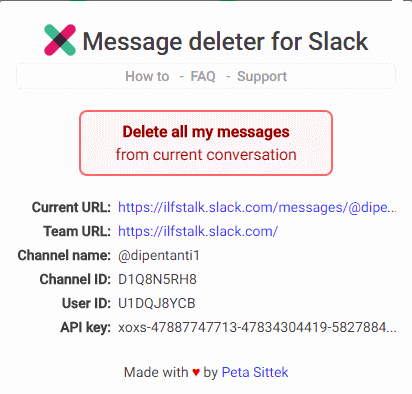
How to Bulk Delete Messages from Slack Channels and Direct Messages:
Step 1: Before you can start deleting messages from Slack, you need to install the Chrome extension “Message Deleter for Slack“. After the installation, you’ll see the extension icon on the toolbar of your browser, which can be used to delete many messages together.
![]()
Step 2: Clicking the icon will open up the delete option, however, it only works with the URL of any Slack channel or direct message. For example, let’s say you have clicked the extension icon when you’re browsing any other page instead of Slack, then it will simply display a warning message asking you to go to some Slack channel or direct message page as shown below.
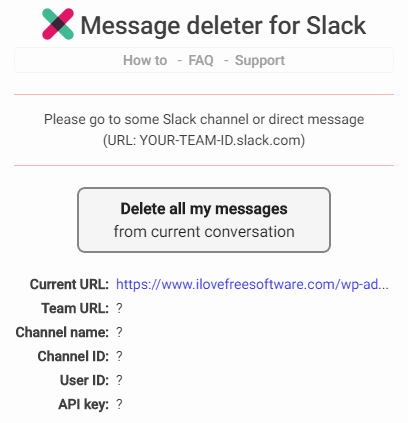
Step 3: Now, let’s say you want to delete all the messages from any of your Slack channels. For this, simply go to your Slack domain and then select the channel name from the left panel. For example, I am using my Slack channel “ilfschannel” to delete all the messages from it. After selecting the channel, click on the extension icon and a popup window will appear with a button ” Delete All My Messages”.
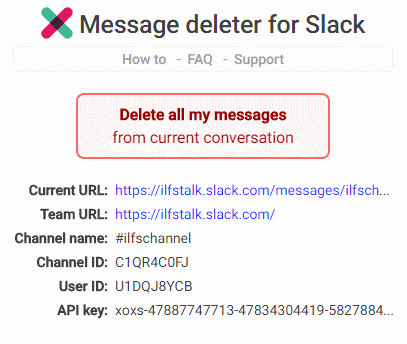
Step 4: Apart from the delete option, it will also display various details like current URL, team URL, channel name, channel ID, user ID, and API key in the popup window. Now, to delete all the messages in that particular Slack channel simply hit the “Delete All My Messages” button in the popup window.

Step 5: After hitting the button, the extension will automatically fetch all the messages and start deleting them. When all the messages are deleted, a small dialog will appear at the top of the window saying that all your messages have been deleted.
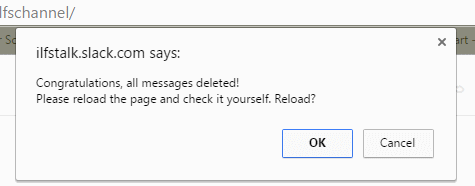
Step 6: In the same manner, you can browse any of your Slack channels and direct messages to delete all the messages in bulk with just a click.
My Final Verdict:
If you’re looking for the easiest way to delete all your messages from Slack channels or direct messages, then you can go through the steps I have explained in this tutorial. To delete all the messages in bulk, all you need is the free Chrome extension “Message Deleter for Slack”, that’s all. The extension allows you to clear out all your messages with just a click.