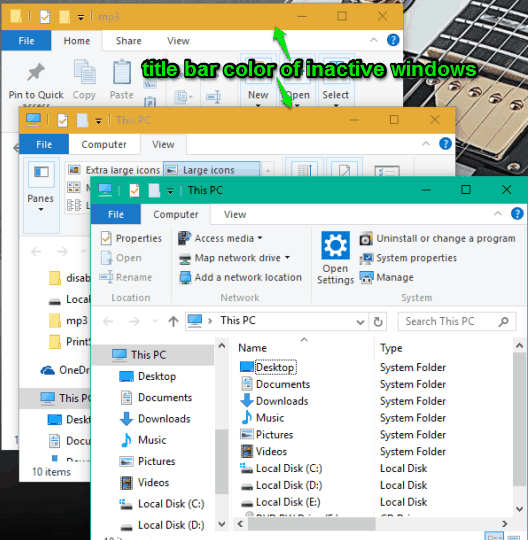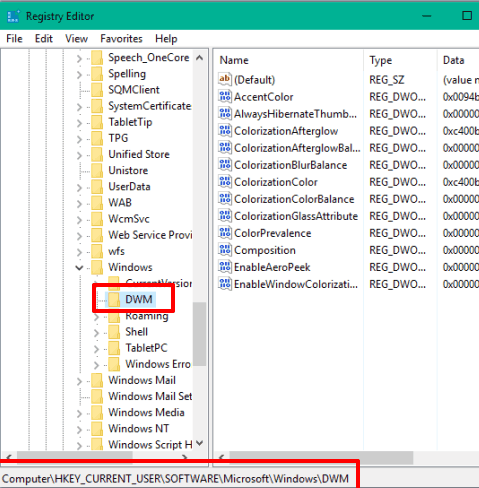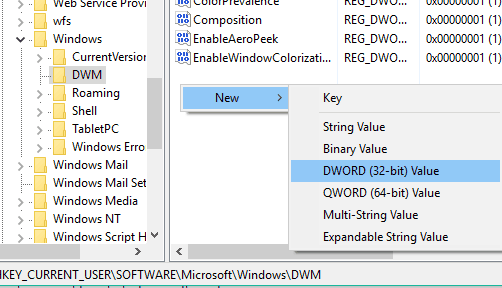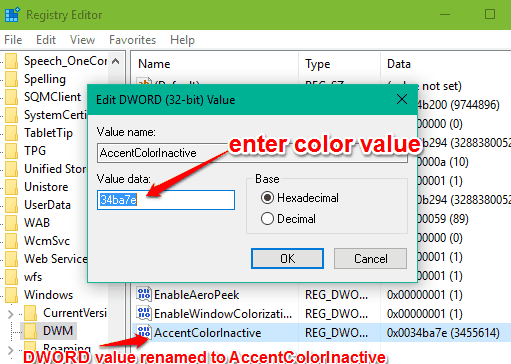This tutorial explains how to change color of inactive windows in Windows 10.
By default, the title bar of background window in Windows 10 is set to White color only, which we can’t change easily. There is no option in Windows 10 to make this task possible. However, there is a simple trick using which you set title bar color of background windows to any color of your choice.
You need to perform some tweaks in Windows 10 Registry. This tutorial covers all the necessary steps that will help you to change the title bar color of inactive windows in Windows 10. You can see screenshot below.
Also read:
- Disable Action Center In Windows 10
- Add Google Calendar To Windows 10 Calendar App
- Bulk Uninstall Built-In Apps from Windows 10
How To Change Color of Inactive Windows In Windows 10?
Step 1: Open Registry Editor.
Step 2: Go to HKEY_CURRENT_USER\SOFTWARE\Microsoft\Windows\DWM
Step 3: Right-click on the empty area or DWM key and create a new DWORD (32-bit) Value.
Rename that key to “AccentColorInactive“.
Step 4: This is an important step. You need to change Value data of AccentColorInactive key. You need to insert RGB value of a color in reverse order. For example, if color value (RRGGBB) is e7ab34, then you need to enter it as 34abe7. Insert the Value data and press OK button.
Now open a new window and then another window. You will notice that title bar color of background window is showing the color set by you. In a similar way, you can change and set any color by entering color value in Value data of AccentColorInactive key.
Conclusion:
If you are bored of viewing the default color on title bars of background windows or need a change, this tutorial is handy. Just a few tweaks in Registry will help you set any color of your choice for inactive windows in Windows 10.