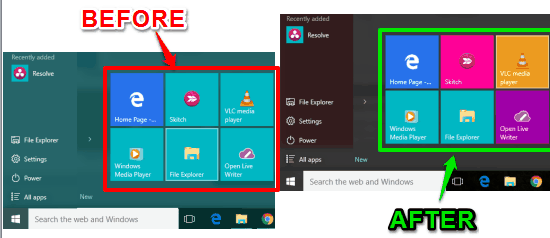This tutorial explains how to change the color of tiles in Windows 10 Start menu.
We can surely change the background color of Start menu and taskbar in Windows 10, but there is no native feature to change the color of tiles. However, a free software, named Windows Tile Color Changer, is available which does exactly what its name says.
You just need to select an application, a color and apply the changes. It will immediately change the tile color of that application. However, this software currently doesn’t support some pre-installed tiles, File Explorer, Run, etc. But, if you have created a group of tiles of some 3rd party tools, it is handy to change their colors.
Above you can see default and the new colors of tiles for a group in my Windows 10 Start menu.
How To Change The Color of Tiles In Windows 10 Start Menu?
Before doing anything, you should create a system restore point, just in case. After this, follow these steps:
Step 1: Download the zip file of Windows Tile Color Changer.
Step 2: Open the interface and access Change Color section. This section provides option to:
- Select an application whose tile color you want to change. It automatically generates the list of installed applications. You need to use drop down menu to select an application
- Select a Color: Some pre-added colors are available to choose from. However, you can also add the color code (HEX) in the box to use your favorite color in tile. You can try any of these free websites to find the Color HEX
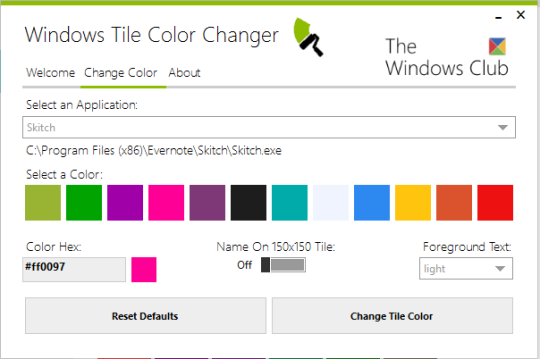
- Make foreground text light or dark
- Show app name on the tile or hide
Use these options as per your requirement.
Step 3: Click on Change Tile Color button and changes are made instantly. You can open Start menu and confirm if tile color is changed or not.
In a similar way, you can change color of other tiles. Whenever you want, you can revert to apply the default settings.
Conclusion:
The software is indeed a good choice to change the color of tiles to recognize your apps easily. It feels bad that the colors of some tiles can’t be changed. Still, the software is handy and you can try it.