This tutorial is all about how to save Gmail emails to OneDrive. By default, you won’t find any option in Gmail to save the emails to OneDrive. But, there is a simple method which can be used to easily save Gmail emails to OneDrive. This can be achieved using a free Chrome extension named “Save Emails to OneDrive“. This extension integrates with Gmail and allows you to save an email directly from inside the email thread. It saves the email body as a PDF file and the email attachments are saved in their original format on OneDrive.
You can simply open an email thread and use the extension button to save the email to any folder you want on OneDrive. Another interesting and unique feature of this extension is that it allows you to automate saving emails. For example, if you save an email by a sender named, “ABC” then you can enable automation, such that all the emails which you receive from “ABC” will be saved to OneDrive automatically.
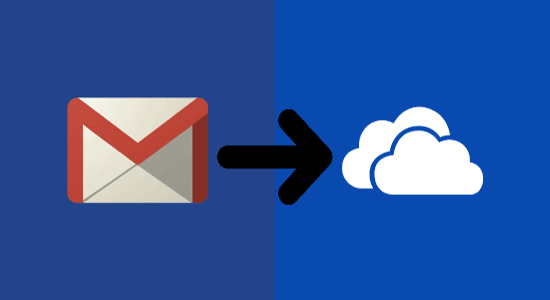
We have also covered many interesting tutorials on Gmail like share Gmail labels, rename Gmail emails subject, bulk download Gmail attachments, etc.
How to Save Gmail Emails to OneDrive:
Step 1: To get started, simply install the “Save Emails to OneDrive” extension on your Chrome browser. You will get the extension download link at the end of this tutorial. After that, it will automatically get integrated with Gmail and you will see a “Save To” button at the top when you open any email thread.
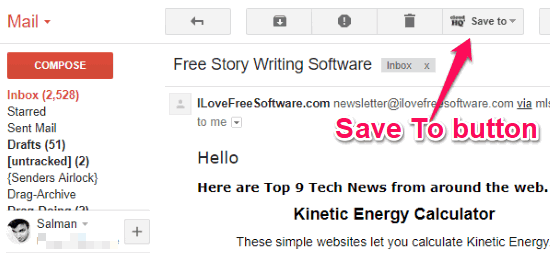
Step 2: Now, to save the Gmail email to OneDrive, simply click on the “Save To” button and then select the “Save to OneDrive” option. After that, it will ask you to connect your OneDrive account and allow access to this extension to the account.
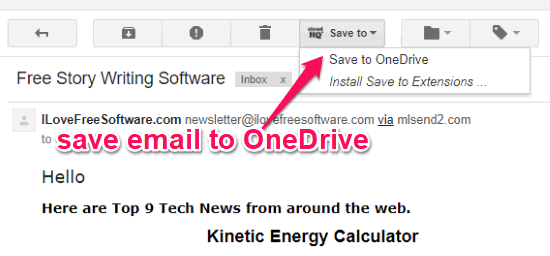
Step 3: Once you do that, a new popup window will appear where you will be able to access all OneDrive folders. You can now select any folder you want to save the email.
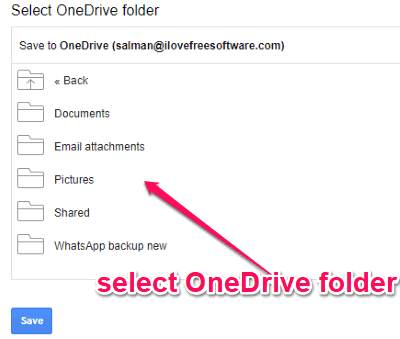
Step 4: When you select a folder, simply click on the “Save” button and then it will automatically convert the email into a PDF file and will save it to OneDrive. Similarly, you can open any email thread you want in Gmail and save it to OneDrive as a PDF file. Do note that, it will only convert the email body as PDF and the email attachments will be saved in their original form.

One of the unique and useful features of this extension is that once you save an email to OneDrive, it will allow you to automate saving emails from the same sender. That means if you enable the “Automate” option for a sender, then each time the sender sends you an email, it will be saved automatically to OneDrive.
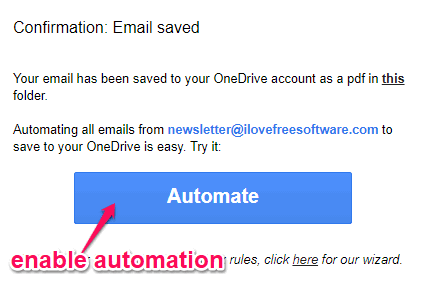
Closing Words:
The “Save Emails to OneDrive” extension makes it very easy to save Gmail emails to OneDrive. All you gotta do is install the extension, open Gmail email thread, and save it to OneDrive, as simple as that. The automation feature is also an additional advantage, as you don’t have to save all the emails from a specific user manually.