This tutorial shows how to view thumbnails of all opened tabs of Firefox on Windows taskbar. By default, when you place mouse cursor on taskbar icon of Firefox, it shows only one thumbnail, which is related to the active tab. But, there is a native feature of Firefox that lets you preview all Firefox tabs as thumbnails on Windows taskbar. Just like you can view thumbnails of all the opened folders by hovering mouse cursor on File Explorer taskbar icon, this built-in feature lets you view thumbnails of Firefox tabs on taskbar on hovering mouse cursor over Firefox icon. You can also place mouse cursor on any thumbnail and preview that particular Firefox tab. This is handy as you don’t have to first switch to a particular tab to view its content.
This built-in Firefox feature shows thumbnails of tabs of all Firefox windows. So, no matter if there are multiple Firefox windows opened, you can preview thumbnails of tabs of all those windows. To do this, you need to enable a very simple option available in Options page of Firefox. This tutorial has covered all the steps for you.
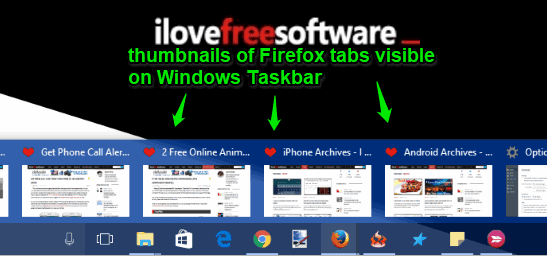
Before starting, you can have a look at the screenshot above where thumbnails of Firefox tabs are visible on Windows taskbar.
How To View Thumbnails of All Tabs of Firefox on Windows Taskbar?
Step 1: This is a very simple step. Here, you need to launch your Firefox browser.
Step 2: When the Firefox window is opened, click the Menu button (three horizontal lines) available on the top right corner.
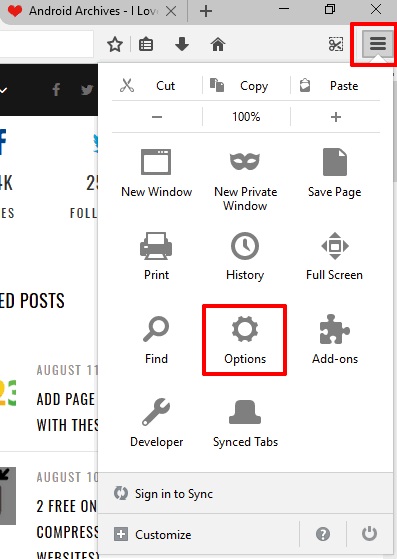
Step 3: Menu pop-up will open and you will see “Options“. Select that option. See the screenshot visible above.
Step 4: When the Options page is opened, click on the “General” section. This will show multiple options. Look for the “Show tab previews in the Windows taskbar” option and then select it.
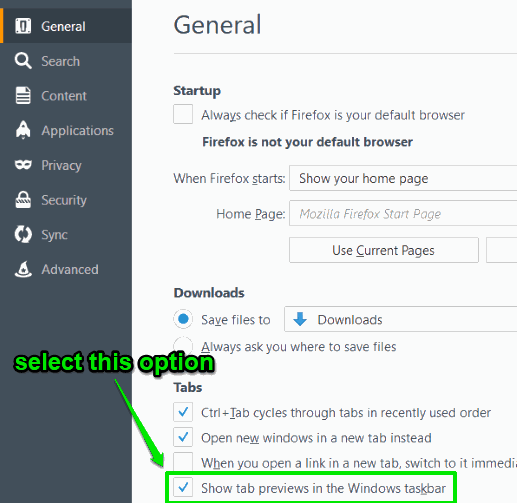
That’s all you have to do.
Now open some tabs and/or Firefox windows with some tabs and then place the mouse cursor on Firefox icon visible on taskbar. You will see that it is showing the thumbnails of all the tabs of Firefox, just like Windows native feature. You can place mouse cursor on any thumbnail and then it will show the preview of that tab. Clicking on a particular thumbnail will move you to that particular Firefox tab.
Here are some other native features of Firefox: Firefox Notes Feature To Take Notes On Any Webpage Using A Sidebar and Firefox Send To Securely Share Large Files Using Any Browser.
The Conclusion:
I find this Firefox tab preview feature on Windows taskbar pretty helpful. You don’t have to first access Firefox, switch between tabs to access a particular tab. Instead, you can use this interesting feature, preview Firefox tabs as thumbnails on Windows taskbar, and then select any thumbnail to access a particular tab.