AutoDraw is a free online drawing app by Google that gives drawing suggestions as you draw. This drawing app can be used in any browser on your PC, tablet, or phone. It uses machine learning technology to guess which object you are trying to draw and then gives you pre-drawn suggestions for that particular object. For example, if you draw a circle then it will suggest some circular objects like a ball, circle shape, wall clock, and so on. It can show more than 50 suggestions for each object which you draw on the canvas. All the suggested drawings are actually drawn by professional artists in order to help you draw stunning sketches in no time.
In addition to that, you can also draw your own object if you couldn’t find any appropriate drawing suggestions for the object which you’re trying to draw. It also lets you add text on the canvas, fill color inside shapes, add geometrical shapes, and change the color of the drawing brush. You can save your sketches as PNG files and share them via social networks.
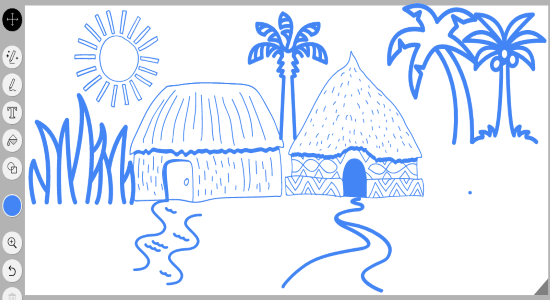
There are many drawing apps for Chrome as well as software for PC using which you can create great drawings. But, none of them has the option to guess objects and then give you suggestions. So, AutoDraw by Google has taken a normal drawing app to the next level. Now, let us see how to use the AutoDraw drawing app to draw sketches with pre-drawn suggestions.
Using AutoDraw Drawing App by Google to Draw with Object Suggestions:
To get started, simply visit the homepage of “AutoDraw” drawing app and you can start drawing right away as no sign up is required. There you will be able to see a blank drawing canvas along with a toolbar on the left.
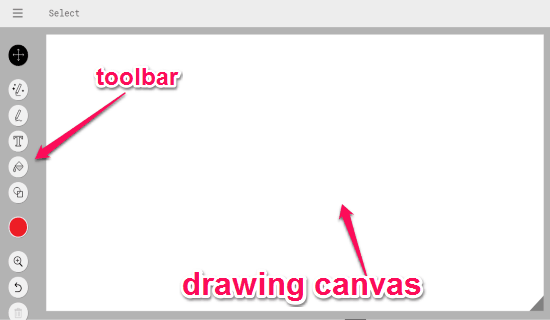
To start drawing, simply select the “AutoDraw” tool from the toolbar and then draw anything like a doodle or object on the drawing canvas. As soon as you do that, this drawing app will use the machine language integration to guess the object which you’re trying to draw. After that, it will instantly show the pre-drawn object suggestions at the top of the canvas.
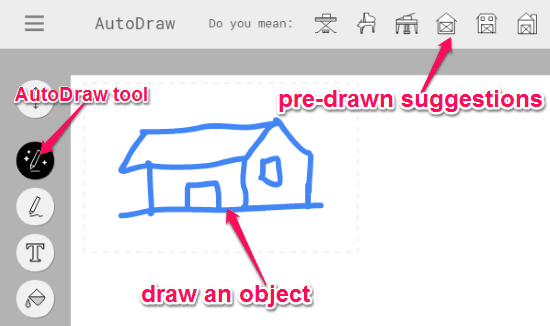
Now, you can simply go through all the object suggestions at the top of the canvas and then select the object which you’re actually trying to draw. As soon as you do that, your raw drawing will be replaced automatically with the pre-drawn object that you have selected. If you couldn’t find the target object in the suggestions, then retry drawing the object properly.

Once you add a pre-drawn object from the suggestions, you can simply click on it to resize, rotate, and move it to anywhere you want on the drawing canvas. Apart from that, you can also click on the “Color Picker” on the toolbar to change the drawing color.
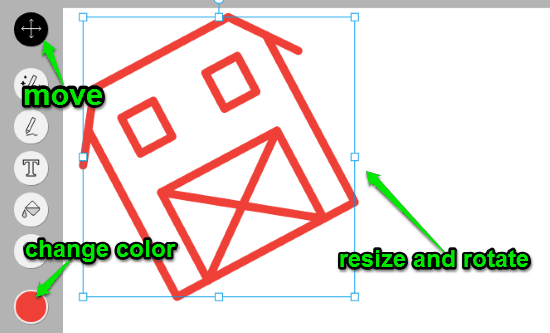
In the same manner, you can draw anything on the canvas roughly and then use the pre-drawn objects from the suggestions to make your sketches more attractive. You can add unlimited objects from the suggestions in one single canvas. But, for each object, you have to draw the object separately on the canvas. When you’re done with your sketch, you can download it as a PNG file or share your creativity with others via Twitter, Facebook, Google+, or unique URL.
Other features of AutoDraw Drawing App by Google:
- Draw Tool: If you couldn’t find the object which you’re trying to draw from the suggestions, then you can use the “Draw” tool from the toolbar to draw and add your own object on the canvas.
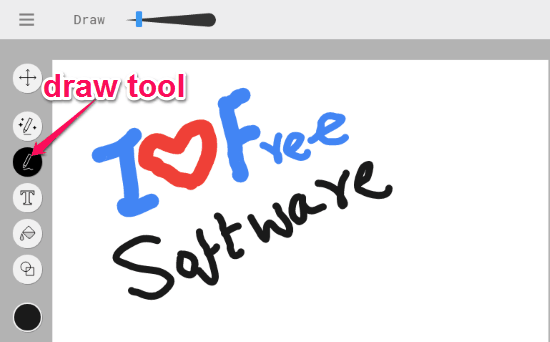
- Type Tool: The “Type” tool can be used to add text to the drawing canvas.
- Fill Tool: Using this tool, you will be able to fill colors inside objects with just a click.
- Shape Tool: You can use the “Shape” tool to add geometrical shapes on the drawing canvas. Currently, it only offers a circle, triangle, and a square shape.
Closing Words:
AutoDraw by Google is a pretty interesting and unique drawing app which can give object suggestions as you draw. The best part about this drawing app is that all the suggested objects are pre-drawn by expert artists and they look awesome when added to the canvas. No more drawing rough sketches, as you can use AutoDraw to turn your raw drawing into something stunning.