In this article, you will learn how you can collaborate on images to make image interactive.
Teamimg is a free website using which you can leave a comment anywhere on the image. And, the other person can reply to the comment you have dropped. The thread of comments can be expanded or collapsed as per your viewing needs.
Image collaboration is easy to do with this platform. You just have to upload an image and point anywhere on the image to click. Then, you can write your comments for the other person to see. You can share the link of image collaboration with your team members to let them reply. When the other person replies to it, you can create a comments thread. Let’s know more about how to do that.
Also read: Free Online Video Slideshow Maker with Realtime Collaboration: Kapwing Studio
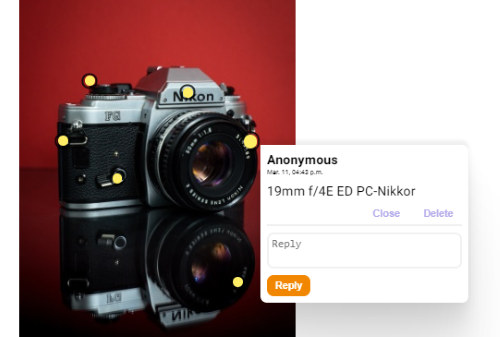
Collaborate on Images to Make Image Interactive: Teamimg
In order to start image collaboration, you can go to a website called Teamimg. This is a free online platform for image collaboration. The site can be used to point several comments on the image.
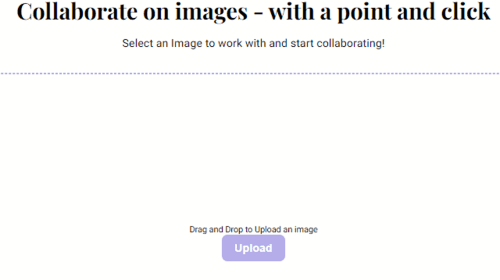
So the very first thing, you will have to do is upload an image. However, it is mentioned what file format and image size it supports. Here I tried an image with a high-resolution in JPG format.

After the image gets uploaded, you can add your comments. Now if you want to highlight a point on the image, you simply click anywhere on the image. Then, you can start typing your comment.
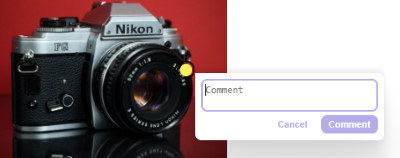
As shown in the image above, here I have pointed out the lens to write its lens size and clicked on Comment to save it. Once you highlight all the required points, you will see the yellow point on the image.
There is an option on the top if you want to allow reviews or not. If you want to add your name, you can click on the Anonymous to add your name. Then, you can share the link with others so that people can see the comment and reply to it.
When someone opens the link, it shows an option to open a comment to reply. You can edit and delete your comments as well.
In brief
Teamimg is a good platform to collaborate on the image with your team. This particular tool can be used for several purposes. For example, students can use this tool to highlight questions on an image, graph or map. Similarly, designers or any other person can raise points on their projects and communicate with your team members with easy comments and labeling.