In this article, you will read about a free web application that lets you create, edit, share video presentations from the browser for free: Tella.
Creating videos seems to be a really big task. Videographers spend a lot of time to create the finely tuned video with heavy software applications that also consumes a lot of time. However, if you no video creator and want to create and edit a video by yourself, then you can use Tella.
Tella is an amazingly simple website for the first-timers who want to create their own video and have no experience in video editing. You won’t even have to learn the basics of video editing to use this application. You can simply use it from scratch and generate better quality video content with each attempt. But, if you’re unsure of how to get started to create videos using this application, read on further.
Create, Edit, Share Video Presentations from Browser Free: Tella
Tella is a simple online application to make videos and edit them collaboratively. You can use this application to collaboratively create and edit video presentations by simply using your web browser.
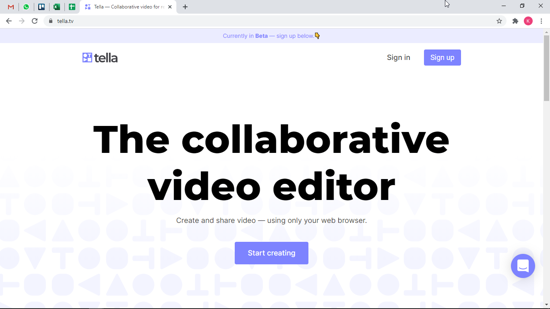
For this, you first have to visit the website of Tella. There you can sign up using your Gmail ID which will be used to create your profile and keep your work in progress safe. You can also send the invite link to other people who can collaboratively work with you on the video presentation.

Then, you can go ahead with choosing which type of video you want to create. There will be three options you can choose from. Screen + Camera, Camera, and Blank.
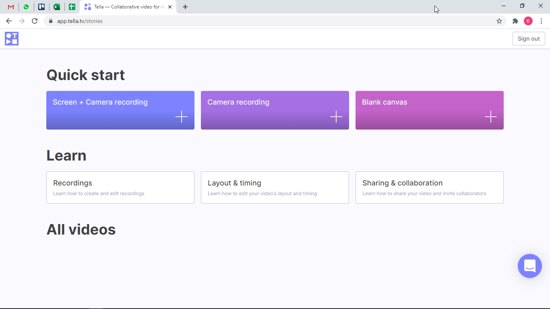
- Screen + Camera: This option will let you create a video where you can record the screen of your PC along with your face recording so that you won’t have to merge two of them separately. This feature will ask your permission to use the device’s microphone and camera. You can use this feature if you want to create a video where you want to let the audience learn something by showing them step by step. This video feature can be used in creating the “how to’s” videos. Also, this feature may make feel a bit uptight as you have to manage the facial expressions as well as the screen workings.
- Camera: This option will let you only record your face by using your device’s camera and the microphone. You can use this feature if you want to create a video where you want the users to see your face and mannerisms and the rest of the video is also showing different content that can be added later after recording as per your needs.
- Blank: This option you can use where you can create the video however you want to depict your content. Without the camera, you can play with options such as shapes, media, lines, background color and much more.
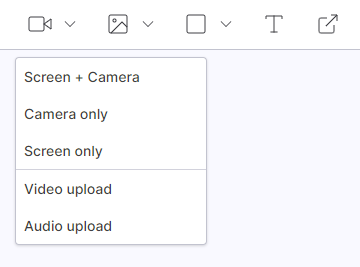
Apart from this, there is always the option in any of the option to switch to the option you want. For example, if you chose the Screen + Camera option and now you want to only capture the screen and not record yourself, you can easily, turn off the your recording by accessing the option of “Screen only” from the menu given on the top left corner of the video editing screen. This option can be accessed from anywhere, and it doesn’t matter which option you chose in the beginning.
Along with this, you can also add various elements to your videos such as media, shapes, text, and clickable links which can be easily accessed on the top menu banner.
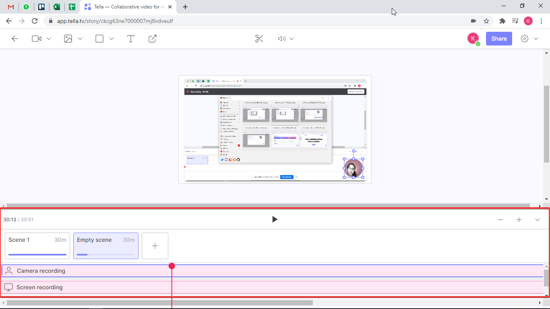
Moreover, there are many features that let you control all the items in your video. You can edit the screen easily by navigating the timer tab given at the bottom panel. You can resize the PIP screen of your recorded and move and place it wherever you feel like.
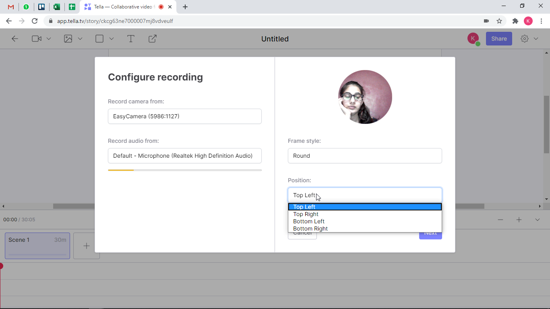
There you have it, you can easily make the most out of this web application if you want to create beautifully dynamic videos.
In brief
Tella is a collaborative video editor which means that you can easily let other people see the progress of the video you’re working on, apply the suggestion in real-time, and even take their help remotely if you get stuck at some point. Hence, this a great collaborative tool for working from home videographers and those who simply want to create something new.