In this article, you will read about how to create simple animations using simple tools with The Wick Editor.
The Wick Editor is a simple, open source tool that helps you create animations and videos in a really simple manner. This tool is available to use for free without having to sign up using any email account. There is also a beta version of this web application that you can download in your PC for simpler experience of creating animations.
One of the greatest thing about this video or animation maker tool that its so easy to use. You can use it even if you don’t have any previous knowledge of creating animations. Moreover, if you are trying to avoid any mistakes in your first project in The Wick Editor, you can always check out this tutorial or the tutorial video given on The Wick Editor website.
Create Simple Animations for Next Video Project: The Wick Editor
The Wick Editor is a free open source web application that helps you in creating animations and videos in a simpler manner. You don’t have to possess greater animator skills to use this web application. Even the person with least knowledge about graphics design and animation can use this application.
To use this application, all you have to do is visit this website of The Wick Editor and click on “Launch Web Editor” to start creating the animated videos. You don’t have to sign up to the website to use this service. This web application is running its version 1.19.3 while I am writing this post that has a new code editor.
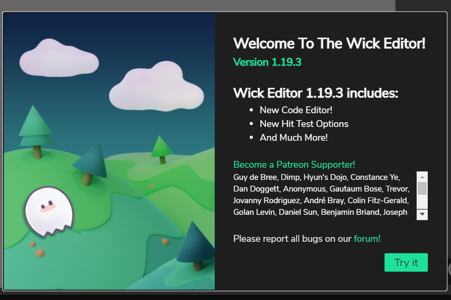
When you start using this web application, the working window will look like this as given below. There are tools available in the top shelf that’ll help you create the graphic or the sketch of the animation page one at a time. The lower or bottom part of the working window will have the list of options of creating the layers as well as the new working page for animation to flow.

Apart from this, at the bottom right corner of the canvas screen, you will see the floating options of certain types. These options can assist in creating the animation as well as the graphic while you work on your canvas. It has options like Onion Skin (for seeing the previous graphic below the main graphic for easier direction of the animation flow), Pan, Zoom In and Zoom Out, Re-center, and Play (for previewing the animation at any point in time of the animation creation).

For simple animation, start by selecting any sketch tool from the top shelf and create a shape or a design on the canvas. Then, click on the next leaf (in the bottom tray option) to get the next new page. Then, click on “onion skin” option from the canvas menu given in the bottom right corner of the screen. Simply go about creating the sketches and preview the progress of the animation by hitting on “Play”.
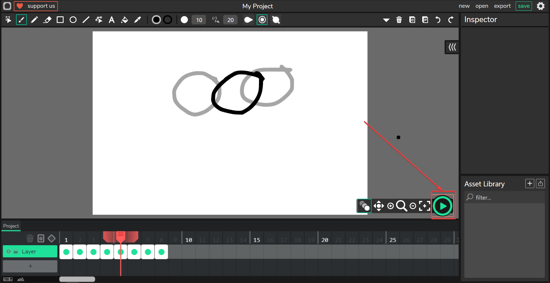
You can review or change the settings of the project by clicking on gear icon, where you can change the name, background color, and the framerate of the animation as well.
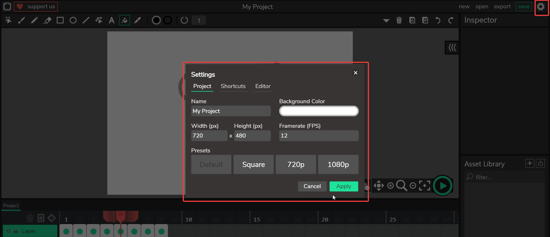
When you’re done with the animation, you can click on the “export” given in the top right corner of the working window.
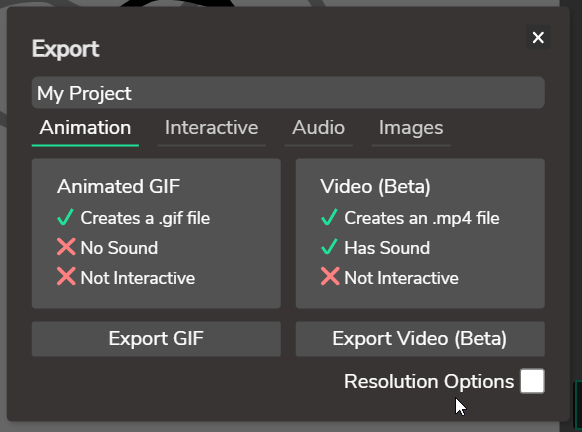
Here, you can save the project as GIF or Video.
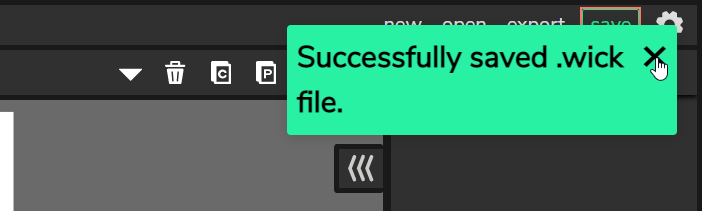
Moreover, if you want to work on your animation, you can click on “save” in the same option tray, it’ll download this working page and you can work on the same page without having to search for the progress of the project.
In brief
The Wick Editor is an easy web application to use when it comes to creating simple animations, GIFs, and Videos for any use. This platform provides an simpler UI for the tension free creation of animations.