This article covers a free InVision alternative design feed tool with hotspot and comment response. Designers constantly need their client’s inputs on their designs. And, it’s not possible to always have the client in the same room with the designers. In such scenarios, a need for design feedback tool arises and that’s where Presentator comes in.
Presentator is an open-source design presentation and collaboration tool where you can get design feedback from your customers. Similar to InVision, it can produce clickable prototypes to present on mobile and desktop.
You can invite your teammates for collaboration and create a design project with prototypes and guidelines to get feedback. In case of related designs, you can create hotspots to connect the designs. This tool gives you a sharing link which you can send to your customers/clients and they can preview the design and add comments. You can view all the comments and resolve them accordingly. With that said, let’s check out this tool in details.
Also read: Get Feedback on Image, PDF, Video from Clients Online Free
Free InVision Alternative Design Feedback Tool
To use Presentator to get design feedback, first, you need to create an account. You can sign up with your Google, Facebook, GitHub, GitLab account, or use your email address instead. After sign up, it takes you to the dashboard that lists all your projects along with a button to create a new project.
Create Design Projects for Feedback

When you create a new design project, along with the project name, it asks you to select the device type where you want to showcase the prototype. There is a 2x retina scale option that adds 2 times more pixels for high-quality design prototypes. If you need more pixels, you can enable this option, otherwise, just leave it unchecked and create the project.
Add Prototypes
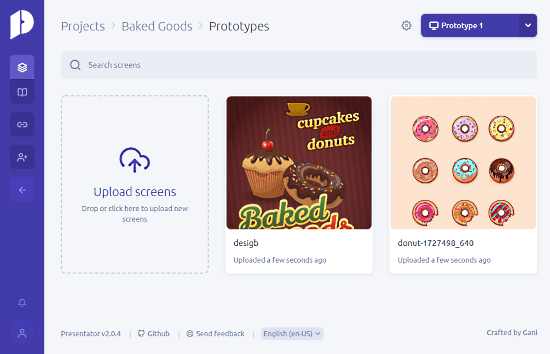
After creating the project, you can add prototypes to it. You can either drag and drop the snapshot of your design screen or upload the saved design prototypes in the form of images. You can add multiple prototypes and create prototype versions for revised designs.
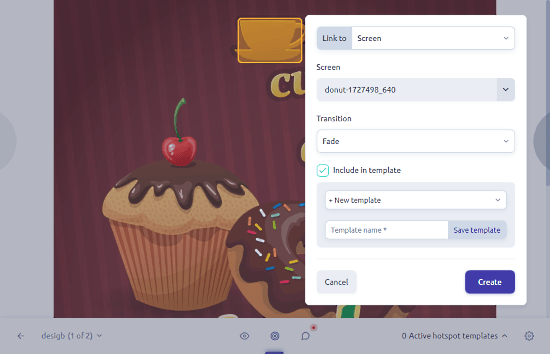
In a design prototype, you can add clickable hotspots to link two designs or create a reference. To do that, simply select the design area with your mouse where you want to add the hotspot. This opens a popup on the screen where you can link the section to
- screen
- screen as overlay
- previous screen in series
- next screen in series
- back (last visited screen)
- position (scroll to)
- external URL
After that, you can add the screen or external URL depending on your link option and select a transition effect for that.
Add Guideline
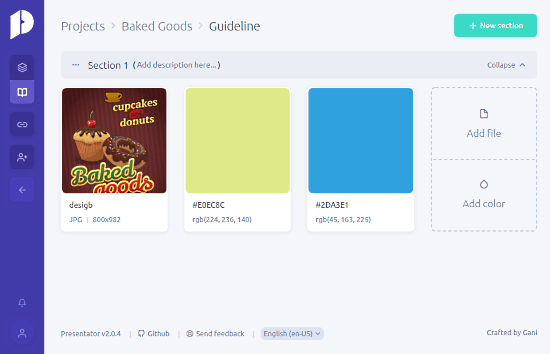
Along with the design prototypes, you can also add design guidelines to the project. You can add files and colors along with a description and create guidelines for existing prototypes or feedback on the next designs.
Share Project for Feedback
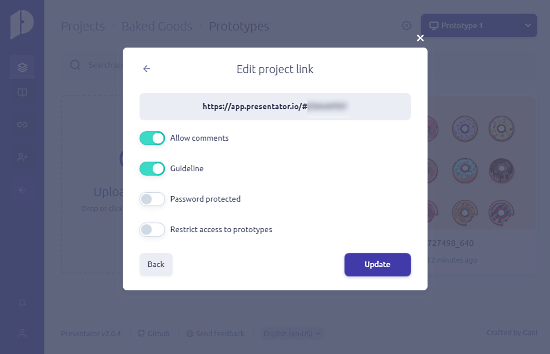
Once your project is ready, you can generate a sharing link to your project. You can send this link to the customer/client to get their feedback on the design prototypes. While creating a sharing link, you can
- allow comments
- show guidelines
- password protect project
- restrict access to prototypes only
Add Feedback
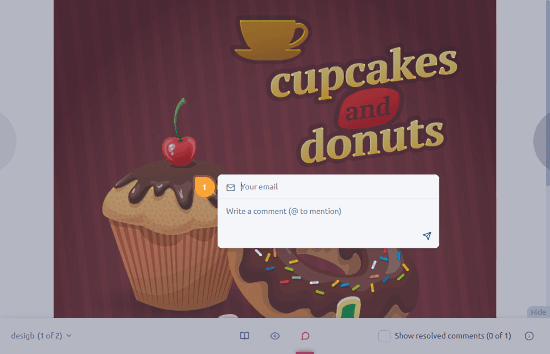
The customer/client can simply visit the link to preview the project. Depending on the permission you’ve given, they can preview the prototypes and guidelines of the project. In case of any issue or suggestion, they can click on that part of the design and add a comment along with their email address.
When the client adds a comment, you get real-time updates on the project and start working on resolving it.
Give Presentator a try here.
Wrap Up
Presentator is a decent free alternative to InVision that helps you get feedback on your design prototypes. With this online tool, you can easily present your design prototypes to the clients and get their feedback in real-time. This way, you can make desired changes to the design and do not need the physical presence of the client.