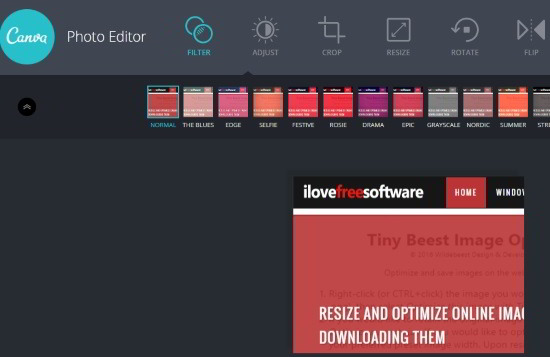Canva has a separate free online photo editor as well, that is useful for basic photo editing operations online. This free photo editor from Canva has very basic operations, like, crop photos, resize, rotate, flip, etc. Most interesting feature is the availability of Filters, which let you add some nice stunning looking filters to your images.
This online photo editor from Canva does not require any signup with Canva. You can just directly upload the photos you want to edit, edit them, and then download the edited photos.
Canva is already a well known social media photo design tool (we did a review of it here), but not many people have heard about its stand-alone online photo editor (even I didn’t know about it till a few days back). Probably Canva introduced it to attract more people to Canva, as lot of good Canva alternatives have come up recently that offer a tough competition to Canva.
How to Use Canva Online Photo Editor:
Canva has made this free online photo editor really simple to use. To start with, just go to homepage of Canva photo editor. Upload any photo you want to edit. You can even drag and drop the photo on its interface. The photo is immediately shown in its editor. Then, choose from the various editing options available to edit the photo. And then finally, click on the Download button to download the edited photo. That’s pretty much it! What I really like is that there is no sign-up with Canva required to use this photo editor.
Here are various edition options available in Canva Online Photo Editor:
- Filters: This is what I like best in this. There are various stunning filter options available, like, Selfie, Festive, Rosie, Drama, Epic, etc. As you click on any filter, you can immediately see how it looks on your photo.
- Adjust: This option lets you adjust Brightness, Contrast, and Saturation levels of your photo. Here also, the changes are shown in real-time.
- Crop: Simple option to crop photos. You can crop photos by resizing the rectangular box, or can specify a specific width / height, or other presets like 4:3, 3:2, etc.
- Resize: You can specify width and height manually to resize the photo. You can also choose to just specify one dimension, and use Lock Aspect Ratio option. Resizing can be done my moving the rectangular box manually as well.
- Rotate: Pretty simple option to rotate the photo. It has only 2 options: Clockwise and Counter-Clockwise. These rotate the photo by 90 degree in the respective direction. No option available to rotate the photo at an angle less than 90 degrees.
- Flip: This option lets you flip your photo. You can choose to flip photo vertically or horizontally.
Once you are done with editing, just click on Download button, and the photo will be downloaded to your PC.
So, that summarizes all that you can do with this free photo editor.
Features that Canva Photo Editor Lacks:
Even though I like this photo editor for its simplicity, I really wish it had some more features to make it even more useful:
- Option to add Text to photos
- Draw simple shapes on photos
- Undo operation
- Option to save edited photo to Canva account (this really seems like a miss from Canva).
My Opinion of Canva Photo Editor:
I like this photo editor for its simplicity. However, I don’t think I will be able to use it regularly as my go-to online photo editor (there are too many free online photo editors out there, with many of them having better features than Canva). I don’t even think Canva introduced it to provide a good free online photo editing alternative, as it lacks many basic features, especially option to add text / shapes. This seems more like a marketing tool to introduce more people to Canva and get them signed up for it. However, I do like some of the features, especially Filters, and I appreciate that Canva does not adds any watermark to the downloaded photos.
So, in a nutshell, if you just want to do basic tweaks to your photo, like, adding filter, cropping, adjusting brightness, etc., you can definitely given this one a shot.