This article explains a simple method to add countdown timer to email. A countdown timer can have various applications in emails. You can add a countdown timer to promotional email for limited time offers, contest entry window, etc. You can also use it to show deadline in professional emails. But the main question is how to add a timer since no email server or client has this feature by default. Well, here is a simple solution.
Email Taco is a free web service to create countdown timers for emails and web pages. You can simply provide the expiry date and time, and it generates a running countdown timer for you. The timer is a clickthrough GIF file and Email Taco provides an Image URL and an Image HTML for that. If you use HTML emails, you can embed the Image HTML of the timer in the email. Otherwise, you can use the Image URL. Let’s check out how it’s done.
Also read: How to Add Timer To PowerPoint Slides?
How to Add Countdown Timer to Email?
To add a countdown timer to email, first, you need to make one. For that, head to the Email Taco website. It is a single-page website with an option to create countdown timer right in the center.
Create A Countdown Timer
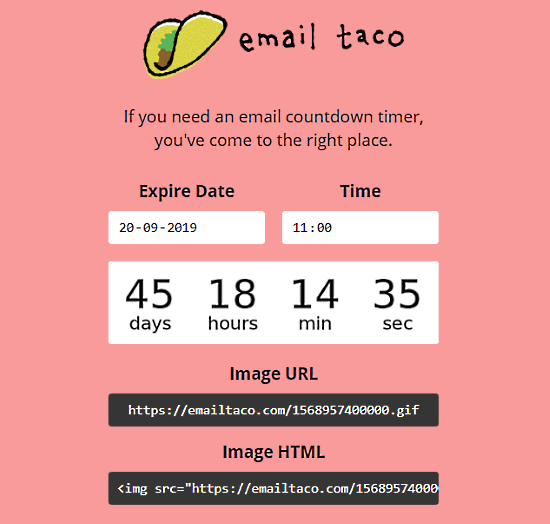
To create a countdown timer, add the expiry date along with time. When you do that, it shows the counter timer GIF below that. It provides an Image URL and Image HTML to use the timer.
Add Countdown Timer in Gmail
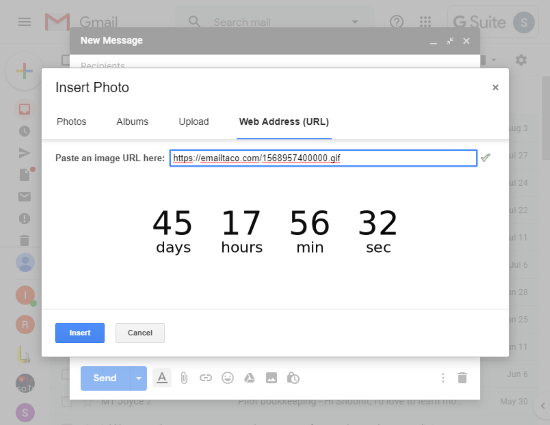
Since Gmail by default does not have an option for HTML email, you can use the countdown timer Image URL. To do that, click the Attach File option in the compose box. This opens the attachment popup. Now, head to the Web Address (URL) section, paste the countdown timer Image URL there and click Insert. This adds the countdown timer to Gmail.
Add Countdown Timer to HTML Emails
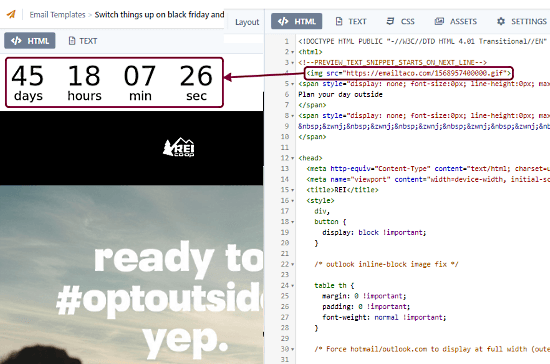
To add a countdown timer to an HTML email simply add the countdown timer Image HTML in the HTML code where you want to add it. You can use this with HTML email editors like PilotMail.
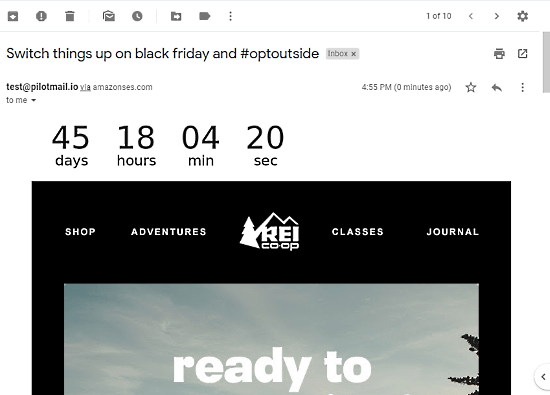
Here is an screenshot of countdown timer in email. The timer is clickthrough and continuously runs till it ends.
Closing Words
Email Taco is a handy option to add a countdown timer to emails. Since it generates Image URL and Image HTML, you can use it with regular emails as well as with HTML emails. Give it a try yourself and share your thoughts with us in the comments.