This article explains how to add voice notes with transcript to Google Docs. Google Docs and all its siblings under Drive family are well popular among their respective userbase. Although most of these tools already have notes feature to provide suggestions and feedback during online collaborations, adding voice notes can make things quicker.
Mote is is an app that replaces the existing text notes or comments with voice notes. It is available as a Chrome extension and works with Google Docs, Sheets, Slides, and Classroom. This extension allows you to add up to 60-second long voice notes and automatically generates a transcription for that. Currently, it can transcript 15 different languages. Just the default notes, it creates thread where collaborators can further reply with voice notes or text.
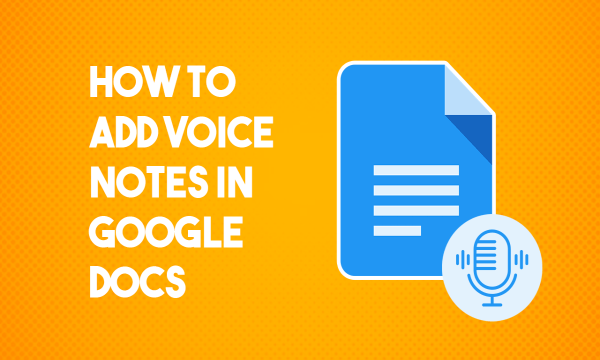
Also read: Transcribe Whatsapp Voice Notes with this Free Android App
Add Voice Notes with Transcript to Google Docs
In order to use voice notes, first, you have to set it up in your web browser. Since it works through Chrome extension so you have to use Google Chrome or other Chromium-based browsers with support for Chrome Web Store. In the web browser, open this link and install the extension to your browser.
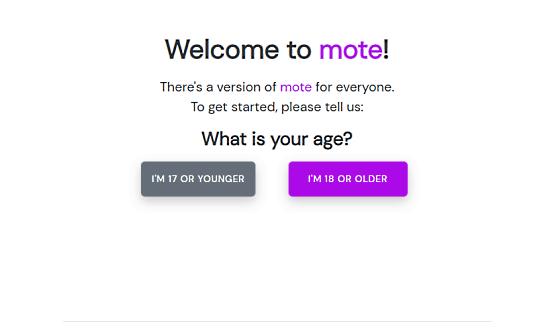
Once installed, click the extension icon and create an account. This takes to the Mote website where you can create a free account. During account creation, this app verifies the age of the user and sensors the inappropriate words accordingly. After creating the account, you can pick a language of your choice and use the extension to add voice notes.
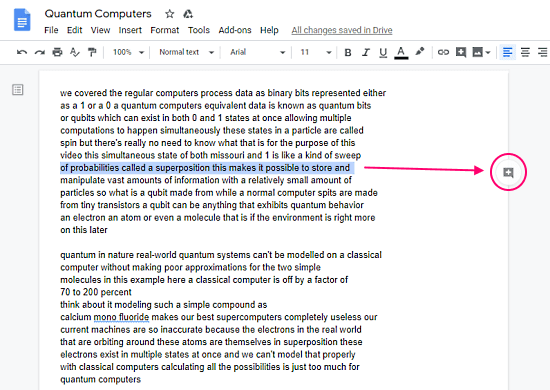
Adding voice notes is similar to adding a text comment. All you have to do is select the text where you like to add a note. When you do that, a comment option appears alongside the line. Click that option to open the comment box.
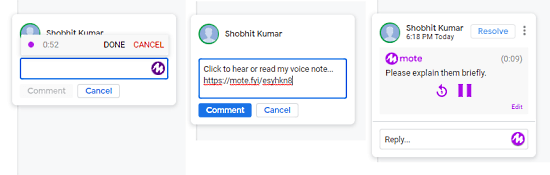
Usually, the comment box only has a text but with the extension installed and logged in, you get a Mote icon. You can either enter text and add a text comment. Or, you can click the Mote icon, allow microphone permission, and add a voice note.
When you add a voice note, it takes moment to process and adds a link to the voice note that you can comment. Once the comment is live, it automatically transcribes the audio along with the option to playback the audio too. The note has an edit option but that’s only for editing transcription. In order to edit the voice note, you have to record it again.
Closing Words
This is how you can add voice notes with the transcript to Google Docs. In order to make this work, every collaborator has to install this extension and create a Mote account to get it working. Adding voice notes does take significantly more time than adding a text note but it can be really useful for clearly communicating the ideas, concepts, etc.