Mathcha is a Free Online WYSIWYG Mathematics Editor that you can use to quickly insert mathematics symbols, formulae and more in documents, draw graphs and diagrams and export / share the document with other people.
Mathcha boasts of a very rich set of symbols and layouts to create even the most complex formulae. After you insert a couple of symbols, a suggestion box recognizes the formula that you are trying to type and offers probable clues / suggestions. All of this can be achieved without knowing LaTeX, which is a document preparation system that uses plain text (not WYSIWYG word processors) combined with high level descriptive markup language for generating technical or scientific documents.
Features:
- An extremely rich set of mathematics symbols and layouts to create the most compelling formulae. They can then be saved in Image, SVG, PDF format.
- Suggestion box that quickly gives you hints for the formulae that you are typing.
- Automatic matching and adjusting of bracket pairs according to the content.
- Expert tools to draw graphs and diagrams and save them in SVG or LaTeX format.
- Import / Export LaTeX documents.
- Shortcuts to common formulae to speed up your editing process.
- Share Mathcha documents with other people.
Mathcha is available as an offline Desktop application as well as an Online Web app that you can use from anywhere via your web browser.
How it Works:
1. Navigate to Mathcha using the link that we have provided at the end of this article. By default the welcome Mathcha document will be displayed
2. Sign in using your Google, Facebook, Twitter or Github account.
3. Click on the ‘Create New Document’ icon at the top left of the workspace, type a name for the document and click ‘Ok’.
4. Start typing your Math symbols formulae. You can click on the ‘Suggestion box’ icon in the toolbox on the left, for clues and hints depending upon the first few letters that you type.
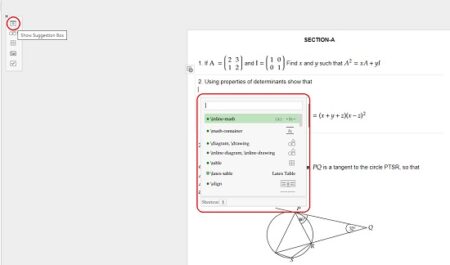
5. To introduce a Diagram in the document, click on the ‘Insert diagram’ icon, select the type of diagram like Function plot, Scatter Plot, Contour plot and more. This opens up the diagram editor that you can use to input the data for the plot and customize its various aspects such as Axes, Legend, Traces and more. Alternatively, you can also import the data from a CSV file.
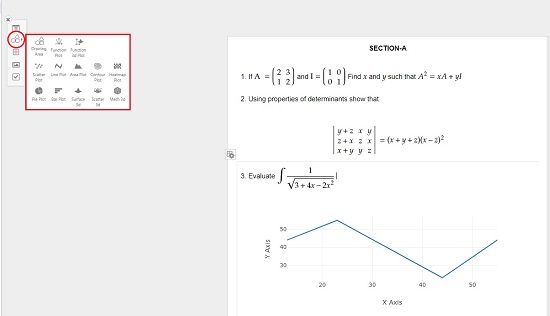
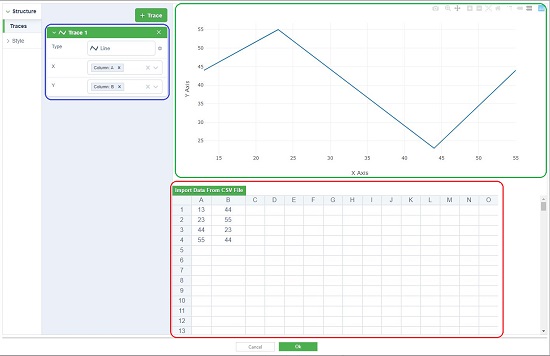
6. Click on the ‘Insert Image’ icon to upload an image from your local drive. You can also specify the URL of the image if it is available online.
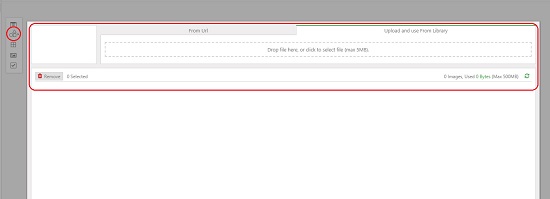
7. Click on the relevant icons in the toolbar at the top to configure the Font type, size, style, color, List ordering and more.
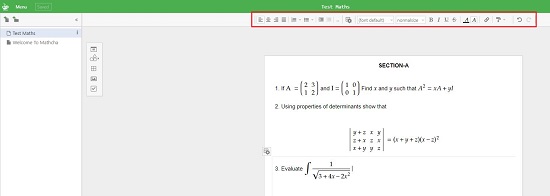
8. To save certain text / formulae or diagram from the document as an image on your local disk, click on ‘Image’ in the toolbar at the top, select the format (SVG / PNG / PDF), customize the other settings as required and click on ‘Ok’. You can also, click on the arrow mark next to the Image dropdown and choose if you want to copy the image to the clipboard or copy its SVG code.
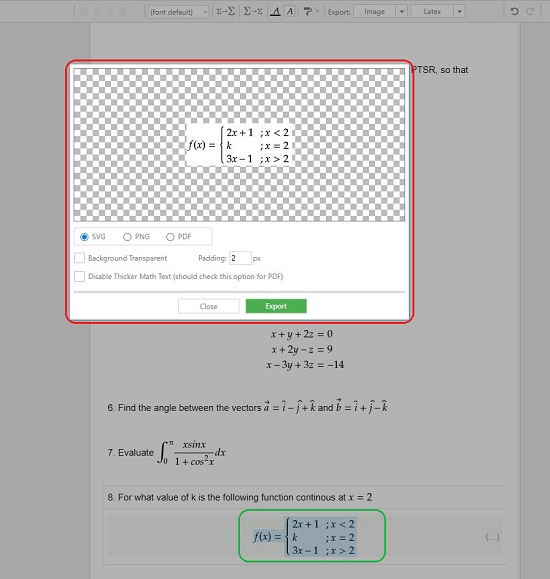
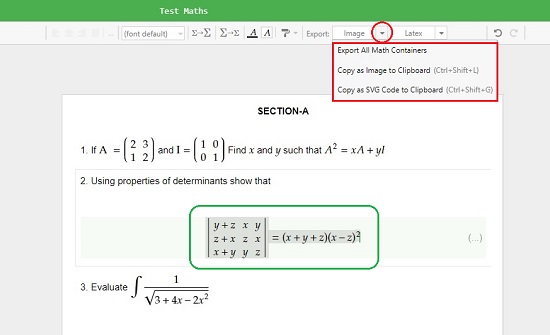
9. To View / Copy / Download the Latex code for selected text / formulae or diagram click on ‘Latex’ in the top toolbar and complete the remaining process by clicking on the appropriate buttons.

10. Click on the ‘Menu’ link at the top left of the workspace to save the document in the native (.mathcha) format or as an HTML file. You can also import from another Mathcha document or Latex file using the same menu.

11. Finally, to share the Mathcha document, click on the ‘Share’ button at the top right and choose the mode of sharing such as a snapshot or a real-time collaboration link with read / write permissions.

12. You can click on the ‘Create Directory’ icon at the top left to create Folders so that you can efficiently and easily organize your documents.
Final Comments:
If you are looking for an editor for Math related symbols / formulae / diagrams and more with import and export facility, then your search will come to a stop with Mathcha. This is an amazing and free online Mathematics editor with an enormous collection of symbols / formulae as well as diagram tools to generate any type of plots that you may require with the capability to export selected elements as an image or Latex code. I feel that Mathcha is really a boon for teachers, students, and researchers.
Click here to navigate to Mathcha. To download the desktop application, click here.