This article throws some light on the different types of User Groups in Windows 10. In one of my recent write ups, I talked about the User Groups in Windows, and how do these differ from the similarly named User Accounts. In the simplest of terms, User Groups can be considered to be a superset of User Accounts. Each user account can be a member of one or more user groups, and conversely, user groups can have multiple user accounts associated with them.
I’m sure all of this sounds super fancy and intriguing, but have you ever wondered, how many different types of these user groups are there in Windows 10? If the answer is yes, then you’ve come to the right spot. Head over to the flip side of the break, to know more about the different types of user groups in Windows 10.

Different Types Of User Groups In Windows 10, And How To View Them?
Viewing the listing of different types of User Groups in Windows 10 is quite a basic task, and requires nothing more than a little digging in the Computer Management sub-module of Windows 10. To access it, simply right click on This PC, and select Manage from the context menu. Once the Computer Management window pops up, select Groups from the Local Users and Groups section in the left pane. Here’s a screenshot:
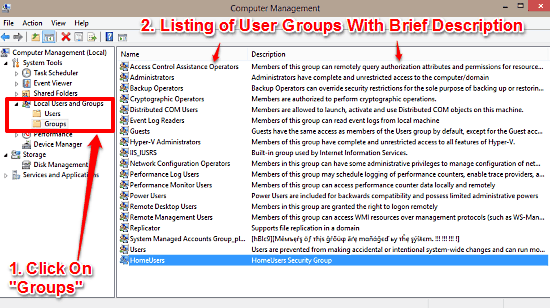
As illustrated above, the middle section shows a listing of all the user groups available in Windows 10, along with a brief description of each one of them. The descriptions are largely self explanatory. You can simply double click on a user group to specify its member user accounts. So what are these user groups? Here’s a lowdown:
- Access Control Assistance Operators: User accounts that are members of this group can remotely query authorization attributes and permissions for system resources.
- Administrators: I’m sure you all are familiar with this one. Put simply, administrators have complete control over the system.
- Backup Operators: As the name suggests, members of this group deal with backup operations. These can override security restrictions regarding backup and restoration of files.
- Cryptographic Operators: The members of this group can perform cryptographic operations.
- Distributed COM Users: These users can manage distributed COM (Component Object Model) objects on the computer.
- Event Log Readers: Members can read event logs from the machine.
- Guests: These users only have basic rights and privileges, and cannot make any changes whatsoever to the system configuration.
- Hyper-V Administrators: The members of this group can have unrestricted access to all the features of Hyper-V, the component of Windows responsible for the creation and management of virtual machines.
- IIS_IUSRS: This weirdly named group is used by Internet Information Services (hence the IIS part in the name).
- Network Configuration Operators: These users enjoy administrator level rights for managing the network configuration.
- Performance Log Users: Members of this group can schedule event logging and other performance capture features.
- Performance Monitor Users: These members can only access the performance data though they can do it both locally and remotely.
- Power Users: Though these have more privileges than standard users, Power Users possess restricted administrative powers (forgive the pun).
- Remote Desktop Users: I’m sure this one rings a bell as well, primarily because of the words Remote Desktop. These users can login to the system from a remote location.
- Remote Management Users: These members can access Windows Management Instrumentation (WMI) resources.
- Replicators: These users can replicate files under a domain.
- System Managed Accounts Group: Members of this group are managed by the system.
- Users: This is the group under which the Standard level user accounts fall. These users can’t make system wide changes, but possess enough privileges for regular system usage.
- HomeUsers: Members of this group can use the HomeUsers group to share files and folders across the network.
Also See: How To Show More Apps In Apps View In Windows 10?
Conclusion
Windows 10 includes a whole bunch of User Groups categories, with each having one or more (and in some cases, none) users. These user groups allow a much more finely tuned way of assigning the rights and privileges to the users. Do check these out, and shout out your thoughts in the comments section.