This tutorial details how to disable startup programs in Windows 10. Just like each and every one of us is different, our computer usage patterns and activities are in stark contrast with each other as well. Some people use their PCs for their business, some for homework and projects, while others use them as entertainment and media consumption devices. Consequently, the software applications that are used on computers, too, differ from each other.
We install a lot of programs on our computers on a regular basis and while installing, some of these programs automatically configure themselves to start up on their own, every time Windows boots up. While that might be necessary for some applications, these startup programs do nothing except for slowing down the system.
Thankfully, you can easily disable these applications from automatically running at startup in Windows 10. Sounds like something you can use to make your computer a little faster? Let’s see how you can disable startup programs in Windows 10.
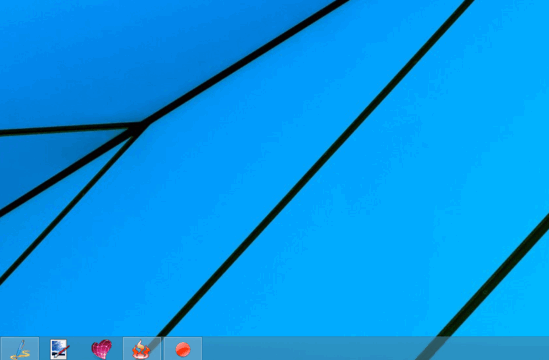
How To Disable Startup Programs In Windows 10?
Disabling programs/applications from automatically starting up is hardly an issue in Windows 10. Ten seconds, a little tinkering, and you’re all set. Here’s a simple, picture rich walkthrough to get things started:
Step 1: Start up the Windows Task Manager. To do this, simply right click anywhere on the taskbar, and select Task Manager (or just use the Ctrl+Shift+Esc combination, if you love keyboards more).
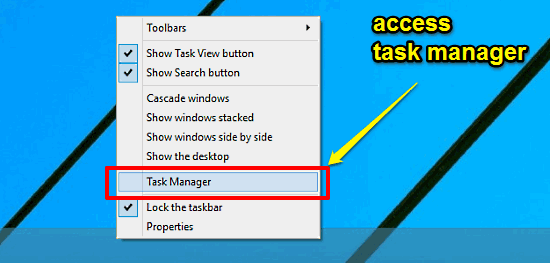
Step 2: Windows 10 sports a revamped version of Task Manager, but it’s still incredibly easy to navigate, having a tabbed UI. Click on the (obviously) Startup tab, and you’ll see a listing of all the programs or applications that are configured to run at Windows startup. The same is also reflected by the word “Enabled” indicated against their names. To disable a program from automatically running at Windows startup, simply right-click on it, and click Disable. Here’s a screenie:
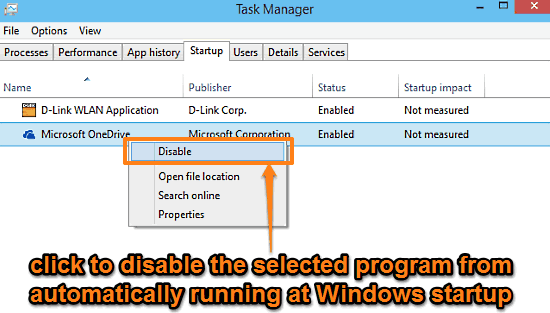
And we’re done. Going forward, the selected program will no longer fire up automatically whenever you boot up Windows. How cool is that?
See Also: Turn On System Restore For Individual Disk Partitions In Windows 10
Concluding Words
A vast majority of programs automatically configure themselves to run at system startup, whenever they are installed. While that’s important for the proper functioning of some essential applications, most of these programs only slow down the system. But as you now know, you can easily disable them in two clicks. Give it a shot and let me know what you think in the comments below.