This tutorial details how to group files and folders by different attributes in Windows 10. As I’ve said in a couple of my recent blog posts, file browsing and management are the most routinely performed activities on pretty much every computer. Therefore, it’s important that the applications that are used for the same are robust, and adequately feature equipped to handle even the most intensive of file management tasks.
Windows Explorer, the native file manager application of the Windows line of Operating Systems, has always been great, and with the latest Windows 10, it’s even more feature loaded. There’s batch attribute application, command prompt support for any folder, multiple folder views, and things like that.
But did you know, that Windows 10 lets you group files and folders by different attributes in Windows 10 as well? This way, you can have the files and folders displayed in Windows Explorer (regardless of the folder view selected) organized even better. Sounds awesome, right? Let’s see how you can group files and folders by different attributes in Windows 10.

What Exactly Does Grouping Mean? And Why Would You Want To Do It?
File and folder grouping is a simple but useful feature of Windows Explorer. Simply put, it allows you to automatically categorize your files and files displayed in Windows Explorer into a variety of groups, based on different parameters. For example, when categorized by date, the files and folders are separated into groups such as earlier this year, a long time ago etc., based on their creation dates. Similarly, when categorizing a bunch of music files, you can categorize them into groups such as contributing artists, and album. This also means that the file and folder groups are automatically created by the Operating System, and vary depending upon the type of files that are being grouped.
With that being said, grouping of files and folders is actually pretty useful. It can come in extremely handy when you’re looking for files that belong only to a specific group. To put things into perspective, finding 10 songs by a specific artist, from a folder having 1000 songs, is a lot easier when the songs are grouped according to the album or artist. Makes sense, right?
How To Group Files And Folders By Different Attributes In Windows 10?
Grouping files and folders by different parameters in Windows 10 is ridiculously simple. Here’s how to do it:
Step 1: Navigate to the location (disk partition, This PC, or even another folder) whose contents you want to group according to a parameter. The contents can all be of the same type, or differ from each other. Accordingly, the groups that are available will differ as well.
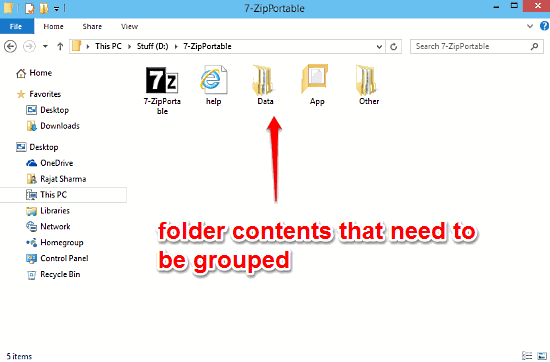
Step 2: Now, simply right click anywhere inside the current location. When the context menu pops up, click on the Group by menu, and choose from any of the available grouping categories. Here’s a screenshot:
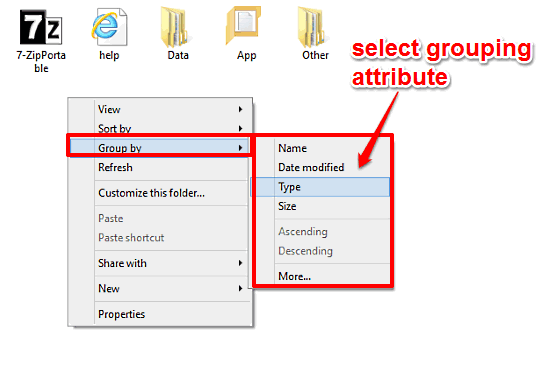
That’s it. Your files and folders will be instantly grouped according to the selected parameter. Cheers to an even more efficient file and folder management!
Check Out: Select Columns To Be Shown In Details View Of Windows Explorer In Windows 10
Conclusion
Grouping of files and folders according to different attributes is an incredibly handy feature, and can save a lot of time when searching for files that have some common attributes. Give it a try, and let me know what you think in the comments section below.