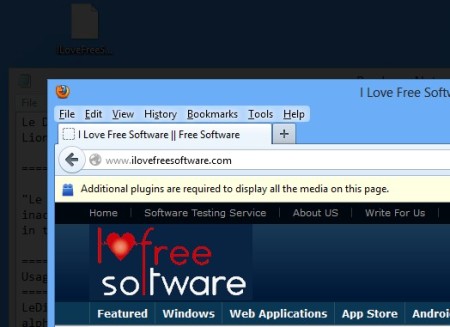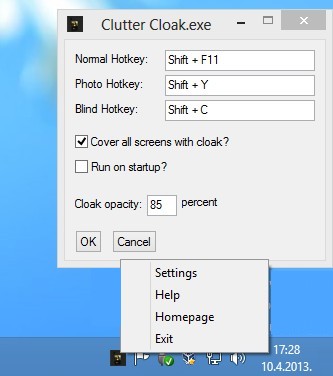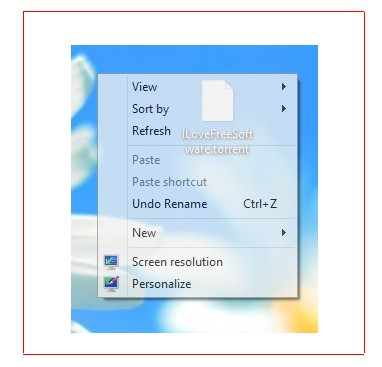Clutter Cloak is a free desktop dimmer which you can use in order to quickly, using keyboard shortcuts, decrease the brightness of certain sections of the screen and only focus on the window of the application that you are using. Either entire application windows, or only certain sections of them can be dimmed down. Clutter Cloak will automatically detect only important parts of windows, like for example when using a text editor, only the text area where text is actually typed is dimmed.
Next to turning down the brightness of the desktop and focusing on application windows automatically, like what we did on the image above, two other ways of how you can dim down the desktop are available.
Similar software: CinemaDrape, Dimmer, Desktop Lighter
Either by using color detection to detect borders of embedded video players online, for example, or you can just cloak the entire screen.
Menu, where hotkeys and black out opacity can be changed, is accessed by right clicking on the system tray icon and selecting Settings. Each one of the three screen dimmers that we mentioned have its own hotkeys. Normal is for automatic focusing on application windows, meaning the entire desktop will be dimmed only the active window will be visible. Photo uses color comparison to detect edges of for example images, and videos on websites to only focus on them, while the last, Blind mode, dims down the brightness of the entire screen. Key features of Clutter Cloak are:
- Free and easy to use – very simple install
- Allows you to turn down the brightness of windows, areas or entire screen
- Opacity of the cloak is adjustable with the help of percentage points
- Optional multi monitor support – dims down everything on all monitors
- Adjustable keyboard shortcuts – change shortcuts for all three modes
- System tray icon for keeping the application out of the way
How to dim and decrease brightness of certain sections of the screen with Clutter Cloak
While you’re in the settings menu, check to see what the default keyboard shortcuts for toning down the transparency are. If you want you can change them to something a little bit after your heart.
While hitting the default Shift+Alt+F11 for dimming down the selection around images, red selection rectangle will pop-up. This type of photo selection isn’t very precise, so be patient. How a dimmed section of the window looks like can be seen on the first image above. Fullscreen brightness change means that the entire screen will be changed to the pre-configured values in settings. Don’t worry if you turn your entire screen black, you just need to click to return everything back to the way it was.
Conclusion
Clutter Cloak will help anyone who’s having problems with keeping focus on whatever application that you need to use. Dimming everything down, all the way to total blackness, will surely help you tone out any distractions that might be present on your screen. If you don’t want to use completely black screens, simply adjust the opacity, among other options.