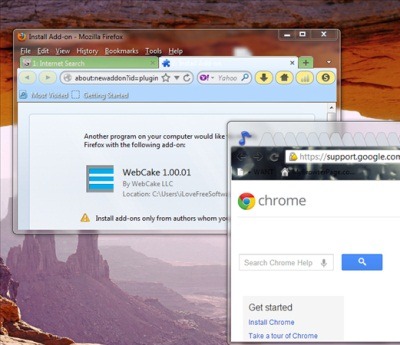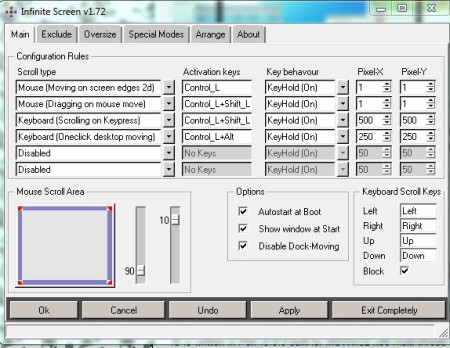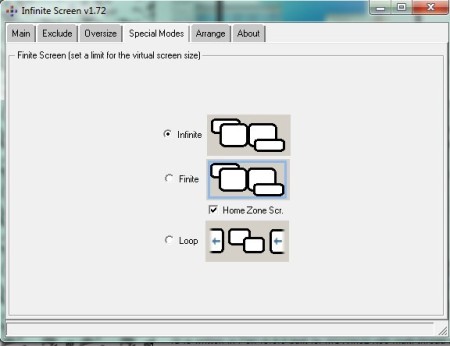Infinite Screen is a software which allows you to move and scroll your desktop infinitely. It creates a virtual desktop which means it increases your screen resolution, and in the case of this tool it is infinite. So you can scroll through the windows by the assigned hotkeys. The good thing about this tool is that there is no fixed increase in screen resolution, it is infinite in that sense. You can move the screen by moving the mouse at the screen edge, scrolling the mouse, through keypress and Oneclick desktop moving. Many a times a screen is too wide and windows cuts it down to maximum screensize and you miss useful information from the side. At that time this tool will come handy as you will be able to see the cut out portion by scrolling.
See an example below:
This shows the window which has moved out of the maximum screen resolution of windows. Read further to know how to use this tool.
How To Move Desktop Screen:
Infinite screen has five modes to move or scroll the windows. There are mouse and keyboard scroll and keypress options. Let me tell you about the five modes first:
- Mouse (Scrolling on screen edges): The window will start moving once you scroll the mouse to the edge of the screen.
- Mouse (Moving on screen edge 1d): The window will start moving once you move the mouse at the edge of the screen.
- Keyboard (Scrolling on keypress): The window will move once you press the assigned hotkey. You will have to do it manually.
- Mouse (Dragging on mouse move): The window will move when you drag the mouse.
- Keyboard (Oneclick Desktop moving): Click the assigned hotkey to move the screen. It will move automatically.
So, these are the modes. Now you can configure the activation key or use the ones which are pre assigned. You can adjust the mouse scroll area from the options. Once you are done just click on the Apply button.
See the screenshot below for reference:
Now, the windows in the screen will move according to your keypress or scrolling.
Also, as you can see in the interface there are various bars. Click on Special modes, where you will find three modes to choose from- Infinite, Finite and Loop. These modes are for setting a limit for the virtual screen size.
- Infinite Screen: This option will set your screen resolution as infinite. So there would be no limit for the screen to move. However I did not find this option reliable. When I tested, the window disappeared from the desktop screen and the basic functions of mouse were not working. It gets very difficult to manage the screen after that. I would recommend you not to choose this option while setting.
- Finite Screen: This will maintain your screen resolution to the standard size.
- Loop Screen: Choosing this option your screen resolution will be like a loop. For example – If you shift your screen from the left, it will appear from the right.
See the screenshot below to get an idea:
Key Features Of Infinite Screen:
- Free of cost.
- Increases the screen resolution. Helpful for a small notebook screen where a big application window doesn’t fit.
- Loop screen will allow you navigate your screen from left to right.
- You can make screenshots of an oversized or not fully visible window with a button in the oversize-tab.
Install this software from the link at the end of the article. Click on the download option and the exe file will install in your computer. Run it in your system and the software would open up.
A video has been incorporated for you to get an idea on how it works:
Conclusion:
Infinite screen would be helpful if you have a small notebook screen. Many a times you cannot click on the button at the end, because it doesn’t fit your screen resolution. However a major problem I encountered while using was the screen disappearing from the desktop because of the infinite screen option. Thereafter you can have issues accessing your computer because of the configured hotkeys. I would suggest not to use the infinite screen option at all.