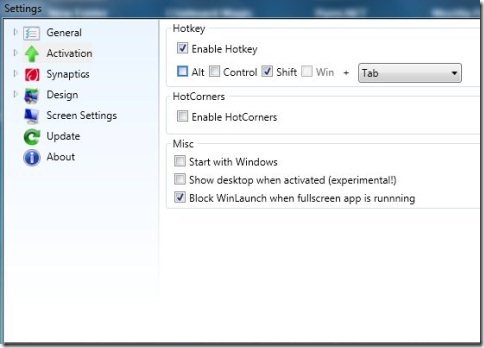WinLaunch is a free Mac launchpad for Windows which allows you to experience Mac launchpad for launching applications on your Windows computer. This Mac launchpad for Windows is easy to use with straight forward functionality and simple user interface. You can add applications, files and shortcuts to this Mac launchpad easily by pressing “F” key and dragging the items on to the launchpad screen. You can easily open shortcuts, applications and files in this launchpad with a single click on them.
This Mac launchpad for Windows allows you to create folders in which you can store similar kind of apps. WinLaunch comes with the default hot key Shift+Tab by which you can open it, same hotkey can be used for hiding it. You can switch to next page of this Mac launchpad by left clicking or right clicking in the blank space and dragging the mouse. This Mac launchpad also allows you to rename shortcuts, apps or files inside this launchpad. For renaming you need to simply click the rename button and click the item to be renamed, this shows you a box to rename in which you need to type in the new name.
Don’t forget to check out free software to get Mac style toolbar on Windows 7.
This Mac launchpad for Windows includes few settings options such as General settings, activation settings, synaptics settings, design settings, screen settings etc.
General settings allows you to enable the tablet mode. In tablet mode you cannot move the items freely anywhere within the launchpad which means that you cannot change the position of items in tablet mode. Without enabling tablet mode items added to this Mac launchpad can be moved freely.
Activation settings allows you to enable and change default hotkey to activate this Mac launchpad. You can enable Hot corners and select the corners so that whenever you place the mouse cursor on specified corner this Mac launchpad gets activated. If you place the mouse cursor again on that corner it will be hidden. Includes other activation settings like “Start with Windows” etc.
Synaptics settings includes options to “enable synaptics activation” and “enable synaptics scrolling”. These functions work only if the synaptics touchpad of your device is compatible with Mac launchpad.
Design settings enables you to set the background theme and adjust other interface design settings.
Screen settings allows you to choose the screen from the dropdown menu.
You would definitely like to check out MacSwitch reviewed by us.
Some Key Features Of This Mac Launchpad For Windows :
- Entirely free Mac launchpad for Windows.
- Easy to use with simple and straight forward user interface.
- Includes tablet mode.
- Adjustable hotkey for activation.
- Enable Hot corners function for activating this Mac launchpad by moving your cursor to specified corner.
- Adjustable design settings.
- Switch to next pages of this launchpad by simple click & drag functionality.
- Create folders within Mac launchpad.
- Rename items .
How To Download And Install This Mac Launchpad For Windows :
- Open the homepage of this Mac launchpad on your web browser.
- Click the “Download file” link on the homepage.
- A zip format file gets downloaded into your system.
- Unzip the zip format file.
- Run the WinLaunch application.
- You will come across the welcome window which shows you complete information about this Mac launchpad.
- Close the welcome window.
- You will come across the Mac launchpad, Press “F” key and drag items from your desktop to WinLaunch.
WinLaunch offers one of the best way to experience Mac launchpad on your Windows desktop. Download and try this out for free.