InDeep is a free file list maker to create file lists in the folder trees and save them locally as TXT files. To create a file list, all you need to do is select a target folder and hit “Create file list”, that’s all. It will automatically scan the entire folder tree and give you a list of contents of the target folder. You can use InDeep for creating file lists or searching files on USB, CD’s, PC, Network Drives, and more. Similar to another tool “Filelist Creator“, InDeep is also pretty simple and comes with an intuitive user interface.
The best part of this tool is that you can also search files and folders in any of the created file lists with ease. When you enter any keyword, it searches into all the created file lists and shows matching files with the list name and source folder. It also has the options to configure the search function by defining scan depth, enable/disable list empty folders, list file size, and show the entire files options.
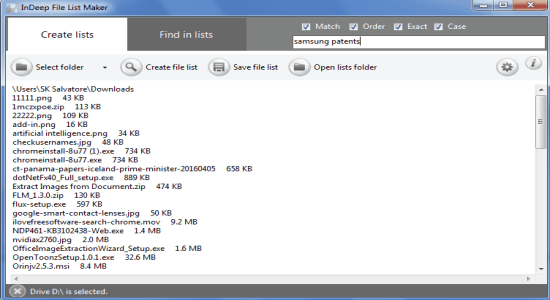
How to Create File Lists and Search for any Files and Folders within the Lists:
Step 1: InDeep is a small and portable tool which doesn’t require any installation and can be run directly from a USB drive. On the main screen, you will see two major tabs named, “Create Lists” and “Find In Lists” as shown below.
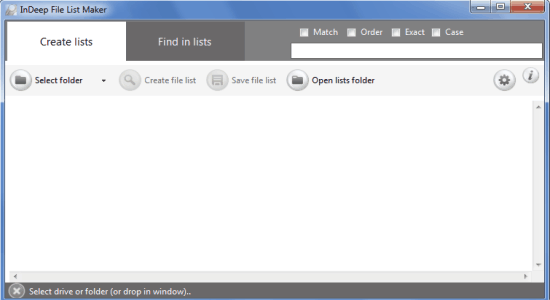
Step 2: Select the “Create Lists” tab to start creating file lists. At first, click the “Select Folder” button to browse your PC and choose any target folder. Once you select the target folder, simply click the “Create File List” button at the top.
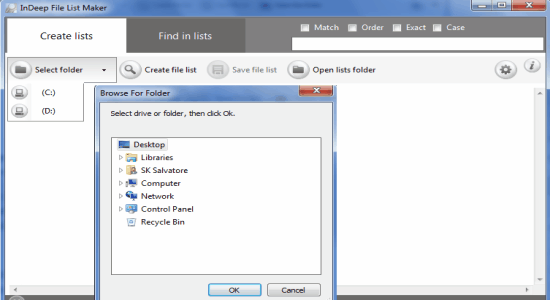
Step 3: As soon as you do that, it will scan through the entire folder tree (including subfolders) and a list will be generated with all the contents of the target folder. Then click the “Save File List” button to save the list of files as TXT on your PC. Remember, if you want the search function to work, then you must save the file lists as it searches only on the saved file lists.
Step 4: If you want to search for a file or folder in the lists, click the “Find In Lists” tab. At the top, you will see some tick mark buttons named, Match, Order, Exact, and Case along with a blank search bar. You can enable these buttons as per the keyword you’re searching for.
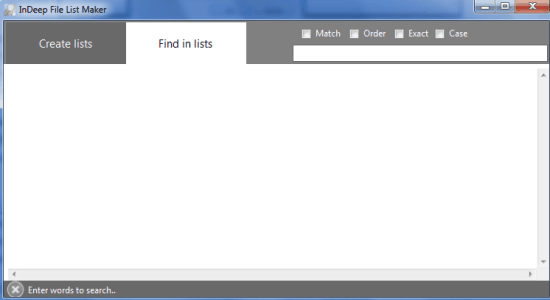
Step 5: Type any file or folder name in the search bar and hit “Enter”. InDeep will search the keyword into all the file lists you’ve created and saved. All the matching files will be shown along with details like the file size, list name, and the source folder.
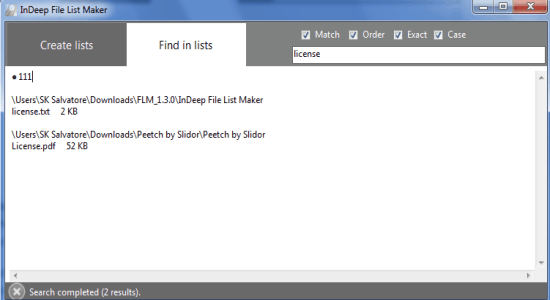
Step 6: It also lets you configure the search function from the settings. Click the “Settings” icon and define the scan depth and enable/disable list empty folder, list file size, and show the entire list.
My Final Verdict:
InDeep is a simple but useful tool that lets you create file lists and search for any file and folder within the lists. The native search function of Windows lets you easily search files and folders in your hard drives, but sometimes it takes time and also asks you to add some keywords to the index. If you don’t want all these hassles, then start using this simple tool to create file lists and search for any file and folder in no time.