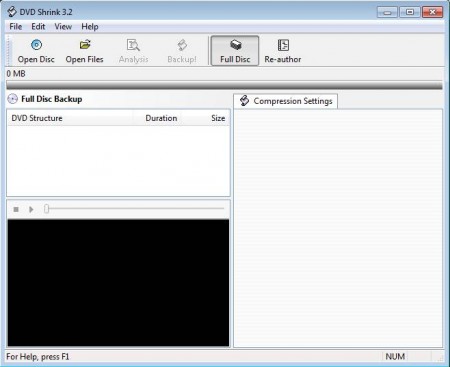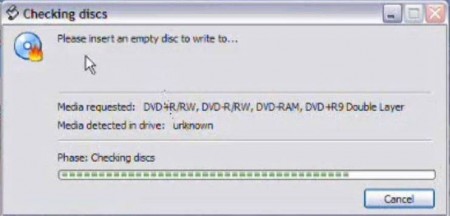DVD Shrink is a free DVD backup software to create backups of your DVD video collection to a hard drive and at the same time you can also decrease its size to save disk space. As the name of the application “DVD Shrink“, itself suggests that it will shrink and decrease the size of a DVD by decreasing quality and/or removing parts of it that you do not need.
You may also try out WinxDVD, MeGUI, and SoThink DVD Ripper reviewed by us.
Image above is the default interface that waits for you after you start DVD Shrink. This free DVD backup software is very small and it doesn’t require a lot of system resources to run, so it can be easily used on older computers as well. Note that for a smooth and quick backup, you should probably use a newer PC configuration, with more CPU power.
Key Features of this Free DVD Backup Software:
- Backup and decrease the size of DVD very quickly and easily.
- DVD structure view to view all the contents of a DVD.
- Adjustable compression settings, adjust the backup size and quality.
- Re-author option to recreate the disk backup under your own name.
- Preview window where you can view the DVD that you’re backing up.
- Option for backing up protected DVD discs is also available.
- Save the backup to a hard drive or burn a new DVD right away.
List of features is quite long for this free DVD backup software. Most of us have some sort of DVD movie collection, and if you are interested in making sure that you can still watch the movie, even if time causes the DVD to be scratched and damaged, then you can use DVD Shrink to do just that. Here, are few tips to get started.
How to Backup DVD Movies and Videos for Free with DVD Shrink?
First thing that you need to do after opening up DVD Shrink would be clicking on the Open Disc option, if you are shrinking and decreasing the size of a DVD disc. Open File option is for all those who already have the disc on their computer, and who just wants to decrease the size of the backup.
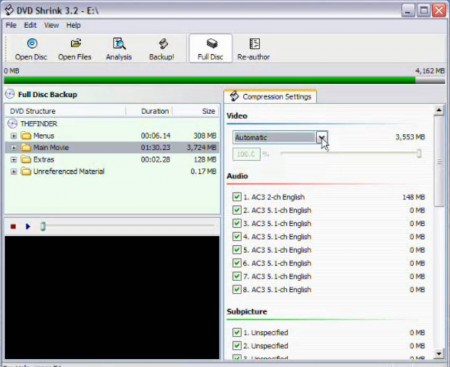
Once that you open up the movie, in the left sidebar you should see the DVD structure, below it you’ll be able to see the DVD preview window. On the right you can see the DVD components, audio, video and subtitles, if there are any. Notice the slider for the video, there you can adjust the quality. Down below you can easily remove the audio tracks that you don’t want in the backup. Once you’re done configuring everything, click Backup. New window will pop-up and you’ll have to wait for about an hour for the backup process to complete.
Once that the backup is complete, you’ll be asked for a blank DVD, insert it into the drive and this free DVD backup software will start burning the backup right away. Files will also remain on your hard drive, if you choose so. DVD Shrink is a very small, backup does take a bit longer, so be patient.
Conclusion:
DVD Shrink proves to be useful in situations when you have a large collection of valuable DVDs, and you never wish to lose them at any cost. Download and try DVD Shrink to create a backup of your DVDs.