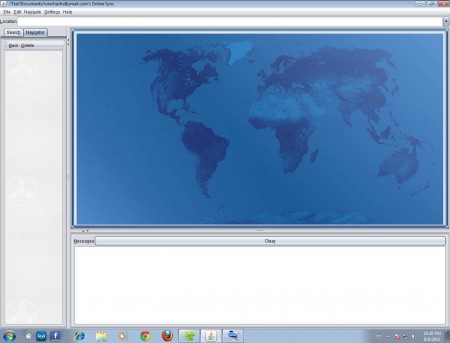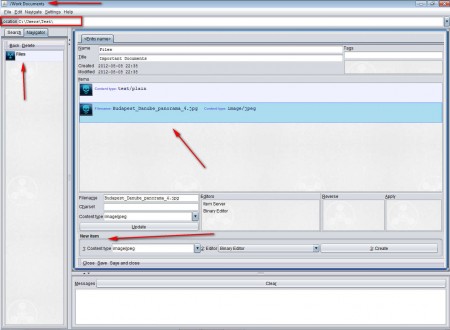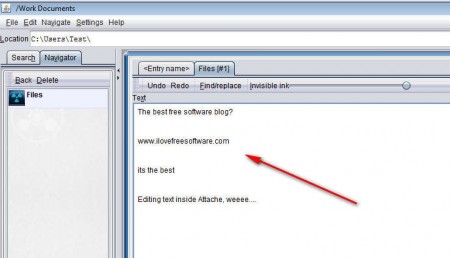Calclipse Attache is a free filling and journaling application which you can use to easily manage important documents and files. Computers these days are having more and more disk space, and since we store a lot more files, it’s getting a lot more difficult to easily find that one file which we need for a meeting the next day or an image which you’d like to show to your family. With the help of Attache, you can easily organize files into their “attaches” so that they are accessed more quickly. Main features of Calclipse Attache are:
- Hierarchical data containers – sites, categories, items, entries
- It’s cross-platform – works on Linux, Mac and Windows
- Encryption – to block access to sensitive data
- Built-in Text editor – create simple edits with Attache
A lot of other useful tools are included in Calclipse Attache and you can use them all in order to organize your files and documents painlessly. To run Calclipse Attache you’re gonna have to have Java runtime installed, because it’s written in it, and once you run it for the first time, you should see something like this:
How to organize documents and files with Calclipse Attache
Note that Attache will only works in Windows 7, when we tried running it in Windows XP, we received errors. Application executable is located in the bin folder of the main application directory that you download. At first Attache might confuse you, because when you go to File >> New you won’t be able to create categories where you could start organizing your files. It won’t be possible because first you need to add Sites. Site is a disk location where Calclipse Attache is gonna store the configuration files of your Calclipse Attache file filling and journaling “attaches”, and password protect it of course, click New >> Set password for that.
Once we typed in the location of where we’d like our “attache” to be we can create new categories, which are basically folders, and within those folders you can create an Entry, which is basically a file container, as you can see on the image above. New items are added by using the New item field at the bottom of the screen. To add an item you’re gonna have to select the type of files you’re adding, editor which is gonna be used to open and change the files, and then by hitting the Create button, which is gonna open up the standard open file dialog.
Like we mentioned in the introduction, with Attache you also get a lightweight text editor, which of course doesn’t have any kind of advanced editing tools, but it can come in handy when you want to make quick changes to text documents created and filed in your attache.
Conclusion
Large file collections are difficult to manage, if you want to use folders, it can be problematic to jump from folder to folder, especially if there’s a lot of them. Searching for files also isn’t easy. By using Calclipse Attache you can seriously decrease the amount of time that you spend surfing folders, since files are arranged in Entries where you have a quick overview of everything. Download Attache for free, and see if it can help out.