Here is a list of free desktop clients for Mega to upload / download files between your computer and MEGA cloud drive. These clients are very fast as compared to the conventional website. You don’t have to wait for website to load and file transfer to complete.
A very good thing about these Mega desktop clients is that they can upload or download data while running in the background. And these clients offer a very interesting feature that is video streaming directly from the MEGA links.
MEGA cloud is gives you 50 GB free space on its cloud drive for free! There are many clouds that give you free storage space but MEGA provides you some other interesting features like, fully encrypted data, free voice/video chat and enable/disable links to the files stored on it.
So, here goes our list of MEGA clients.
MegaBasterd
MegaBasterd is a cross-platform software that lets you download/upload single or multiple files simultaneously from the cloud drive. You can limit download/upload speed and you can stream videos from valid MEGA links. It’s a very lightweight software with very simple and polished user interface. You just have to add a MEGA account in the software in case of uploading files and rest will do MegaBasterd.
MegaBasterd is portable software so, you don’t have to manually install it. Just run it from any directory. It is very fast as it supports batch uploads and downloads. It has a link grabber window which automatically captures the download link from the clipboard.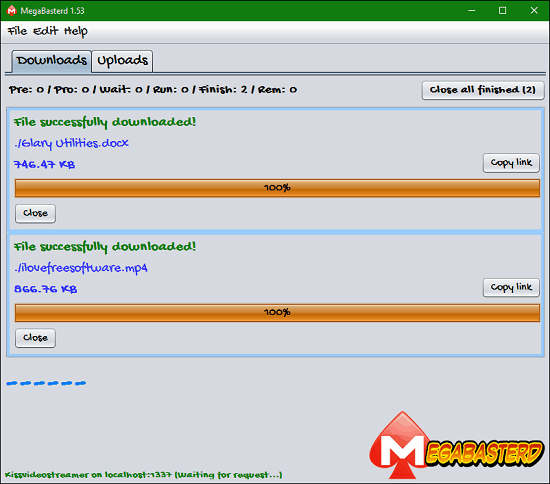
Download Files from MEGA Cloud
MegaBasterd lets you download files that are stored on cloud drive very easily. Just copy the MEGA link of the file and it will automatically get captured to the link grabber window. You can add unlimited links to the link grabber window, one per line. And all you have to do to start download is click the download button. MegaBasterd allows you to limit download speed and it also lets you set multiple slots for downloading files.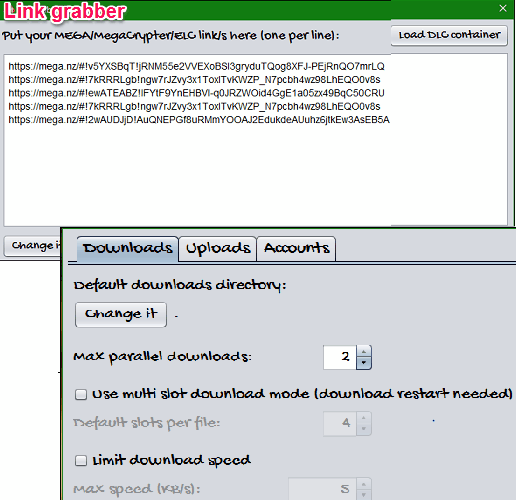
Upload files to MEGA
Just like batch downloads, MegaBasterd supports batch uploads also. You can upload any file with it very easily. Uploading a file on the cloud drive will require a valid MEGA account to which the file will be linked. You can specify a directory name while uploading a file and MegaBasterd will store your file on the same directory on the cloud drive or, it will create one in case it doesn’t exist. MegaBasterd allows you to limit upload speed to save bandwidth.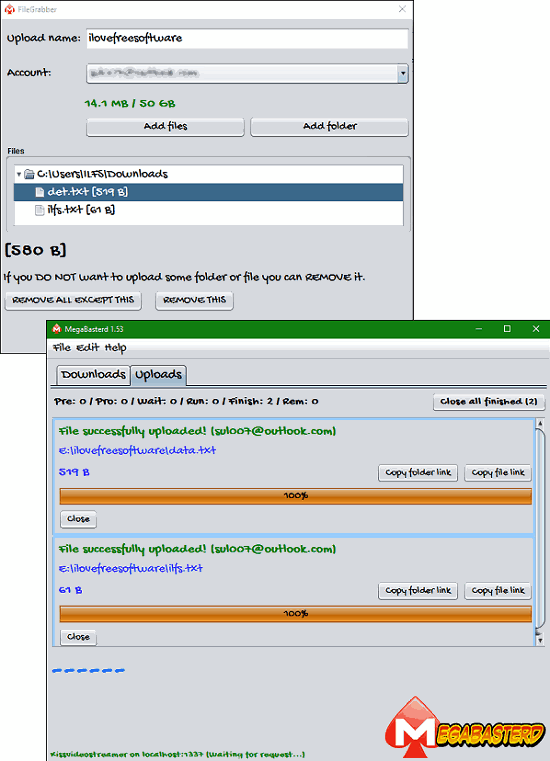
Audio Video Streaming
MegaBasterd let you stream an audio or video from any valid MEGA link. Click New Streaming option from the File menu and paste the MEGA link in it and hit the button Let’s Dance, baby. You will see a link copied to your clipboard, you can paste that link in the address bar of any browser and a page will be displayed, loaded with that video whose link you submitted to MegaBasterd.
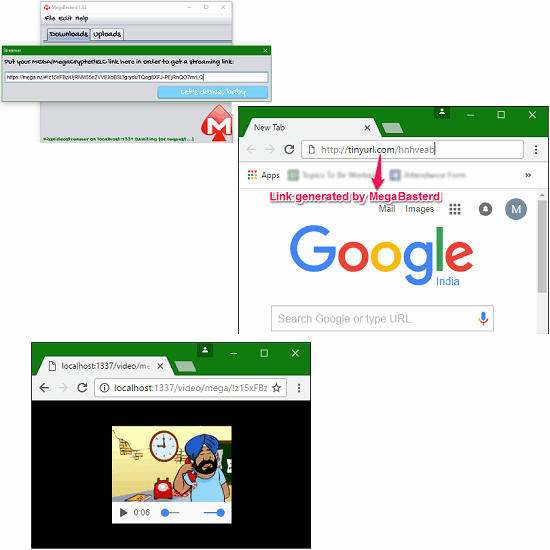
Mega Sync Client
Mega Sync Client is an official freeware from MEGA Limited for Windows. It creates a default Uploads and Downloads folder in your PC and it automatically uploads and store data to cloud drive as you copy/move some file into the local Uploads folder. Any changes you made in local MEGA folder of your PC such as move, rename or delete will be reflected on the cloud drive also. With MEGA Sync Client, you can watch direct streaming of any video through any valid MEGA link.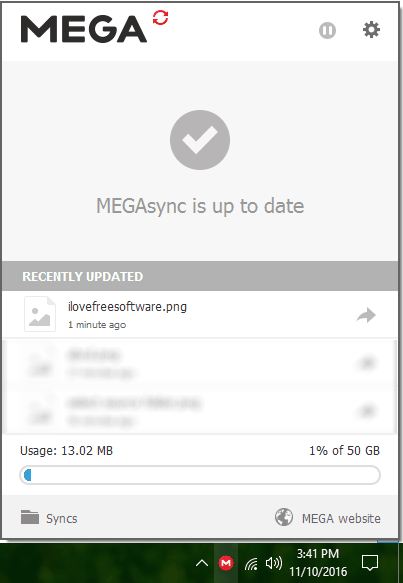
Some of the Features of MEGA Sync Client
Upload to MEGA Without Visiting the Website
To upload your data on MEGA cloud drive, just copy any file and paste it in the uploads folder or right-click on it and click context menu option Upload to MEGA. Files that upload to MEGA will be stored on Drive and if you make any changes to local MEGA folder on your PC then those changes will also be reflected on the drive.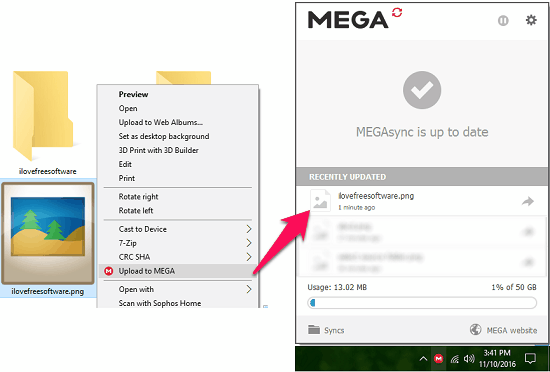
Video Streaming From Valid MEGA Link
One of the most exciting feature of MEGA Sync Client is that it provides the video streaming directly from the cloud drive or you can paste any public MEGA link of a video that you want to watch. After specifying the link of the video, it lets you choose your desired application to play video or you can use your default application.
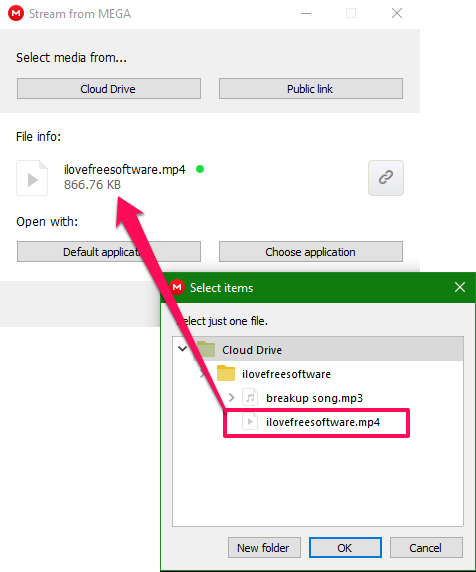
Customize the Software According to Your Choice
In settings menu you can customize the software. You can set various preferences to make software behave as you wish. You can see the account details, free/occupied space, you can opt to start it at startup and manage automatic updates.
You can limit bandwidth usage in Bandwidth section. You can either allow to limit bandwidth usage by specifying desired parameter or let it be as software default or don’t limit at all.
In Advanced tab you can choose your desired folder from the drive that is to be synced and you can specify any folder on your PC where all the downloaded data from the drive will be stored.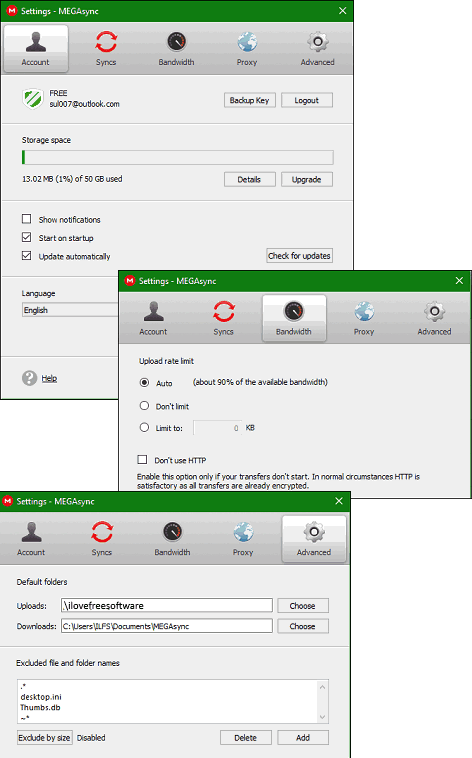
MEGA Chrome Extension
Mega Chrome extension is available on official MEGA website or you can download it from Google’s Chrome’s Store as well. It allows you to browse MEGA website smoothly and more securely. It improves download and upload speed and reduce website loading time.
It keeps updating the webpage security through fetching JavaScript from the server behind the scene, to give you safer and better browsing experience.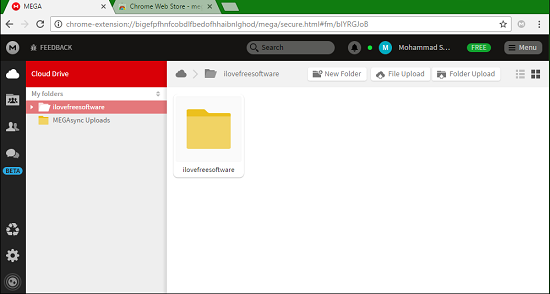
Verdict
Out of all desktop clients for MEGA I have mentioned so far, I really like MEGA Sync Client to be the best. Which one do you like the most? Or, you would rather prefer to stay away from Mega completely? Let me know in comments below.