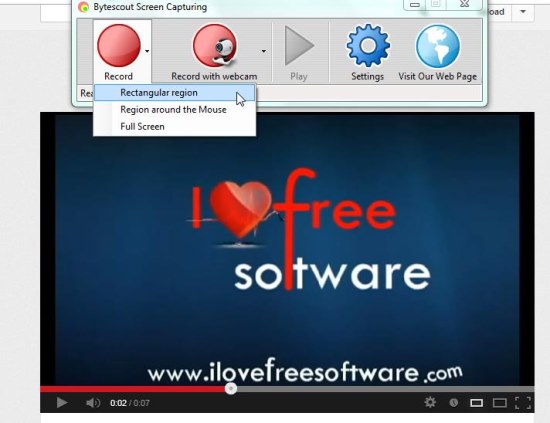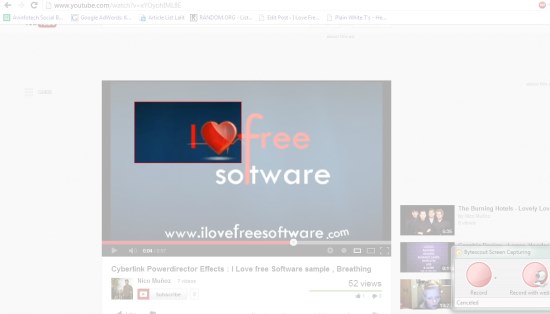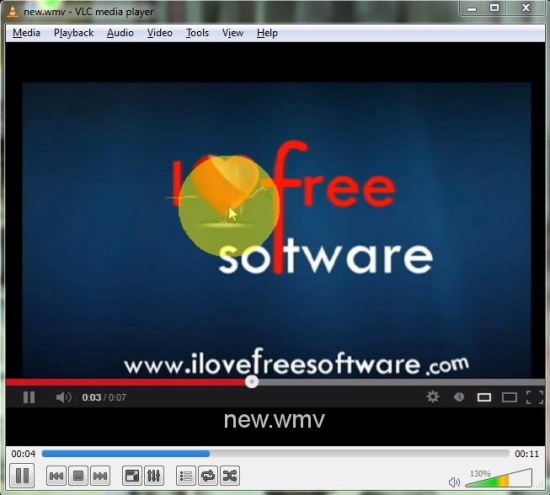Bytescout Screen Capturing is a free screen recording software that lets you record video or audio on screen. It’s a handy and lightweight software that helps you in recording full screen, selected rectangular area, or region around the mouse pointer and save it to WMV or AVI format. Bytescout Screen Capturing also supports live recording from webcam or microphone and allows you to highlight mouse cursor with a hot spot for video demonstration.
We have earlier covered many screen recording software, and some of them were really nice including Apowersoft and SM Recorder, but Bytescout Screen Capturing stands apart since it provide simplicity and ease of working which makes it suitable for both novice users and professionals.
Bytescout Screen Capturing is a lightweight software that can be downloaded from its official website using the link given at the end of this article. After downloading, you can install this free screen recording software in your system and use it whenever you need to record video or audio on your system.
Record Video, Audio on Screen, Microphone, or Webcam with Bytescout Screen Capturing:
Bytescout Screen Capturing is quite easy to use. All you need to do is to launch this free screen recording software and click on the “Record” button.
This will open a drop down from where you can choose the desired recording mode. If you choose “Region around the Mouse” or “Full Screen” option, recording will begin immediately. And if you choose “Rectangular Region’, the whole screen will fade out allowing you to select the desired recording area on screen.
Once you are done, the recording will begin and continue until you stop it via “Stop” button on the program interface or by pressing “Ctrl+Shift+F12”.
After the recording finishes, you will be provided with a “Save As” dialogue box to choose a location to save your recording. By default, this free screen recording software saves the recording in WMV format, but you can switch to the “AVI” format from “Settings” window. The Settings window also provide options to change the settings of audio / video device, disable audio recording, change output video format or compression mode, change color of mouse hot spot, or animate mouse clicks.
After saving the recording, you can immediately preview it by pressing the “Play” button on the program window.
Key Features of this Free Screen Recording Software:
- Free screen recording software for Windows.
- Allows you to record audio, video on screen.
- Allows you to record microphone or webcam feeds.
- Saves recordings to AVI, WMV format.
- Options to record full screen, selected rectangular area, or dynamic region around mouse cursor.
- Options to highlight mouse cursor or animate mouse clicks.
- Support different video compression methods.
- Option to enable or disable sound recording.
- Easy to use.
- Simple User Interface.
- Lightweight and handy.
The Final Verdict:
Bytescout Screen Capturing is a nice free screen recording software that lets you record audio / video of any length. It not only supports screen recording, but also facilitates microphone and webcam feed recording, that too with highlighting mouse pointer with hot spot option. Download free and give it a try!