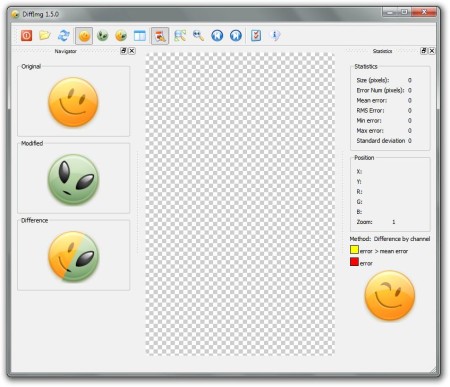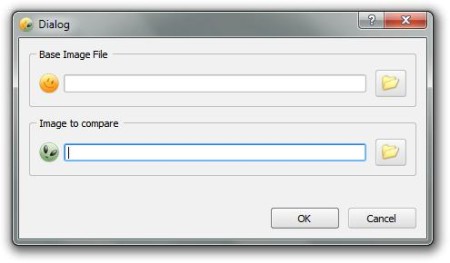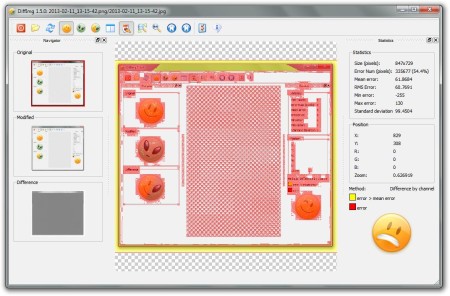DiffImg is a free photo comparison software for comparing two images of the same size and finding the differences between images. It can serve you to see the effects of image compression, ray tracing, parameterization optimization and lastly, just for fun.
DiffImg interface can be seen on the image above. At the top we have a toolbar where you can enable or disable options like dual panel view, you can open preferences or you can switch between original and modified image.
Middle of the interface is divided in three columns. Left sidebar holds three big buttons, first one is for showing the original image, second one for the modified image and the last one is for showing the difference between them.
Next, the center part of the window is where your image that you want to compare will be shown. The right part is for statistics, where you can view the results of image analysis.
Do note that we recommend this software only to compare images to see differences between them; and not to find duplicate photos. If you want to find duplicate photos, then there are better and easier alternatives.
Key features of this free image comparison software are:
- Simple to use and very straightforward interface – perfect for beginners
- Finds and displays differences between two images/photos
- Ability to compare the directory of images, you can scroll through them with the buttons in the top user menu
- Option to add image plugins so that DiffImg can support more file formats (by default DiffImg can support only BMP, JPG and PNG file formats)
How to analyze and find differences between images with DiffImg
When you open the DiffImg, new window will pop up where you will be able to choose the original and modified image to compare and this window is shown in the image below.
To choose the image you want, simply click on the Browse button next to the Base Image File dialog and do the same with the Image to Compare dialog. When you have chosen the files, click on OK to start the compare process. DiffImg will automatically load and analyze the files and the result is shown in the image below.
We have simply chosen the same images but they are saved in two different file formats, the original one is PNG and the modified one is JPG. Yellow color shows light and red shows us major differences between photos. So you can see that there are lot of differences even though it’s the same picture. Clicking on the Difference button in the left part of the window will only show you differences between your images. If you enable the dual panel option then you will be able to see the original and the modified image at the same time. The emotion of the smiley face in the bottom of the right part of the window shows you how big is the difference; in our case, very big.
Conclusion
DiffImg is very useful photo comparison software. Regardless do you use it for fun or even for work, it will give you fast and reliable results in just a few clicks. Give it a try and see how it goes, free download.